5 easy ways to improve Photoshop skills
Photoshop is the favorite application of many people. What you can do with it is amazing. The problem is, because this tool can do a lot of things, it is quite time-consuming to capture with all the features. However, there are many easy ways for you to improve your Photoshop skills. Let's look at five of them through the following article.
5 ways to improve Photoshop skills
- Learn shortcuts
- Try different ways to do everything
- See how professionals work
- Do not do everything at once
- Non-destructive editing
Learn shortcuts
Photoshop is a great program with hundreds of features. However, since each tool can be accessed from the menu or toolbar, remembering the location of each tool or each feature represented by any icon will be a difficult task. To be honest, using a mouse to manipulate it every time you want to do something is an extremely time-consuming way, especially when using Photoshop.

If you want to become familiar with Photoshop, one of the most important things to remember is to master the shortcuts. For example, if you want to use the brush tool, use shortcut B ; To add a new layer, use Command-Shift-N (if you're using a Mac) or Control-Shift-N (if you're using a PC).
All of the most popular tools and features in Photoshop have shortcuts you should keep in mind. If the tool you use doesn't have shortcuts, you can even create your own shortcuts.
The best way to learn Photoshop shortcuts is to print out a table that records all the shortcuts and places it on the wall, where you can easily see it. Whenever you have to do something and don't know the shortcut, review the memo.
Try different ways to do everything
There is almost never one way to do something in Photoshop. Instead, different tools can be used to produce similar results, in different ways. One of the big mistakes that newcomers make with Photoshop is that they learn a technique that doesn't really understand what role it plays and why it works.
For example, you can use a High Pass filter to sharpen the image, but why not use it on a Smart Sharpen layer? Do you get different results? No answer, both cases give the same result.

The next time you use Photoshop, try another tool instead of the one you normally use. If you mainly use Levels, try and use Curves instead, and vice versa. In the image above, both layers increase contrast. Sometimes you won't be able to get the results you want, but often things will work well. Whatever happens, you will better understand both tools.
When you change your mind from how you will do something to what you can do with any tool, it's time to step on the path to becoming a Photoshop master.
See how professionals work
Many people have learned how to use Photoshop by watching experts work, and that is the best way to improve your Photoshop skills. The hardest part you have to do when you learn Photoshop is how to use each tool and when to use it. Learning how to use the tools will be simpler than grasping the right time to use them.
Many people watch online courses to learn basic concepts about Photoshop and then stop, thinking they already have enough knowledge. In fact, you should continue to consider more advanced courses. Don't try to imitate the instructor. Just see how they use each tool. Then you will absorb that knowledge and be able to use it in your own work.
Do not do everything at once
One of the worst things you can do when you're using Photoshop is to sit down, do everything in a project, save it, and then share it with everyone (or your customers). . When you're working, you'll get caught up in what you're doing and it's easy to push things too far. Simply adding too much saturation and contrast can make a great picture turn into something horrible.
There are two strategies you can use to fix this. Doing them will instantly bring your Photoshop skills to another level. First, bring all effects back to 70%. The way to do that is to edit as usual until you're happy with everything, then group all your layers and reduce the Opacity to 70%.
Second, after you complete the revision, stand up and take a relaxing walk for 20 minutes. Don't look back at your work until the end of that 20-minute break. When you sit down, you will see your work with a new look and you will easily recognize problem areas.
Non-destructive editing
When comparing Photoshop and GIMP, one of the most important things that users find most easily is non-destructive editing in Photoshop. Basically, there are two ways to edit images: You can modify the original pixel or you can use non-destructive techniques to record the modifications you are making and reverse them as needed. Actual pixel impact only occurs when you save the final product.
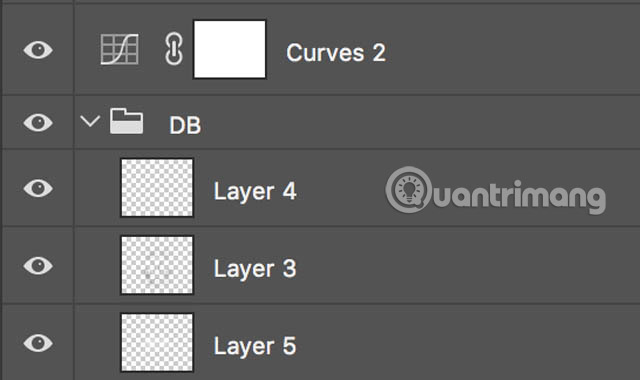
Non-destructive editing is one of Photoshop's biggest changes. Instead of having to go back and start from scratch, if you don't like something you've done, you can modify and edit it as much as you want. Instead of using Adjustments, you should use Adjustment layers. Instead of Sharpen or Dodge and Burn tools, you should use Curves filters and layers .
Although today's article doesn't go into non-destructive editing, you'll see that most experts use these techniques. See how they come back and edit things, then apply that to your own workflow.
Here are 5 ways to help you improve your Photoshop skills. Some tips may be simple, while others will take some time for you to really understand. You won't be able to master all the shortcuts in just one night and learning from the experts also requires a lot of effort. The next time you do something in Photoshop, try another technique and take a break for a few minutes after you're done, then look at the work again. Make sure your product looks much better.
Do you have any simple tips to improve your Photoshop skills? Share them with other readers in the comment section below!
See more:
- 45 smart Photoshop tips you need to know
- 10 things to know about Mask in Photoshop
- Do you want to learn Adobe Photoshop tips within 1 minute? Take a look at these tutorial videos
 How to delete text on photos in Photoshop
How to delete text on photos in Photoshop Instructions for making an online 20/11 card
Instructions for making an online 20/11 card How to use Photopea to edit photos online
How to use Photopea to edit photos online Synthesize applications to write text on photos on the phone
Synthesize applications to write text on photos on the phone How to write text on photos on iPhone
How to write text on photos on iPhone List all shortcuts in Adobe XD
List all shortcuts in Adobe XD