How to Make an ICO File
Using a File Converter
-
 Open https://www.icoconverter.com in your internet browser. Type or paste this URL into your browser's address, and press ↵ Enter or ⏎ Return on your keyboard.
Open https://www.icoconverter.com in your internet browser. Type or paste this URL into your browser's address, and press ↵ Enter or ⏎ Return on your keyboard.- ICO Converter is a free, third-party online file converter. You can convert most image file formats like PNG, JPEG, GIF, and BMP to ICO here.
- You can easily find similar alternatives like ICOConvert (https://icoconvert.com) and Online-Convert (https://image.online-convert.com/convert-to-ico) with a quick Google search.
- You can use online file converters in all desktop and mobile internet browsers.
-
 Click the Choose File button. This button is under the "Image file" heading at the top. It will open your file navigator window, and allow you to select your image.
Click the Choose File button. This button is under the "Image file" heading at the top. It will open your file navigator window, and allow you to select your image. -
 Select the image file you want to convert. Click the image file in the file navigator window, and click Open to select it.
Select the image file you want to convert. Click the image file in the file navigator window, and click Open to select it. -
 Check thebox next to all the resolutions you want. An ICO file can store multiple resolutions of the image, and automatically use different icon sizes scaled on different screens.
Check thebox next to all the resolutions you want. An ICO file can store multiple resolutions of the image, and automatically use different icon sizes scaled on different screens.
- You can select as many sizes as you want under "Sizes" here.
-
 Select a color palette under "Bit rate." You can select 8 bits here for a simpler icon with basic shapes and colors, or 32 bits for a realistic color palette.
Select a color palette under "Bit rate." You can select 8 bits here for a simpler icon with basic shapes and colors, or 32 bits for a realistic color palette. -
 Click the Convert button. This button is at the bottom of the converter. This will convert your image to an ICO icon, and download the ICO file to your browser's default folder for downloads.
Click the Convert button. This button is at the bottom of the converter. This will convert your image to an ICO icon, and download the ICO file to your browser's default folder for downloads.- If you don't have a default folder set for your downloads, you'll be prompted to select a saving location.
Renaming a File
-
 Find the image file you want to make an ICO. You can manually change any file's format to ICO on your computer.
Find the image file you want to make an ICO. You can manually change any file's format to ICO on your computer.- You can change any file to ICO format, but files other than image formats will produce an error when you open the converted file.
-
 Right-click the image file you want to use. This will open your right-click options on a drop-down menu.
Right-click the image file you want to use. This will open your right-click options on a drop-down menu. -
 Select Rename on the right-click menu. This will allow you to change the selected image file's name, and convert it to a different format.
Select Rename on the right-click menu. This will allow you to change the selected image file's name, and convert it to a different format.- On Windows, you can just press F12 to rename a file.
- On Mac, you can select a file and press ⏎ Return on your keyboard to rename.
-
 Delete the current file format at the end of the file name. You may see an image format extension like ".png" or ".jpg" at the end of the file name. Make sure to delete this extension before you add your new ICO extension.
Delete the current file format at the end of the file name. You may see an image format extension like ".png" or ".jpg" at the end of the file name. Make sure to delete this extension before you add your new ICO extension.- If you can't see the file format extension at the end of the name, make sure to check out this article for Windows or this article for Mac to enable file extensions.
-
 Type .ico at the end of the file name. This will instantly convert your image file to ICO format. You can now use it as an icon for files, folders, apps, and other explorer items.
Type .ico at the end of the file name. This will instantly convert your image file to ICO format. You can now use it as an icon for files, folders, apps, and other explorer items.- When you're prompted, confirm your action in the confirmation pop-up to apply the format changes to your file.
3.5 ★ | 2 Vote
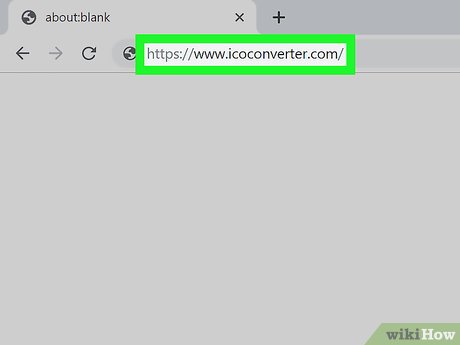

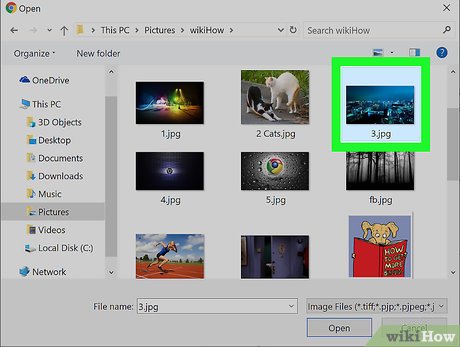


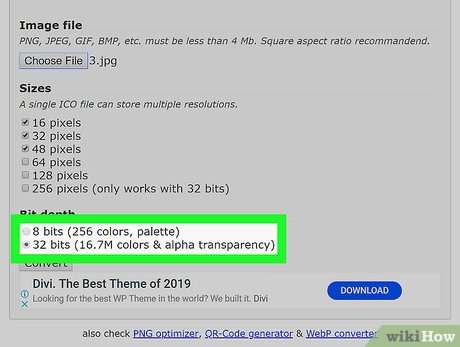

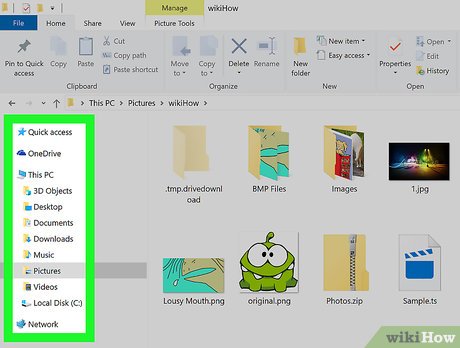
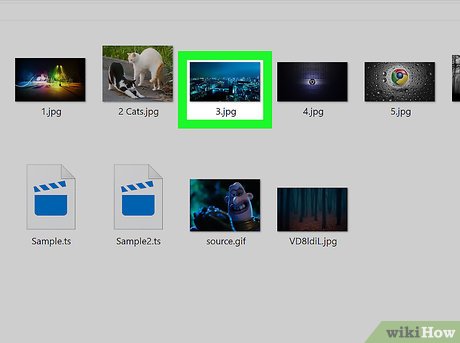
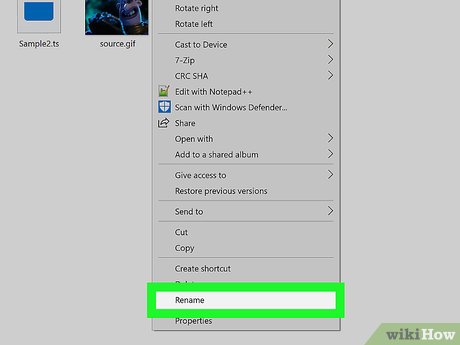
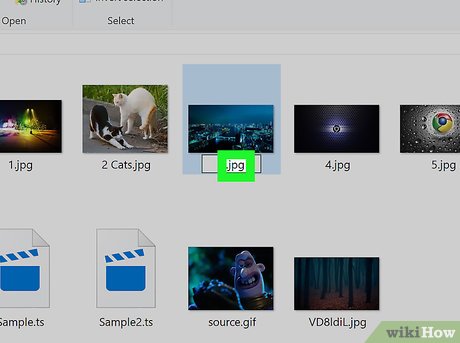
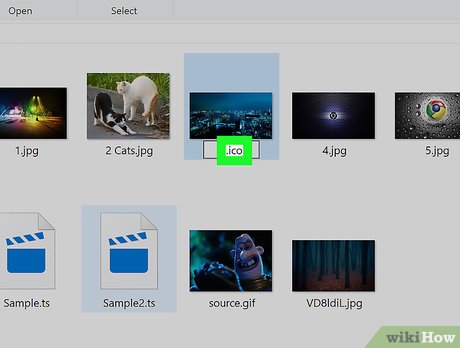
 How to Convert Mov to AVI
How to Convert Mov to AVI How to Change AVI to MOV on PC or Mac
How to Change AVI to MOV on PC or Mac How to use the voice changing software Clownfish Voice Changer
How to use the voice changing software Clownfish Voice Changer How to Edit a WAV File
How to Edit a WAV File How to convert FLAC to MP3 format
How to convert FLAC to MP3 format How to Zip an MP3 File
How to Zip an MP3 File