2 ways to convert JPG image file to PDF
Yesterday, we showed you how to convert Excel files to PDF files. Today, we will continue to share with you 2 simple ways to convert JPG image file to PDF format. Let's refer to offline.
Method 1: Use Microsoft Word
Step 1 : Open the Word file and insert the JPG image there by clicking the Insert menu, selecting Picture

Step 2 : Install the PDF file conversion utility named doPDF . Then, open the above Word file again and press Ctrl + P to execute the print job. At the print window, click the printer name, doPDF, and click OK .

Select the folder containing the pdf file. So you have a PDF file from the image.
Method 2: Use Adobe Photoshop
Step 1 : Open Photoshop software and JPG image file to convert to PDF by going to File > Open menu or pressing Ctrl + O

Step 2 : Click the File menu and select Save As or press Ctrl + Shift + S

Step 3 : When the Save As dialog box appears, select Photoshop PDF in the Format section and click Save
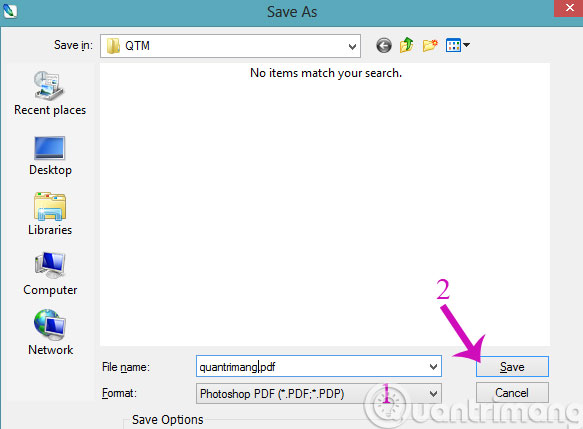
You can also get a pdf file from the image above.
For other image formats like PNG or BMP, the conversion method is similar.
- Convert PDF to Office without using software
- Instructions for transferring PDF files to Word are free of Vietnamese errors
- Simple way to convert Excel files to PDF
Good luck!
 How to set a password for a PDF file?
How to set a password for a PDF file? Instructions for converting Docx to Doc files online
Instructions for converting Docx to Doc files online What is Docx file? How to open Docx file?
What is Docx file? How to open Docx file? What is the XLSX file? What software to read?
What is the XLSX file? What software to read? Simple way to convert XLSX files to XLS
Simple way to convert XLSX files to XLS How to stamp copyright PDF files
How to stamp copyright PDF files