How to log out of Telegram account remotely
The Telegram application will save all devices logged into the account in a list for us to monitor. And from this list we can check if there are any unauthorized logins. From there you can log out of your Telegram account remotely on all devices quickly and very simply, similar to logging out of Facebook remotely or logging out of Instagram remotely. The article below will guide you to log out of your Telegram account.
Instructions for logging out of Telegram remotely on your phone
Step 1:
At the Telegram application interface on your phone, click on the Settings icon in the bottom right corner of the screen.
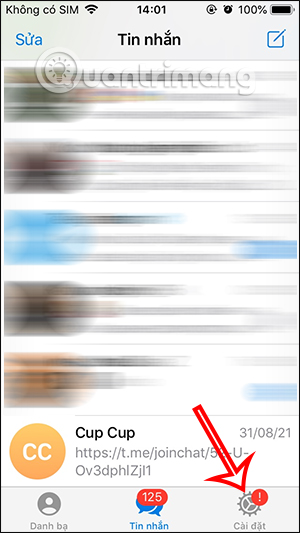
Step 2:
Switching to the new interface, users will click on the Device section . Switching to the new interface, users will see all the times they log into their Telegram account , where, on what device, using what browser and what operating system to access.
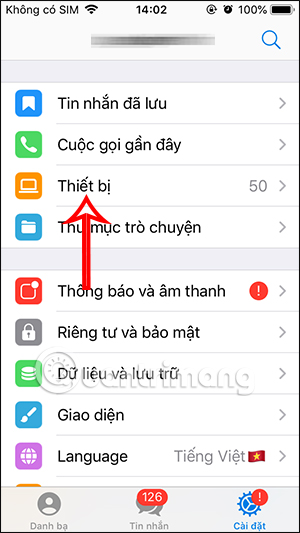
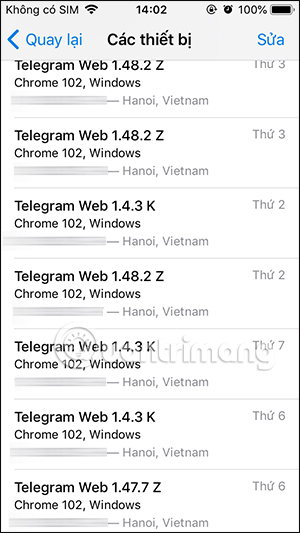
Besides, you also see the detailed time for each Telegram account login on each device.
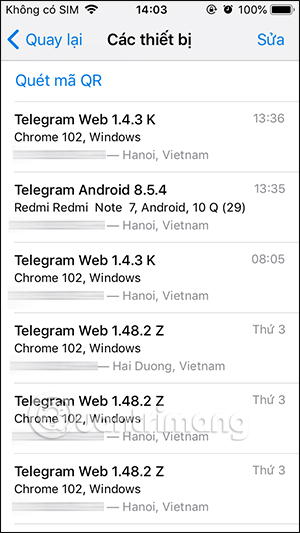
Step 3:
To log out of your Telegram account on any device or session, tap Edit in the upper right corner. Next, on the device you want to log out of Telegram, swipe from right to left and tap End .
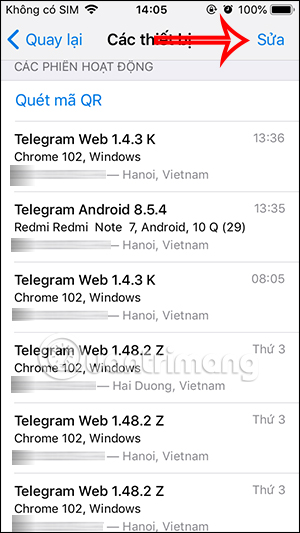
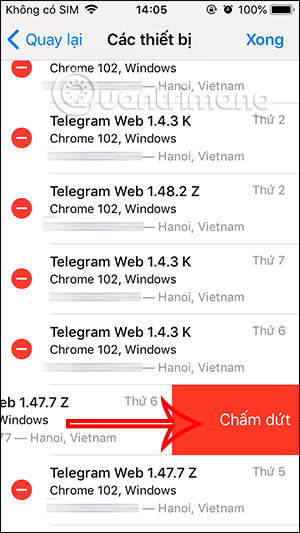
In addition, when you upgrade Telegram to the latest version, there will be an additional option to only stop receiving Telegram calls on this device , without stopping the session.
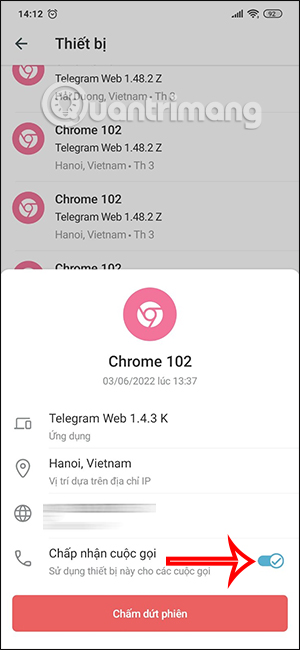
Now we will be asked again if we are sure we want to log out of our Telegram account from this device, click End Session .
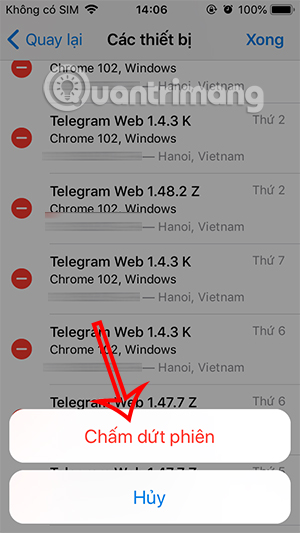
Step 4:
To quickly log out of Telegram from all accounts , click End all other sessions as shown below. Note that the device currently online with Telegram will be excluded.
Finally you press terminate all other sessions . Immediately the Telegram account is logged out from all devices except the current device you are using.
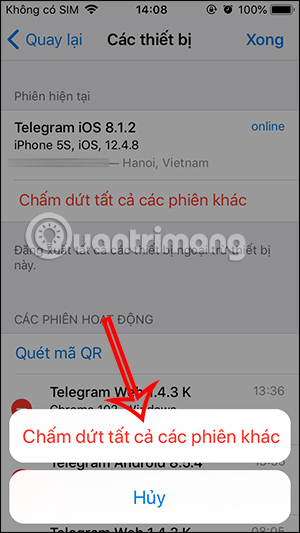
Video tutorial on how to log out of Telegram remotely
How to log out of Telegram remotely on your computer
Step 1:
At the Telegram interface on your computer, first you will click on the 3 dash icon as shown below.
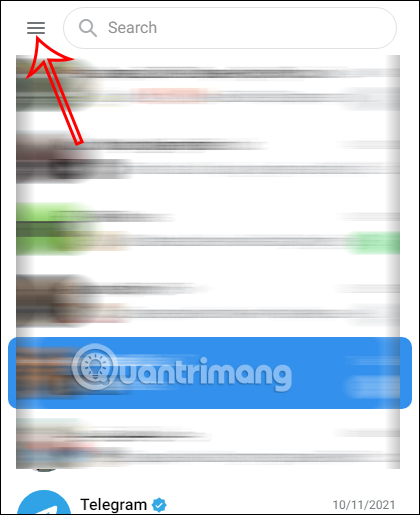
Step 2:
Next, we click on Settings in the list displayed below.
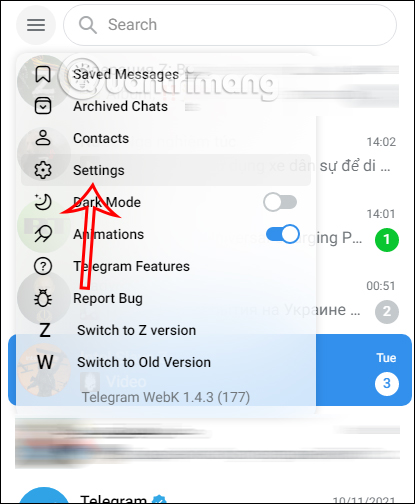
Step 3:
Now you will be transferred to the setup interface for the Telegram account, we scroll down and click on Devices .
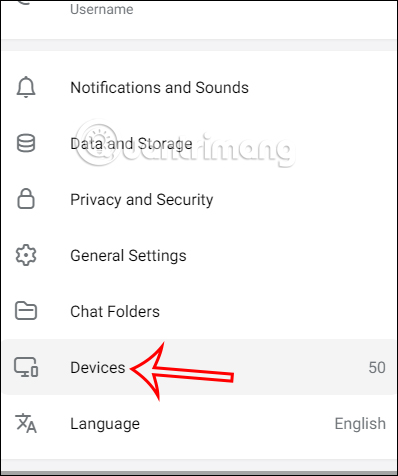
Step 4:
This will also display a list of all devices that have ever logged into your Telegram account, with full details for that login.
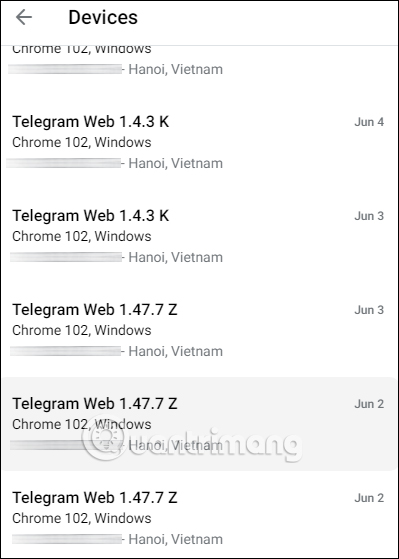
When you tap on any login session , the remote logout option will be displayed . Tap Terminate to stop the Telegram login session on this device.
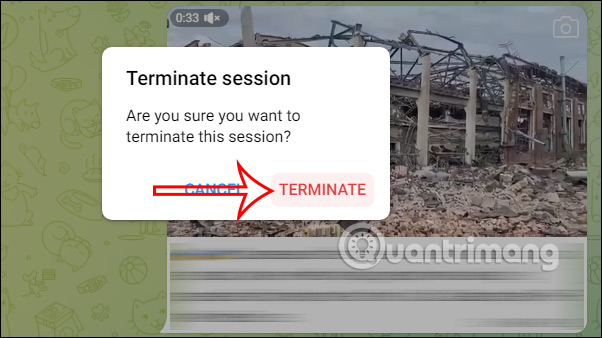
Step 5:
If you want to log out of your Telegram account on all devices , click Terminate All Other Sessions .
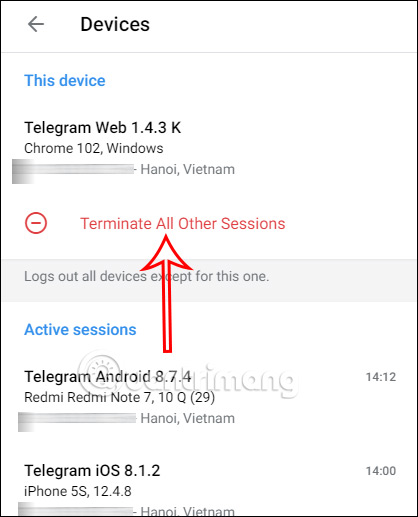
Finally, you also click Terminate to agree to log out of all Terminate account logins, except for the device currently in use.
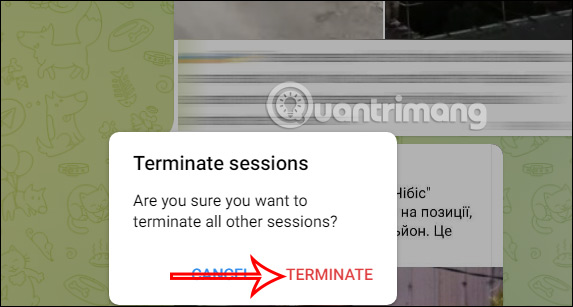
 Microsoft to invest $80 billion in AI in fiscal year 2025
Microsoft to invest $80 billion in AI in fiscal year 2025 iPhone users confused by mysterious sound coming from phone
iPhone users confused by mysterious sound coming from phone 5 signs it's time to upgrade your iPad
5 signs it's time to upgrade your iPad One Piece: Characters that can possess Future Observation Haki
One Piece: Characters that can possess Future Observation Haki Microsoft designed Bing interface similar to Google Search to 'trick' users?
Microsoft designed Bing interface similar to Google Search to 'trick' users? How to use Focus Cell to highlight Excel data
How to use Focus Cell to highlight Excel data