How to hide your Telegram account profile picture
Users have a lot of options to set up personal Telegram profile pictures, such as choose specific contact, choose chat group on Telegram that you want to hide profile picture. The following article will guide you how to hide profile picture on Telegram.
1. How to hide profile photos on Telegram iPhone
Step 1:
At the Telegram iPhone interface, we click on the Settings icon below, then click on the Privacy and Security option.

Step 2:
In the next interface, navigate to the Profile Photo section to customize your profile picture. By default, avatars are always visible to everyone.
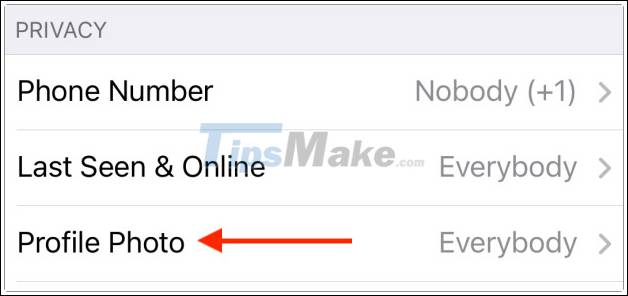
If you want to hide your profile picture from everyone, we click My Contacts so that only those in your phone contacts who are using Telegram can see your profile picture.
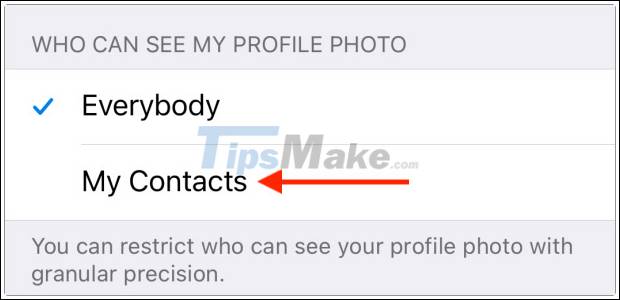
Step 3:
In case you want to add exceptions, click on Exceptions. To hide avatar for individuals, groups or specific users, click Never Share With.
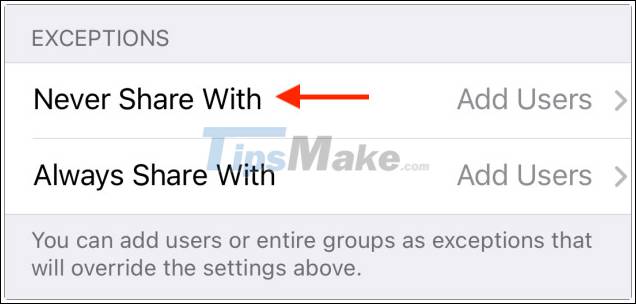
Then click Add Users or Groups to add people. Display the list so we choose the account you want to hide the avatar, click Done to save.
Step 4:
In case you just want to share your personal photos with a certain account, click Always Share With. Finally, choose who you want to show your avatar is done.
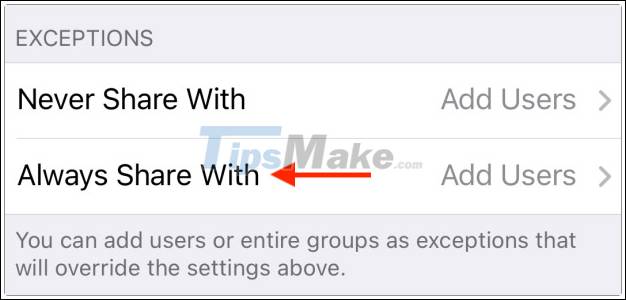
2. Instructions to hide Android Telegram avatar
Step 1:
At the interface of the application we click on the icon 3 dashes and then click on Settings. Then we click on Privacy and Security.
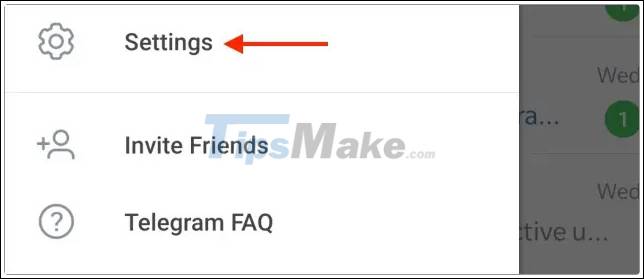
Step 2:
Next you click on Profile Photos to adjust the account profile photo.

If you want a profile photo to share with the accounts in the contact, click My Contact.

Step 3:
Under the Add exceptions section, there will be an Always Allow option to choose who can always view your avatar and Never Allow to not view your avatar. Click Add Users to add an account.
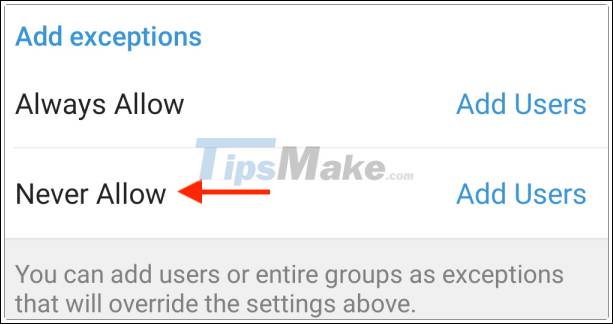
 How to recover deleted files on Microsoft Teams
How to recover deleted files on Microsoft Teams Link Download Viber 14.4.2.0: Free calling and messaging app
Link Download Viber 14.4.2.0: Free calling and messaging app Link Download Skype 8.67.0.99: Free video chat and messaging application
Link Download Skype 8.67.0.99: Free video chat and messaging application How to fix the common error UltraViewer when connecting to a remote computer
How to fix the common error UltraViewer when connecting to a remote computer Link download Google Meet: Free online meeting application
Link download Google Meet: Free online meeting application How to use stickers / stickers expressing emotions in Signal
How to use stickers / stickers expressing emotions in Signal