How to generate QR code for Telegram account
There are many messaging applications that support you to create a QR code for your account to easily share your account with others, such as the Telegram application. With the creation of QR codes for Telegram accounts, users can easily share your account with others so they can make friends with us. When others receive the QR code you send, they just need to scan the code to access your Telegram account and send a friend request. The following article will guide you to create a QR code for your Telegram account.
Instructions for creating QR codes for Telegram accounts
Step 1:
At the interface on the Telegram application, click on the Setting item below. Switching to the new interface, users click on the QR code icon in the top left corner.
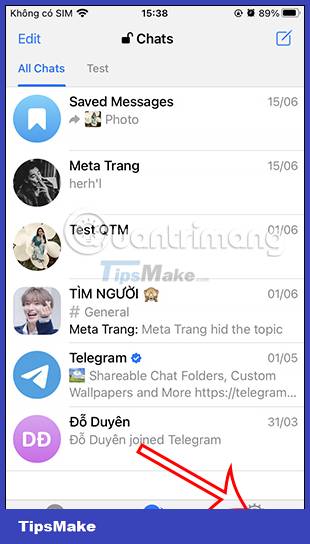
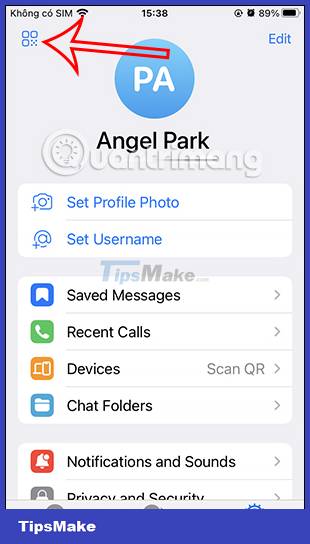
Step 2:
As a result you will see a QR code for your Telegram account. Below are the change options for the QR code interface of the Telegram account.
First you can change the dark or light interface color for the QR code for your Telegram account .


Step 3:
In addition, users can also change the symbol in the QR code interface of the Telegram account , by clicking on the symbol below. You choose the symbol style and color in the QR code interface for the Telegram account you like.
Then we click the Share QR Code button .

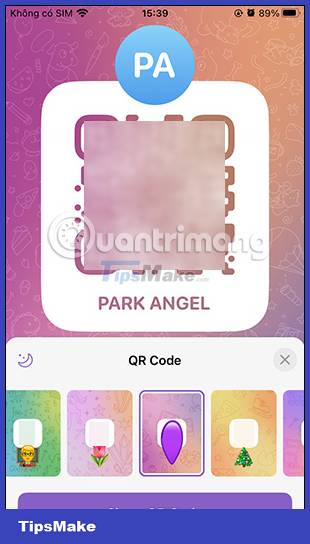
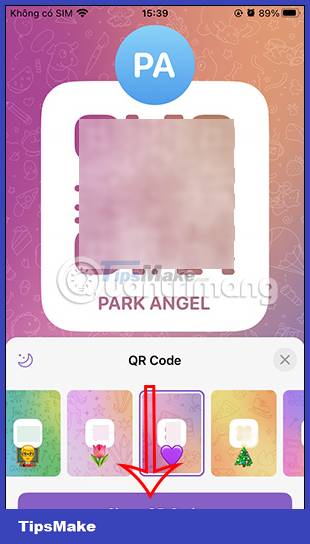
Step 4:
Now display the interface of QR code sharing options for Telegram accounts . You choose the application you want to share or you can download this personal Telegram account QR image if you want.
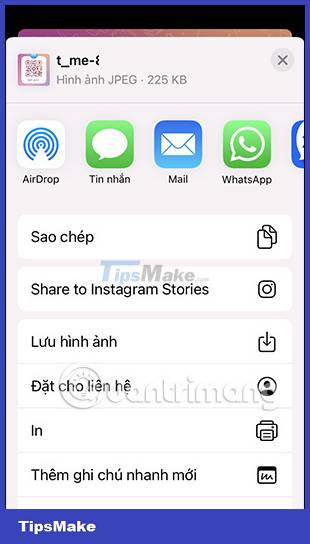
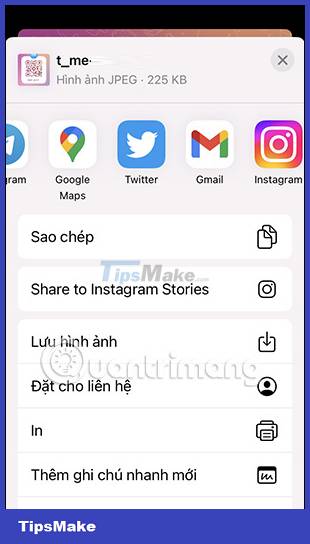
 How to create WhatsApp contact shortcuts on iPhone
How to create WhatsApp contact shortcuts on iPhone How to schedule a call on WhatsApp
How to schedule a call on WhatsApp Instructions to turn on automatic backup on Zalo
Instructions to turn on automatic backup on Zalo How to sync Zalo messages on your computer with your phone?
How to sync Zalo messages on your computer with your phone? How to send WhatsApp messages to yourself
How to send WhatsApp messages to yourself Instructions for posting status on WhatsApp
Instructions for posting status on WhatsApp