How to link a local account to a Microsoft account Windows 11
On Windows 11, if you have created a local account, you can link it to your Microsoft account to access all the cloud services and features the company offers. You can also sync your settings, apps, and files across multiple devices. If your device is lost or stolen, you can quickly determine its last known location to find it. Here's how to link a local account to a Microsoft account on Windows 11.
Instructions for linking a local account to a Microsoft account
Step 1:
We open Settings on the computer, then click on Accounts . Next, look to the side and click on Sign in with a Microsoft account instead .
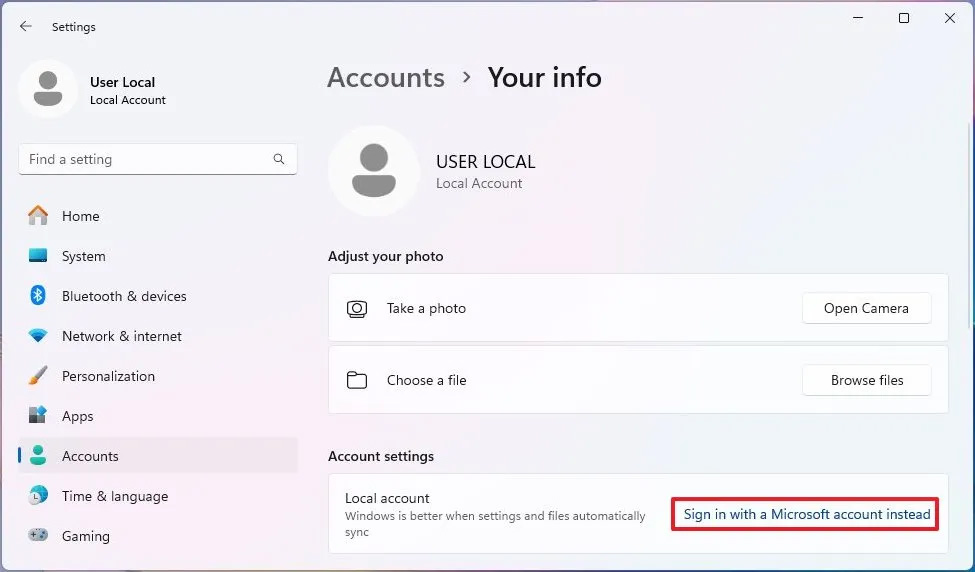
Step 2:
You sign in with your Microsoft account , then click Next to continue. Next, you enter your local account password. Then you can click Skip for now to skip Windows Hello setup, or click Next to create a PIN. Enter the PIN to sign in to Windows 11.
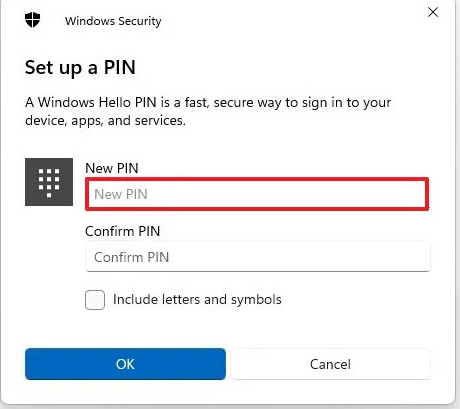
Step 3:
Click Ok then click Verify to verify . We confirm the email address to verify the account. Click Send code to enter the interface, then follow the instructions displayed on the interface.
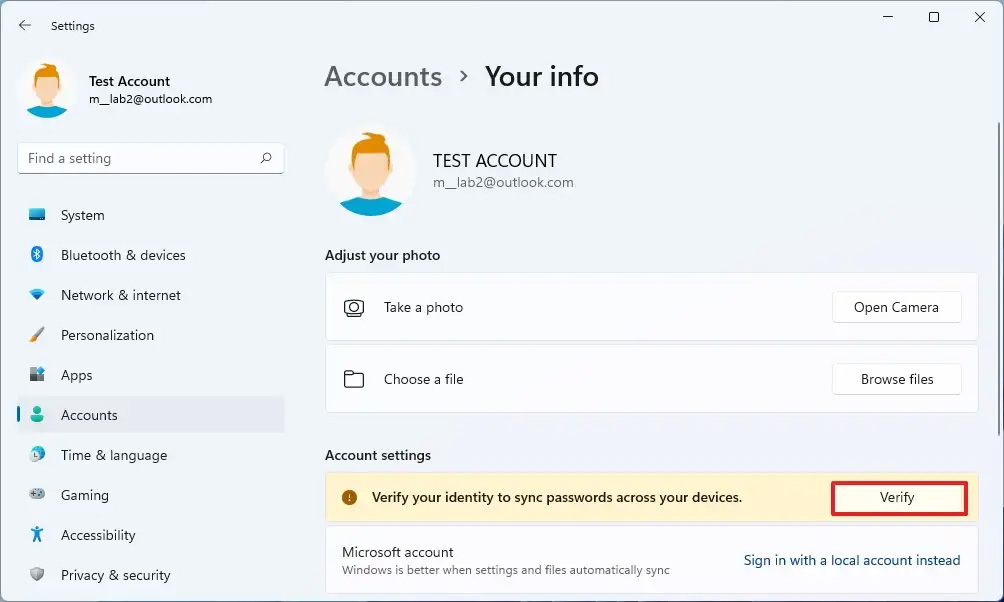
You should read it
- How to Create a New Local User Account in Windows 10
- Distinguish local accounts and Microsoft accounts on Windows 8
- How to create a local account while setting up Windows 10
- How to fix a local account error cannot open Windows 10 application
- Instructions for creating the fastest Microsoft account
- How to change the primary email address for a Microsoft account
 4 Windows Security Settings Hackers Hope You Don't Find
4 Windows Security Settings Hackers Hope You Don't Find Instructions to delete search history on Search Bar Windows 11
Instructions to delete search history on Search Bar Windows 11 9 Apps That Instantly Fix Everything You Hate About Windows 11
9 Apps That Instantly Fix Everything You Hate About Windows 11 How to delete Edge tabs from Alt + Tab
How to delete Edge tabs from Alt + Tab How to delete microphone usage history on Windows 11
How to delete microphone usage history on Windows 11 How to Unlock Digital Markets Act (DMA) Features in Windows
How to Unlock Digital Markets Act (DMA) Features in Windows