Distinguish local accounts and Microsoft accounts on Windows 8
TipsMake.com - Windows 8 integrates more Microsoft services than previous Windows versions. When creating a user account on the computer, you will be asked to use a Microsoft account. This account is different from the usual local account. The article will explain the difference between these two types of accounts and their functions on Windows 8.
Microsoft accounts provide extremely useful synchronization features even for desktop users. However, a Microsoft account is not required if you stick to a Windows desktop, you can continue to use a local user account on your computer without any problems.
Microsoft accounts offer extremely useful synchronization features even for desktop users. However, desktop users are not required to own a Microsoft account and can continue to use a local account on the machine without any problems.
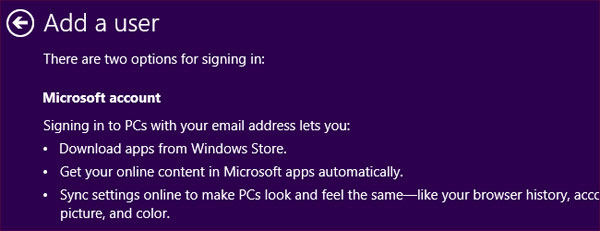
What is a Microsoft account?
Microsoft accounts are a new way of calling Microsoft 's online accounts system, Windows Live ID, Microsoft Passport and Microsoft Wallet .
If you've ever registered for a Hotmail account or Windows Live ID, it's a Microsoft account. Existing Microsoft accounts are also available for Microsoft services, including Xbox Live, Windows Phone and Zune.
Although most Microsoft accounts will be associated with an @ hotmail.com, @ outlook.com or @ live.com email address, you can also create a Microsoft account associated with any email address. For example, a Microsoft account linked to a Gmail address (@ gmail.com).
Benefits from using Microsoft accounts
When using a Microsoft account, users will be able to synchronize some settings on the PC between their different computers. Options to control synchronization settings are in the PC Settings application. DI mouse to the bottom or top right corner of the screen, select Settings charm and select More PC Settings at the end of the Settings frame to open the setting.
There are many settings here like App settings that only apply to previous Metro style apps. Other sync options, such as avatars, wallpapers and taskbar configurations, are useful for users who own multiple Windows-based computers. After setting up Windows for a machine, those settings will be synchronized between all computers that are logged in with a Microsoft account. In addition, the password can also be synchronized.
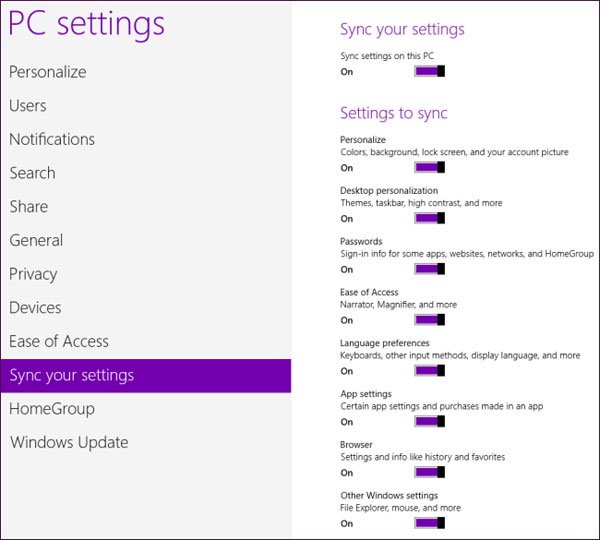
Users can access the Windows Store with a local account but will have to register a Microsoft account if they want to download the application. Although Windows Store only allows download of Metro applications, if you only use desktop applications, this restriction will not affect.
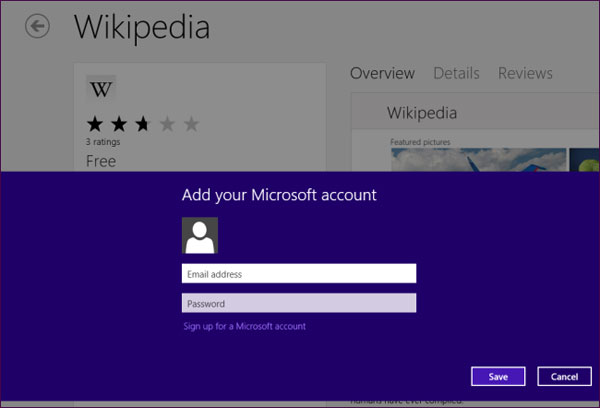
Many Metro applications will not work unless the user logs in with a Microsoft account. If you are using a local account, you will have to register for a Microsoft account if you want to use the included applications such as Mail, Calendar, People, Messaging and SkyDrive.
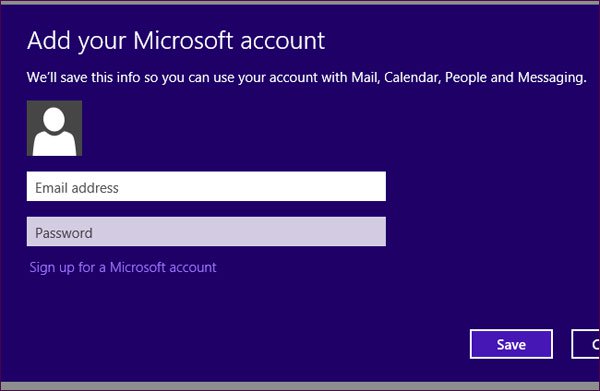
Select a Microsoft account or local account
You can switch between a Microsoft account and a local account from the PC Settings application. Use the Switch option to a local account or Switch to a Microsoft account under username.
In addition, we can also add users through the option Add a user . Each additional account can be a Microsoft account or a local account.
Click the More account settings online link to manage the Microsoft account security settings in the web browser.
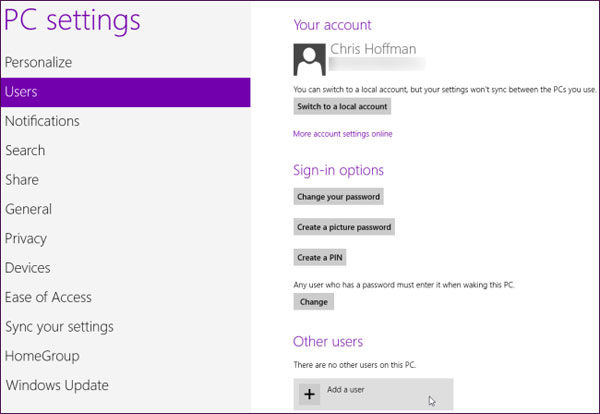
To create a local account, use the Sign in without a Microsoft account link at the bottom of the Add a user dialog box.
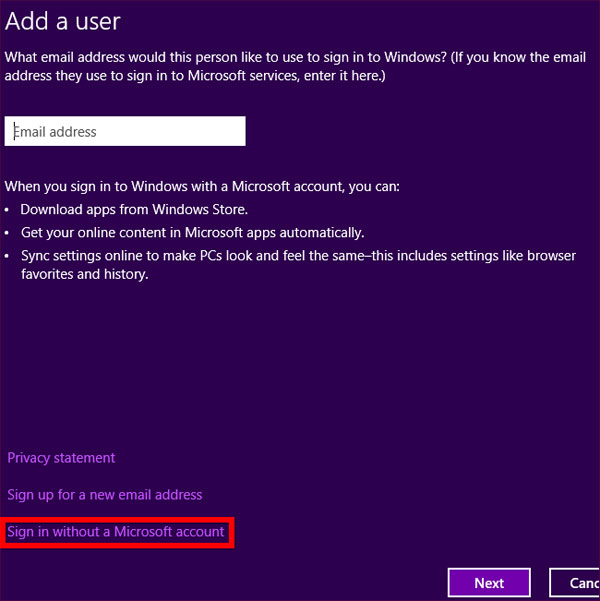
After clicking on this link, you will have to click the Local account option again. Even after clicking Sign in without a Microsoft account , the Microsoft account option is still highlighted. Microsoft obviously wants you to create a Microsoft account to use Windows 8 rather than a local account.
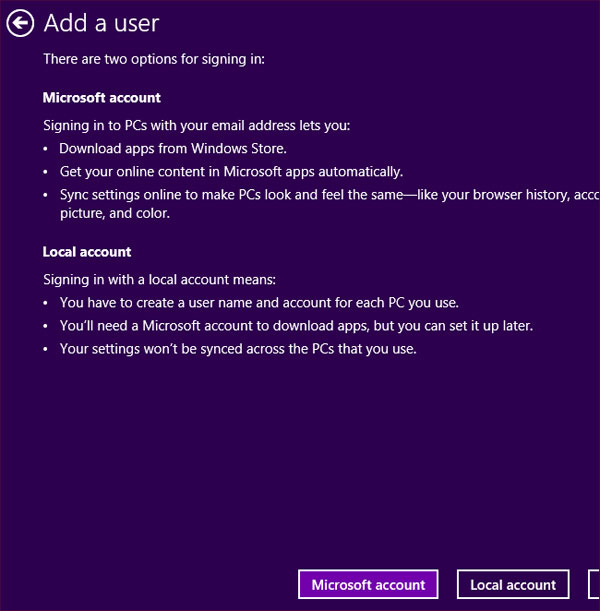
Local accounts can be used normally after being created. You will find limitations when trying to sync settings, download Metro apps from the Windows Store or use certain Metro applications that require a Microsoft account.
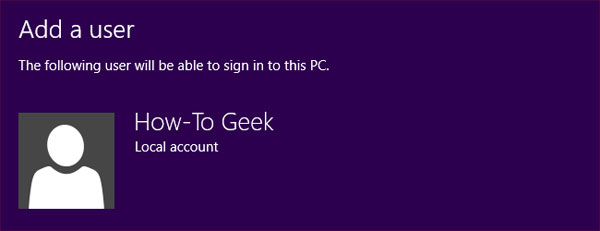
You should read it
- The word 'Metro' is back on the Windows Store
- Steps on how to create a local user account in Windows 10
- Restore the lost Windows Live / Hotmail account password
- Instructions for creating V LINE account
- How to fix a local account error cannot open Windows 10 application
- Microsoft executes Windows Live, 'clears its way' to wait for Windows 8
 Block the website by hosts files on Windows 8
Block the website by hosts files on Windows 8 Instructions for accessing BIOS on Windows 8
Instructions for accessing BIOS on Windows 8 Use parallel Windows 7 and Windows 8 on PC
Use parallel Windows 7 and Windows 8 on PC How to login automatically to Windows 8
How to login automatically to Windows 8 How to fix Windows 8 error not connected to Windows Store
How to fix Windows 8 error not connected to Windows Store