How to know if the TV is connected to the phone?
Today TV is not just about watching content broadcast on television, but on some modern TV lines, it is also possible to connect TV to phone to share photos, videos or screen the phone screen. television. So how do you know if your home TV has these basic connectivity features?
- How to connect mouse, keyboard with Smart TV
- How to connect laptop to TV?
- Instructions for connecting pull speakers with Smart TV to sing karaoke
TV control feature by phone
Most of Smart TVs today support TV control by phone through applications developed by other companies. For example, Samsung TV has Samsung Smart View application, LG TV has LG TV Plus application (or LG TV Remote), Sony TV has Video & TV SideView application, TCL TV is T-Cast, Panasonic TV is Panasonic TV Remote 2,.
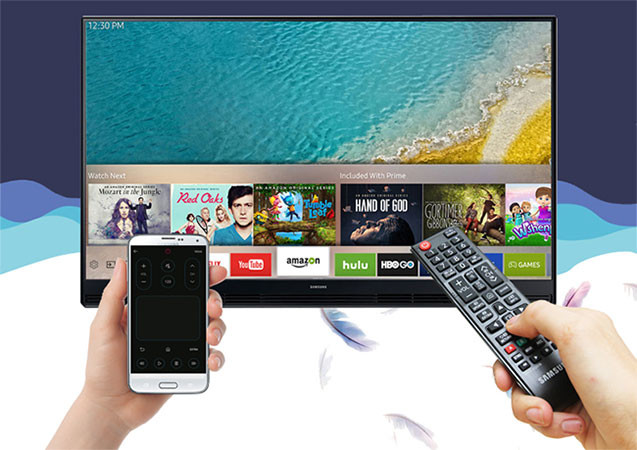
To check, download and install the TV control applications with the phone above. Then, launch the application and search for the TV, if the app can find your home TV, it shows that the TV supports this feature and you only need to do the next connection.
Note: Phones and TVs must catch a Wi-Fi network together.
Check whether the TV features a miracast phone screen
This feature is only available on Smart TV and Internet TV, please see the instructions to check the screen feature of phone screen on some Smart TV, Internet TV below to know how to do it.
For LG TV: On the TV control, press the Home button (house icon)> search for Screen Share . If yes, that means the TV has a feature to project the phone screen.
For Samsung TV: Press SOURCE button on remote> if Screen Mirroring is available, the TV has this feature.
For TCL TV: Press the Home button on remote> find out if there is T-Cast application, if so, the TV has this feature (only some new TCL TV models support Miracast screen projection in T-app Casst).

For Sony TV: Click Input button on remote> if Screen Mirroring is available, the TV has this feature.
For Toshiba TVs: Press the Home button on remote> if Screen Mirroring is available, the TV has this feature.
For Panasonic TVs: Press the Home button on remote> to the application section if there is item Mirror (or Screen Mirroring) then the TV has this feature.
In addition, you can check right on your phone by opening the screen projection feature, if the phone detects the TV, it proves that the TV supports phone screen projection.
Check if the TV has an HDMI port (MHL)
The easiest way to know if the TV is connected to the phone is to watch it on a TV with an HDMI port. If so, congratulations because surely the TV supports the connection with the phone via the MHL port. Similarly, you must also check if your phone supports MHL connection. If so, you can absolutely connect to the phone.
Check other wireless connection features (DLNA, Wifi Display, .)
Of course, these wireless connectivity features are only available on Smart TV or Internet TV, and TVs are usually not available. The simple test is as follows, you let two devices catch the same Wi-Fi network then open any image on the phone. There will usually be a connection section, allowing you to share this picture. If you find the phone detects the name of the TV, you can confirm that the TV supports the sharing of pictures, music, . from the phone to the TV.
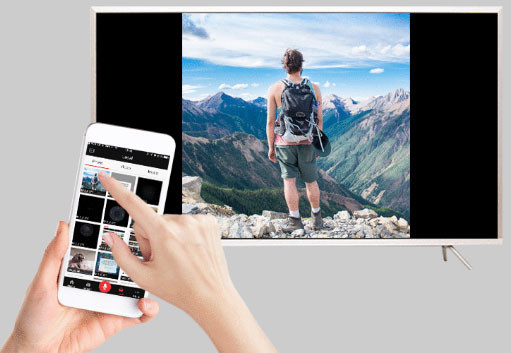
Above, the Network Administrator has helped readers to answer questions related to the issue of whether or not the TV is connected to the phone. Hope this information is useful to you!
See more:
- Do you know what Bluetooth on TV is for?
- Top application to watch online TV on TV
- Learn the current popular resolution on TV
 Are there ways to connect your phone to a TV to watch videos?
Are there ways to connect your phone to a TV to watch videos? TV control applications on the phone
TV control applications on the phone 5 ways to help extend TV life
5 ways to help extend TV life Where to buy TV control, how to buy it well?
Where to buy TV control, how to buy it well? Basic functions of some HDMI connectors
Basic functions of some HDMI connectors Sony's 4K 2018 TV focuses on OLED screens, HDR mode and Android platform
Sony's 4K 2018 TV focuses on OLED screens, HDR mode and Android platform