How to transfer images from phone to TV using DLNA
DLNA is a popular method of connection between electronic devices together. Users can use DLNA to connect and share media files between devices, just be connected to the Internet.
With the continuous development of current technology, many new technologies have been developed to improve the previous techniques, to support users a lot in the process of use. With DLNA, you will not need the cable as the way to connect HDMI as before to project the phone screen on the TV. As long as we have 2 devices connected to the same network, we can transfer any image, video, audio quickly and easily. The following article will show you how to transfer images from your phone to a TV using DLNA.
- What is DLNA connection technology on computers, TVs, phones, etc.?
Transfer photos from phone to TV via DLNA
The following article only applies to Andoid phones, smart TVs that can connect to the Internet. First of all, we need to check whether phones and TVs support DNLA. Then connect them to a WiFi network to connect the phone to the TV.
Step 1:
On the phone, we open the image we want to transfer to the TV and find the sharing icon to open the DNLA feature. Depending on the phone line, this icon will be different.
On Sony phones there will be a share icon of the square .

On Samsung phones will be the Smart View feature (or the square sharing icon is available).

On HTC phones will be HTC Connect feature .
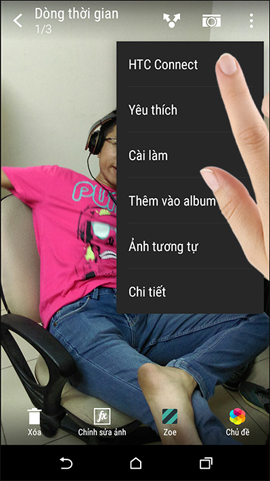
On LG phones is SmartShare .
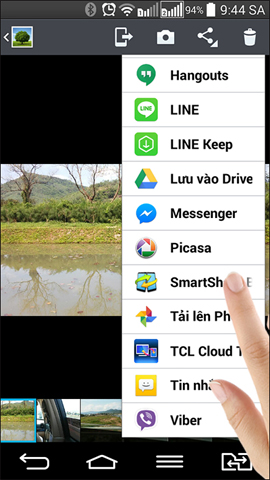
On phone Oppo will have DLNA available for identification.

Step 2:
Mobile devices will filter out detected devices. A list appears for you to select the TV you want to transfer the image to. Just click on the TV name to connect. For example, transfer photos from Oppo phone to a Samsung Smart TV with DLNA connection.
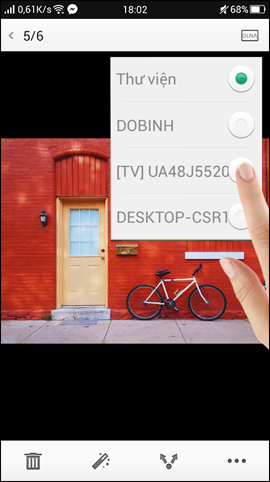
At the same time, a TV message will appear to connect to the phone. We click Allow and the image will be uploaded.

So the image has been transferred from the phone to the TV by DLNA connection method. The conversion process is very fast and you only need to allow the TV to connect to the phone. However, it is necessary to identify two connected devices that support the DNLA protocol.
I wish you all success!
You should read it
- How to connect and share Android phone data with Mac
- Are there ways to connect your phone to a TV to watch videos?
- How to fix Android phone connection with Windows 10
- Ways to connect Android phones to Samsung TVs
- How to Connect Android Phone to Computer
- Instructions for using USB Flash drive with Android device
 How to connect WiFi to Smart TV
How to connect WiFi to Smart TV How to transfer photos from a laptop to a TV using DLNA
How to transfer photos from a laptop to a TV using DLNA How to transfer photos from laptop to Samsung Smart TV
How to transfer photos from laptop to Samsung Smart TV How to connect laptop to TV? 5 ways to connect the TV to laptop
How to connect laptop to TV? 5 ways to connect the TV to laptop The difference between Smart TV and Internet TV
The difference between Smart TV and Internet TV Instructions for calculating inches for TVs
Instructions for calculating inches for TVs