How to join videos on macOS using QuickTime Player
For Windows computers, if users want to conduct video compositing, you need to use professional software like Format Factory. However, with Mac devices, you can immediately use the tool available on the QuickTime Player operating system. This tool possesses a lot of useful features, such as recording video on the Mac, recording directly on the device or can merge videos together. In the article below, we will guide you to read how to join videos into 1 on macOS using QuickTime Player tool.
Step 1:
First of all, you need to create a new folder to save all the videos you want to merge into 1 for easy implementation.

Step 2:
After that, user press F4 key then select Other> QuickTime Player folder to launch QuickTime Player application. Or you can quickly activate the application with Spotlight, press Ctrl + Space and enter the keyword QuickTime Player, then press Enter.
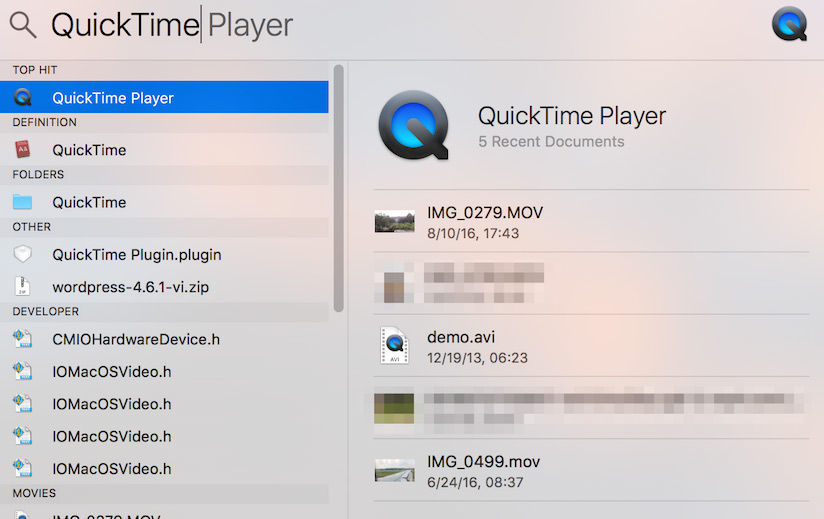
Step 3:
The QuickTime Player application window appears asking the user to select a video to proceed with. We go to the folder we created to save the videos we want to merge and then select any video and click Open .

Step 4:
The video presentation interface appears on QuickTime Player. We continue to open the folder to save the video, press and hold the mouse and drag the next video in that folder to the video interface that is currently detected in the QuickTime Player application. Then release the mouse.
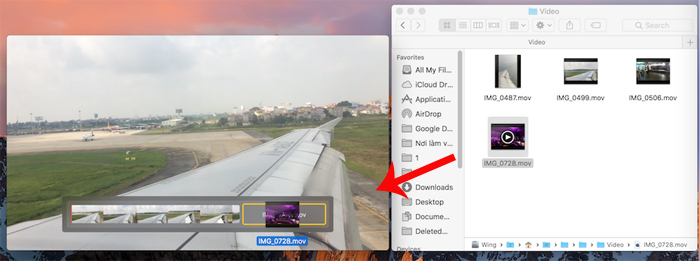
Step 5:
Then, the two selected videos were stitched together on QuickTime Player. To proceed with adding other videos, we follow the same operation, drag the new video into the QuickTime Player interface. Click the Done button to complete the operation.
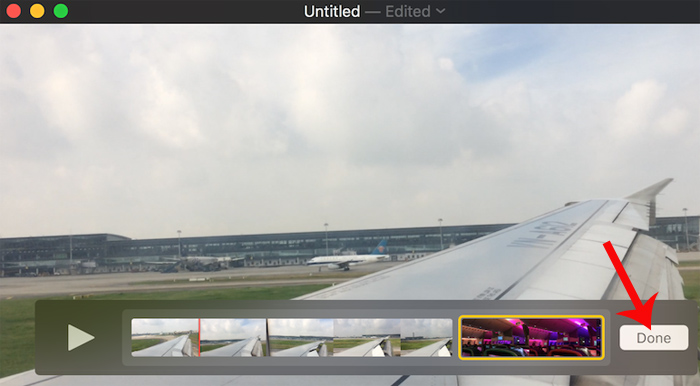
Step 6:
So the videos have been matched together by QuickTime Player application on macOS.
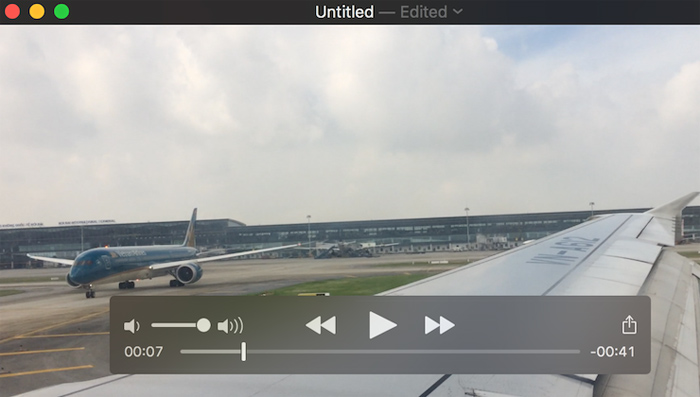
Step 7:
The next step is to export videos and store them into the user's optional folder. In the menu bar at the top, click File> Export then select the video resolution that users want to export video like 1080p, 720p, . or for iPhone, iPad.
The device will need time to conduct video processing at the request of the user. Processing time will depend on the size, length and resolution we have chosen.

A very handy application on that Mac. You will not need to install another support tool to join the video, but just need to do a few simple steps on the QuickTime Player application. Don't skip this tool when you want to record video over webcam, record audio, record video on the screen, and join video on Macs.
Refer to the following articles:
- Youtube videos don't play, black screen on Android, iOS, computer and Mac, this is how to fix errors
- Instructions on how to install macOS Sierra (clean install) 10.12 on Mac
- Old Mac acceleration runs as fast as when you first bought it with these tips
 Some useful file manipulation tips on macOS
Some useful file manipulation tips on macOS Old Mac acceleration runs as fast as when you first bought it with these tips
Old Mac acceleration runs as fast as when you first bought it with these tips How to transfer and run the application right on the Touch Bar
How to transfer and run the application right on the Touch Bar How to remove the drive partition on macOS
How to remove the drive partition on macOS How to take photos of Touch Bar screen on Macbook
How to take photos of Touch Bar screen on Macbook What's remarkable in the new macOS version 10.13 High Sierra?
What's remarkable in the new macOS version 10.13 High Sierra?