How to Speed Up a Video on PC or Mac
Method 1 of 2:
Windows
-
 Open the video in Windows Media Player. If Windows Media Player is not your default video player, here's how to open the video:
Open the video in Windows Media Player. If Windows Media Player is not your default video player, here's how to open the video:- Press ⊞ Win+S to open Search.
- Type media player.
- Click Windows Media Player. If it's your first time opening the app, select Recommended settings, then click Finish.
- Press Ctrl+O.
- Select the video you want to watch.
- Click Open.
-
 Right-click the video.
Right-click the video. -
 Click Enhancements.
Click Enhancements. -
 Click Play speed settings. This opens the 'Play speed settings' window, which contains a slider.
Click Play speed settings. This opens the 'Play speed settings' window, which contains a slider. -
 Drag the slider to the right. The further you drag the slider, the faster the video will play.
Drag the slider to the right. The further you drag the slider, the faster the video will play.- Drag the slider left to decrease the speed.
- Move the slider to the '1.0' value to return to its regular speed.
-
 Click X. It's at the top-right corner of the 'Play speed settings' window. This closes the window.
Click X. It's at the top-right corner of the 'Play speed settings' window. This closes the window.
Method 2 of 2:
macOS
-
 Open the video in QuickTime Player. Double-click the video file in Finder to open it. You can also open QuickTime Player first (it's in the Applications folder), click the File menu, select Open, and then double-click the file you want to view.[1]
Open the video in QuickTime Player. Double-click the video file in Finder to open it. You can also open QuickTime Player first (it's in the Applications folder), click the File menu, select Open, and then double-click the file you want to view.[1] -
 Click the Play button. It's the triangle below the movie. This plays the video.
Click the Play button. It's the triangle below the movie. This plays the video. -
 Click the fast-forward button. It's the arrows to the right of the play button. Every time you click this button, the playback speed will increase.[2]
Click the fast-forward button. It's the arrows to the right of the play button. Every time you click this button, the playback speed will increase.[2]- The speeds increase at set increments (1x, 10x, etc). To chose a more precise speed between the regular values, hold ⌥ Option as you click.
- To decrease the speed, click the rewind button (the arrows to the left of the play button).
4 ★ | 2 Vote

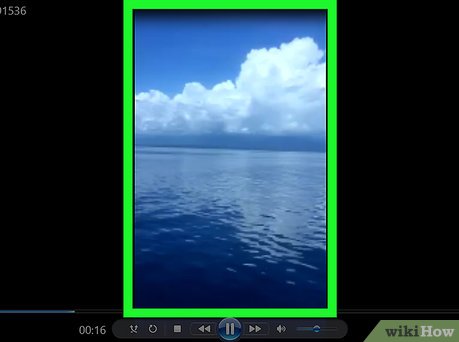

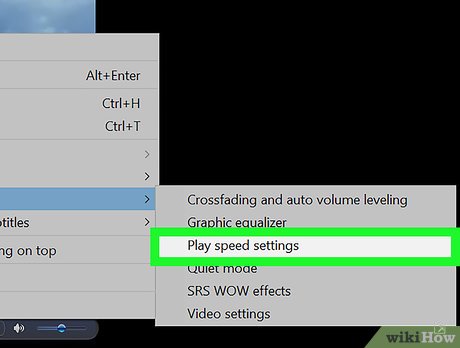
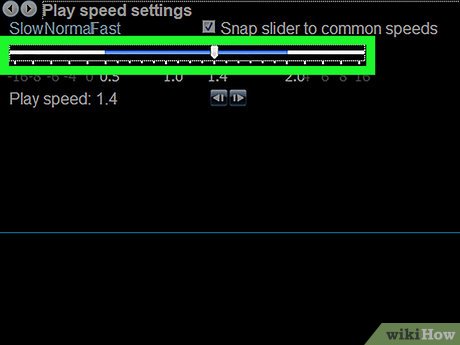
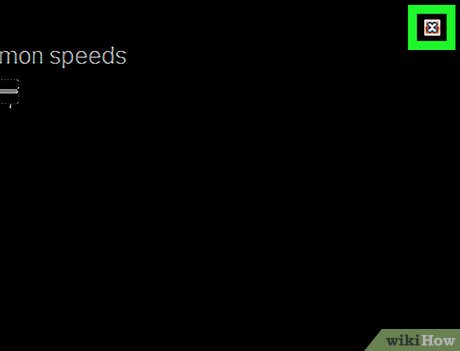

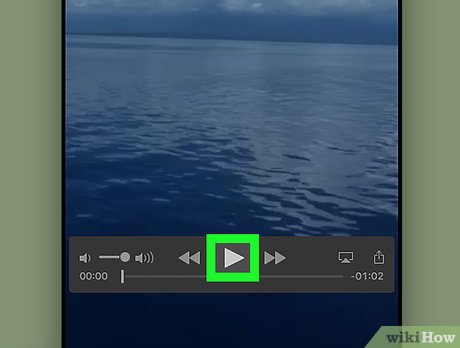
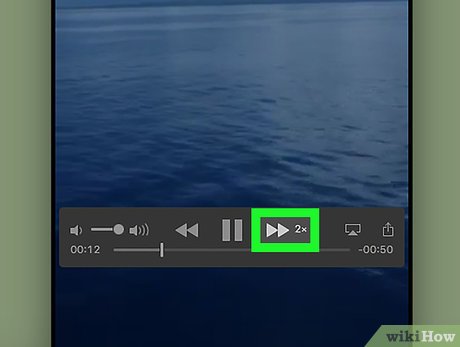
 How to Make a YouTube TTS Video
How to Make a YouTube TTS Video How to Video Tape Video Games
How to Video Tape Video Games How to Upload Twitter Videos on Android
How to Upload Twitter Videos on Android How to Learn Editing
How to Learn Editing How to Create a Slideshow
How to Create a Slideshow How to Make Good Littlest Pet Shop Videos
How to Make Good Littlest Pet Shop Videos