How to send HD photos on Mocha
Currently, applications that support free messaging like Zalo, Mocha, . have allowed users to send high-quality images when chatting with friends and relatives. In the previous post, Network Administrator showed you how to send HD photos on Facebook Messenger, send HD photos on Zalo and today will be the procedure to send HD photos on Mocha. This way you can easily send photos to your friends and relatives quickly without worrying about image degradation.
- How to set the Mocha key on the phone
- How to turn off the 'viewed' message on Mocha
- How to use Mocha on the computer
Instructions for sending HD photos via Mocha
- Download Mocha for Android
- Download Mocha for iPhone
- Download Mocha for Windows Phone
Step 1:
You open the latest Mocha application which has been downloaded and installed above. At the main interface of the application, you select on the personal page icon .
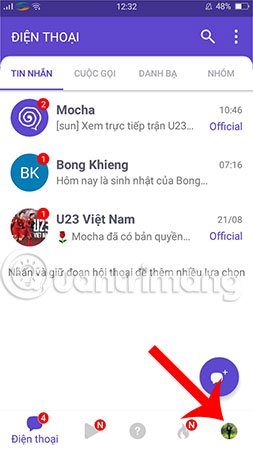
Step 2:
Next, click on the Settings icon to set up the sending mode of HD images via Mocha.
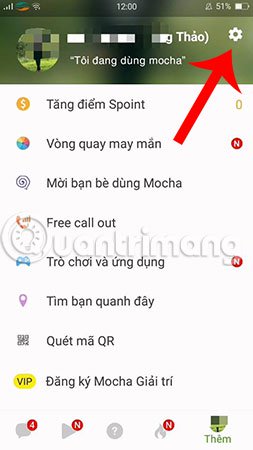
Step 3:
Search and select Photo and sound library . After that, you need to enable the Image Quality feature by swiping to the right to send high quality photos via Mocha Messenger.
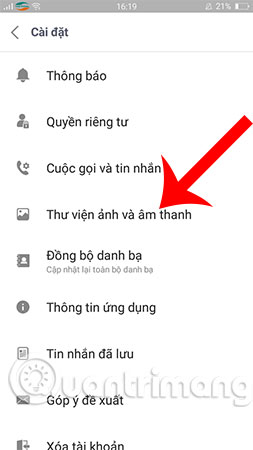
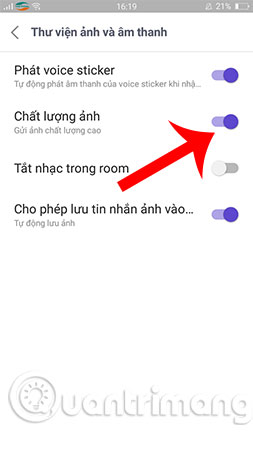
Step 4 :
After completing the above steps, click on a conversation and choose a nice picture to send to that person to check out the feature to send HD photos via Mocha. The speed of sending HD photos via Mocha is slow or slow depending on your network speed.
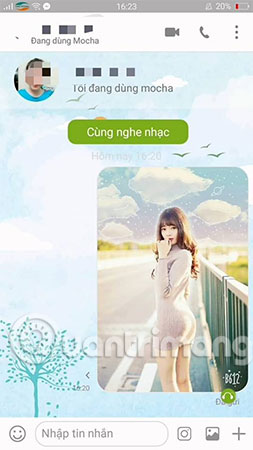
So, from now on, you can share beautiful, high quality photos for your friends and relatives and watch when chatting on Mocha without needing through third-party applications. If you regularly use the Mocha app to contact and chat, don't miss this useful trick.
Hope you are succesful.
See more:
- How to post photos to Facebook computer 360-degree Panorama mode
- Enable uploading HD videos to Facebook on iPhone
- Instructions for sending files, audio on Zalo for Android phones
 Instructions to delete Mocha account on the phone
Instructions to delete Mocha account on the phone How to sync phone contacts with Mocha
How to sync phone contacts with Mocha How to invite friends to use Mocha
How to invite friends to use Mocha How to enter the Mocha music room
How to enter the Mocha music room How to change the chat wallpaper on Mocha
How to change the chat wallpaper on Mocha How to create fake location on Zalo
How to create fake location on Zalo