How to install the Opera extension on Edge Chromium
Each browser has its own set of add-on utilities to add new features to the browser that are not available. Besides, there are also many tools to help users install add-ons from one browser to another, such as installing Opera on Chrome or installing Chrome on Firefox. And in this article, readers will know how to install the Opera utility on the Edge Chromium browser.
Because both Opera and Edge Chromium use the Chromium platform, these two browsers can install Chrome extensions and vice versa. So for those who are using Edge Chromium will have more utility options to expand the browser features.
- How to install Vietnamese for Microsoft Edge Chromium
- How to activate the new extension menu in Microsoft Edge
- How to turn on Dark Mode for Edge Chromium browser
- How to change the search engine on Microsoft Edge Chromium
Instructions to install Opera add-on on Edge Chromium
Step 1:
We will first install the Chameleon extension on the Chrome Web Store on the Edge Chromium by following the link below.
- Download the Chameleon utility for Chromium Edge
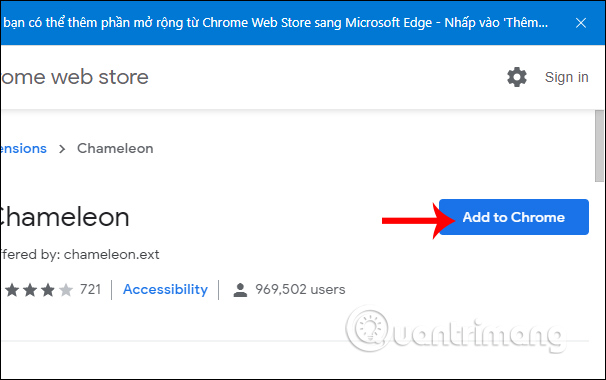
If you do not install this extension, you need to agree to allow Edge Chromium to install Chrome browser extensions. Read the article to enable the How to install the Google Chrome extension on the new Microsoft Edge.
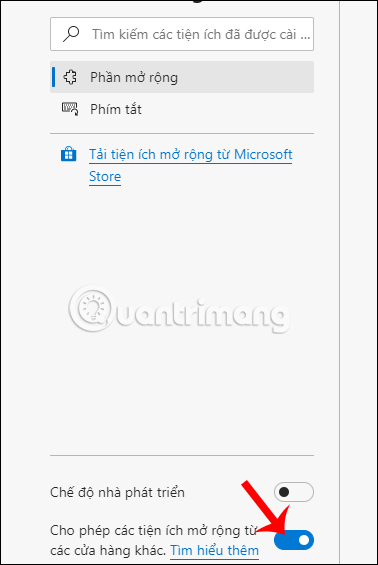
Step 2:
After installing the utility, users access the home page of Opera utility by following the link below and search for the utility that they want to install for the Edge Chromium browser.
- Visit the Opera addons homepage
In the utility information interface, click Add to Chameleon to install.

Step 3:
Wait for the process of installing the add-on on the browser, and when the installation is completed we will see the Installed message as shown below.
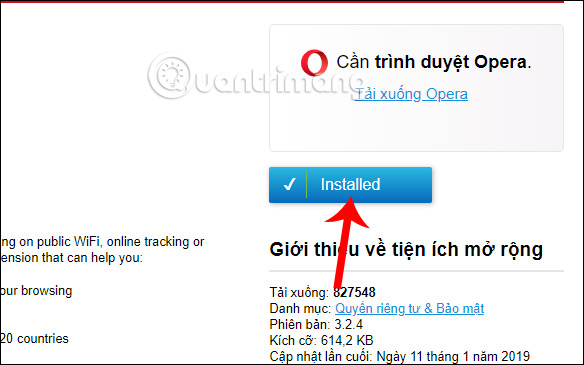
At the same time, the installed utility icon replaces the Chameleon icon at the bottom of the address bar on the Edge Chromium browser.
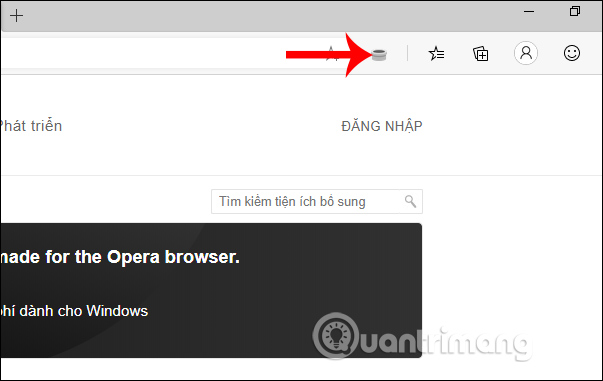
Step 4:
If the user wants to uninstall the utility , right-click on the icon and select Extensions options .
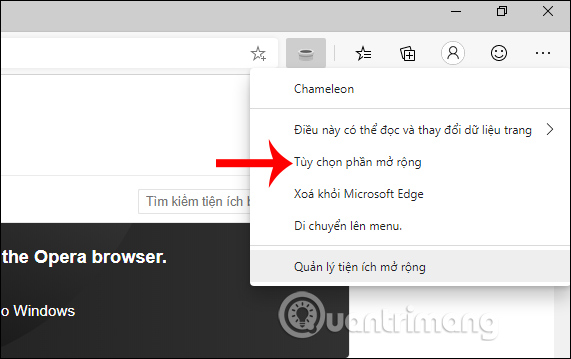
Now show the interface for you to check the latest version of the utility at Check update and remove the utility at Remove extension .
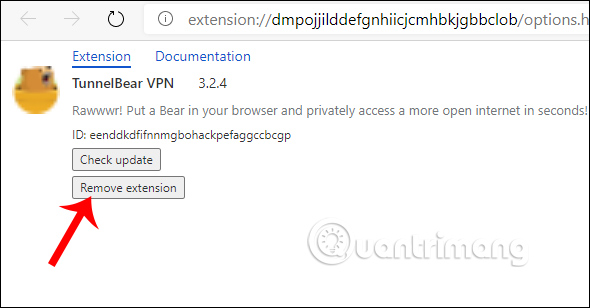
So through Chameleon utility, we can install Opera utility on Edge Chromium browser. However, users should note that during use, there will be errors Chameleon utility does not work, you just need to restart the utility.
I wish you successful implementation!
You should read it
- The newly launched Edge Chromium browser has an installation error
- Microsoft releases a new Windows 10 update, Microsoft Edge will be hidden if you install Edge Chromium
- Is Google trying to convince users to 'boycott' Microsoft Edge?
- How to see which tabs consume RAM on Edge Chromium
- How to install Vietnamese for Microsoft Edge Chromium
- How to download the Edge Chromium offline installer
 How to manage tabs on Chrome with Tabhunter
How to manage tabs on Chrome with Tabhunter How to browse YouTube video subtitles quickly
How to browse YouTube video subtitles quickly How to unlock SURF game on Edge Chromium Canary
How to unlock SURF game on Edge Chromium Canary How to use the built-in virus scanner on Chrome
How to use the built-in virus scanner on Chrome How to download Unsplash images according to an optional size
How to download Unsplash images according to an optional size Instructions to turn off tab content display on Google Chrome
Instructions to turn off tab content display on Google Chrome