How to install Slack on Windows 10
How do I get the Slack app for Windows 10? The simplest method is to download it from the Microsoft Store and here is how to do it.
A few things about the Slack application
Slack is a popular messaging tool designed to suit workplaces, like Microsoft Teams. The platform offers lots of IRC-style features, such as chatrooms (channels), organized by themes, private groups, and live messaging.
In addition, Slack is not merely text-based chat, you can also use voice and video features for one-to-one or group calls. You can share files and applications that even support extended functionality to other services, such as Microsoft Teams, Gmail, etc.
If you're new to Slack or have used the web version of the service, you can install the application on Windows 10 in two ways. You can use the installer directly from the Slack website or download it from the Microsoft Store.
In this tutorial, you'll learn the steps to download and install the Slack app on Windows 10 using the Microsoft Store because this is the fastest method.
How to install Slack on Windows 10
To install Slack on Windows 10, follow these steps:
1. Open Microsoft Store.
2. Search for Slack and click on the first result.
Quick tip : You can also use this link to download Slack.
3. Click the Get (or Install ) button.
4. Open Start.
5. Search for Slack and click on the first result to open the application.
6. Click the Sign In button .
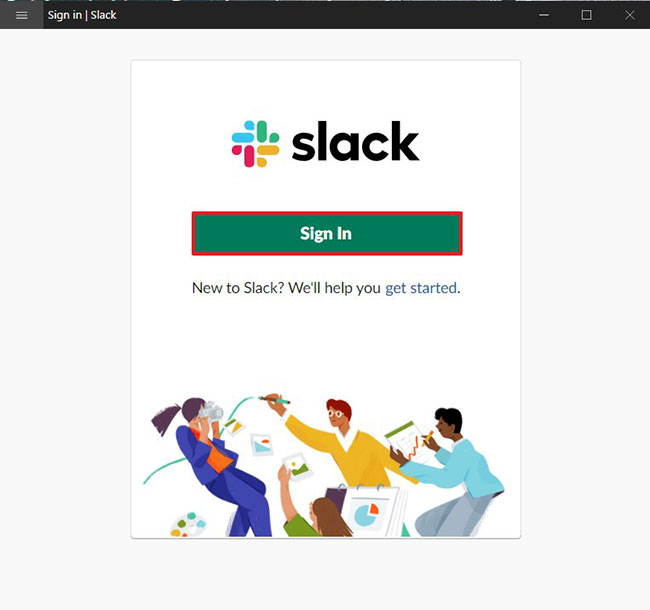 Click the Sign In button
Click the Sign In button 7. Specify your Slack workspace link, provided by the group administrator.
8. Click the Continue button .
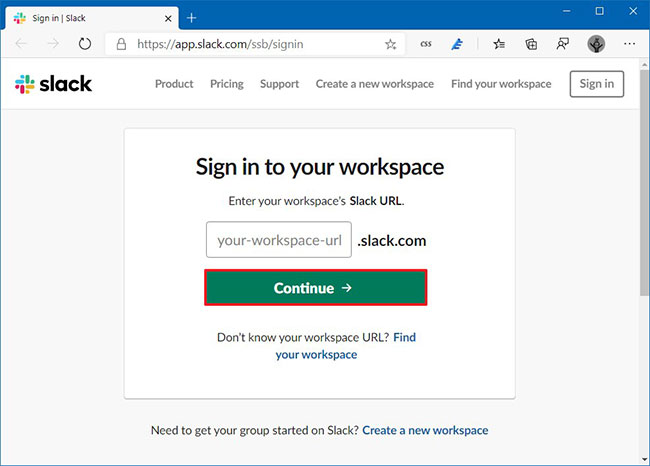 Click the Continue button
Click the Continue button 9. Confirm your Slack account information.
10. Click the Sign in button .
After completing the steps, you can start using the Slack app on Windows 10 to message and collaborate with colleagues.
 Specify how to group Taskbar buttons in Windows 10
Specify how to group Taskbar buttons in Windows 10 How to turn on / off Fullscreen Optimizations for apps and games in Windows 10
How to turn on / off Fullscreen Optimizations for apps and games in Windows 10 How to fix the Realtek HD Audio Manager missing error in Windows 10
How to fix the Realtek HD Audio Manager missing error in Windows 10 How to remove the screen from the desktop in Windows 10
How to remove the screen from the desktop in Windows 10 4 lightweight browsers for Windows 10
4 lightweight browsers for Windows 10 Optimize Windows 10: +24 tips to increase performance (Update 2020)
Optimize Windows 10: +24 tips to increase performance (Update 2020)