How to set up a Slack account
Slack is a messaging platform for quick communication between members, intended to replace email and text messages. You can use Slack to connect with colleagues whether you work from home or the office.
In this tutorial, you will learn the steps to create a free Slack account.
How to create an account on Slack
To create a Slack account, follow these steps:
1. Open the Slack website.
2. Click the Create a Slack Workspace button .
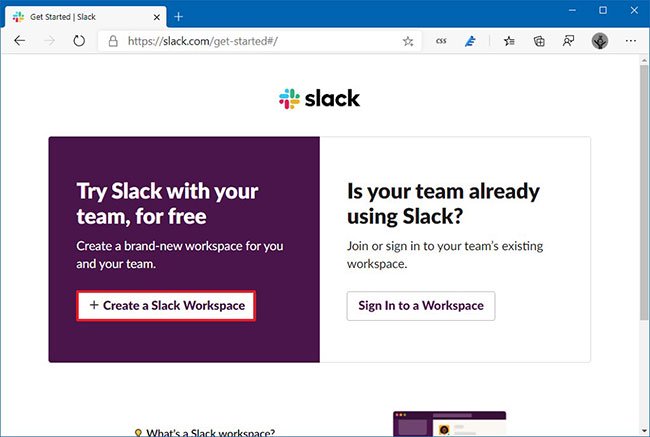 Click the Create a Slack Workspace button
Click the Create a Slack Workspace button 3. Confirm your email address.
Quick tip : You can use any address, but if you sign up for an account to work, use your work email.
4. Click the Confirm button .
5. Confirm the 6-digit code sent to your email.
6. Specify a name for the company or group.
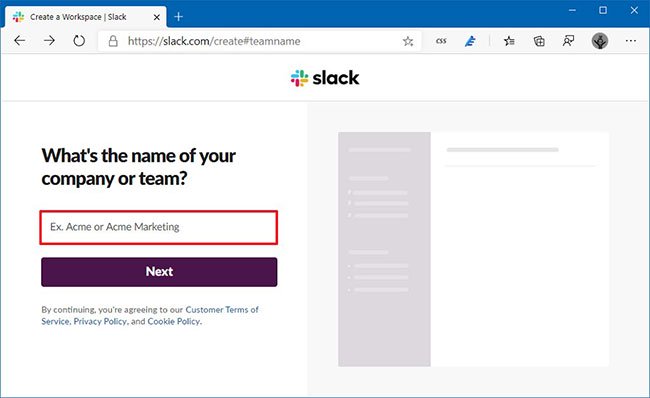 Specify a name for the company or group
Specify a name for the company or group 7. Click the Next button .
8. Specify a name for the first channel (channel). (Typically, you will use a name for the group of people who will be participating in or the project the team is developing. For example: Accounting or Website Update ).
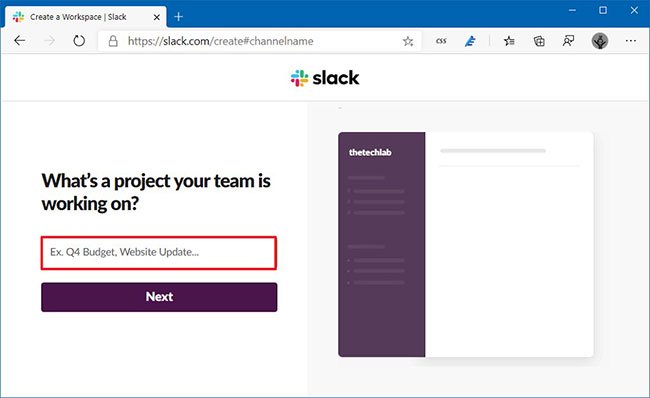 Specify the name for the first channel (channel)
Specify the name for the first channel (channel) 9. Click the Next button .
10. Click the Skip for now option . However, you can use this option to invite new members immediately.
11. Click the See Your Channel in Slack button .
12. In the Wrap it all up section , click the Finish setup button .
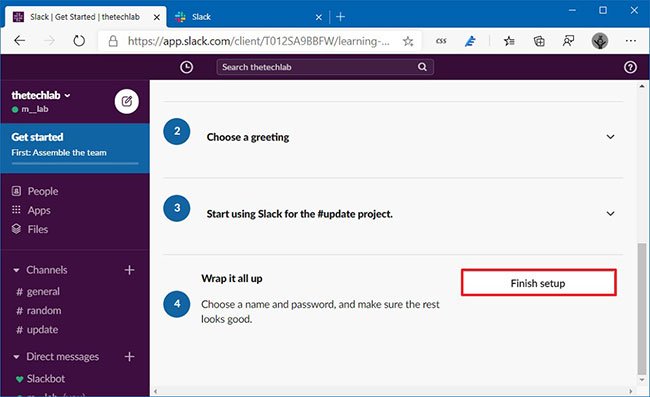 Click the Finish setup button
Click the Finish setup button 13. Confirm your personal information and password.
14. Click the Next button .
15. (Optional) In the Slack URL section , confirm the link for the workspace.
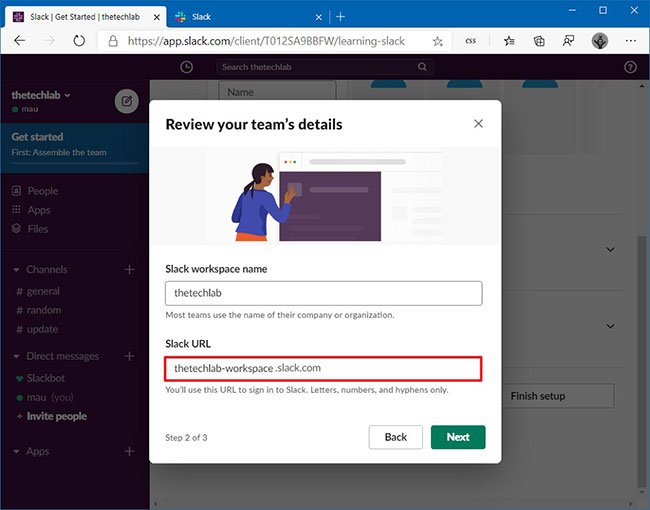 Confirm link for workspace
Confirm link for workspace 16. Click the Next button .
17. (Optional) In the Email addresses section , specify the email of the people you want to invite to the main channel created during setup.
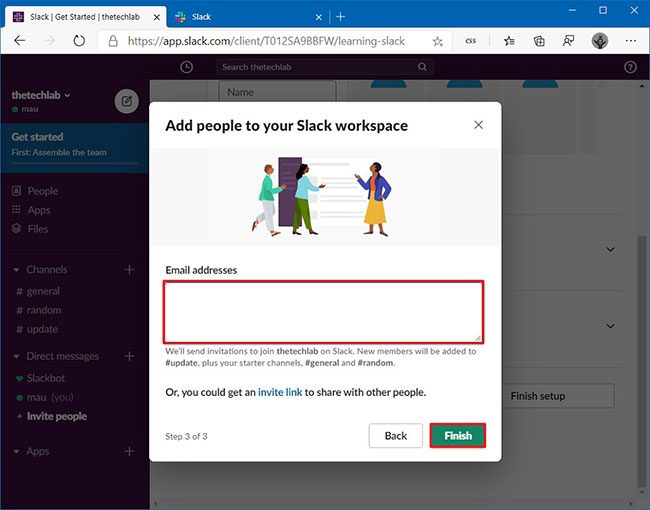 Assign emails of people you want to invite to the main channel created during setup
Assign emails of people you want to invite to the main channel created during setup 18. Click the Finish button .
19. Click the Start the Conversation button .
Once you complete the steps, a Slack account will be created and you can start using the service.
Also, note that in the Get Started section , you'll see another option to invite people to join the Slack workspace. You can also create a greeting, which appears every time someone first comes to the platform.
If you don't have an app on your device, you can learn how to install Slack on Windows 10.
Unlike other services, when you need to log back into your account, you'll need to specify the workspace link, then continue to confirm your username and password.
 How to create GIF images on GIF Movie Gear
How to create GIF images on GIF Movie Gear Play Monopoly Plus, Ubisoft's 'billionaire chess' free
Play Monopoly Plus, Ubisoft's 'billionaire chess' free How to open Notepad with admin rights
How to open Notepad with admin rights Install Universal Key on laptop
Install Universal Key on laptop How to add students to the Microsoft Teams group
How to add students to the Microsoft Teams group How to sync files over a P2P network with Resilio Sync
How to sync files over a P2P network with Resilio Sync