How to install Slack on Linux
Slack is a popular way to chat online in real time, with lots of tools and organizational features to keep track of ongoing and focused conversations. Many offices have used Slack, and it is gradually becoming an essential collaboration tool for groups.
Although users can use Slack through a web browser, it is simpler and more efficient to install the official Slack client application on the desktop. Slack supports Linux with Debian and RPM packages as well as official Snap. Thus, running Slack on your favorite Linux distribution is a very simple task.
Instructions for installing Slack on Linux
- Install Slack on Ubuntu / Debian
- Install Slack on Fedora
- Install Slack on Arch Linux
- Install Slack on Snap
- Use Slack

Although it is not possible to find Slack in the repository of many distributions, don't worry because installing this application is not too complicated. Luckily, Slack's Debian packages and RPMs also provide repositories on the user's system, so users will receive regular updates whenever they appear.
Install Slack on Ubuntu / Debian
Open the browser and download Slack for Linux. Click to download the .DEB package . Then save it.
Once the package has been downloaded, open the terminal emulator and change the directory to the download directory.
cd ~/Downloads From there, use dpkg to install the package.
sudo dpkg -i slack-desktop-3.3.4-amd64.deb If there is a lack of dependency, fix this with Apt.
sudo apt --fix-broken install Install Slack on Fedora
Fedora is an officially supported distribution. Open the Slack download page above. Click the button to download the .RPM package . When prompted, save this package.
When the download process finishes, open the terminal and change to the download folder.
cd ~/Downloads Now, use the 'rpm' command to install the package directly.
sudo rpm -i slack-3.3.4-0.1.fc21.x86_64.rpm Install Slack on Arch Linux
Arch users can find the latest version of Slack in AUR. If you have set up an AUR helper on your system, visit the Slack page for AUR and copy the Git repository there. Change to directory and then build and install the package with makepkg.
cd ~/Downloads git clone https://aur.archlinux.org/slack-desktop.git cd slack-desktop makepkg -si If you already have AUR help, just install the Slack client.
sudo pikaur -S slack-desktop Install Slack on Snap
For other distributions, Snap is always the best choice. This tool has an official package and is supported Snap directly from Slack. Just install it on the system.
snap install slack Use Slack

Slack is a graphics application. Most desktop environments place it in the 'Internet' category. On Gnome, users will see it listed in alphabetical order in the 'Slack' section. Go ahead and launch it.
Slack will start immediately by asking the URL of the workspace to join. Please enter this URL and click 'Continue'.

Next, Slack will ask for the email address the user has linked to that workspace. Please enter this email address.
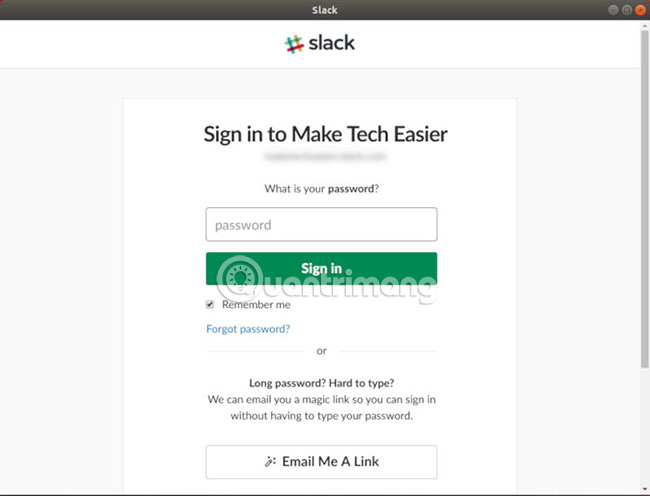
Finally, enter the password for the workspace. After that, Slack will automatically log in.
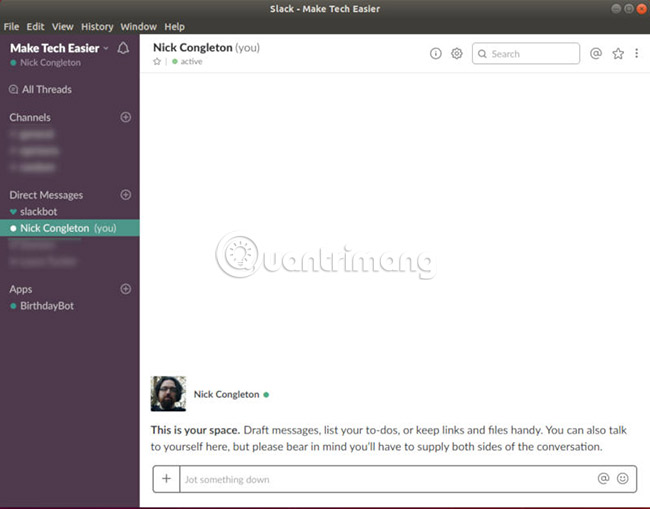
After logging in can work always with Slack. Click on different channels to move back and forth between them. On the left, you will see the icon associated with the workspace and the plus sign icon below it. Click the plus sign if you want to log in to another workspace.
Notice the Slack icon in the system tray. Users will receive a notification on the screen from Slack and if a notification appears when the user is absent, the blue dot in the icon will turn red.
Now you're ready to use Slack on Linux as an expert!
Good luck!
See more:
- Useful tips for mastering Slack
- 11 advanced search tips with Slack
- 13 great integration for Slack application you should not ignore
 15 Tar commands should try in Linux
15 Tar commands should try in Linux How to use the dmesg command in Linux
How to use the dmesg command in Linux How to install and use TeamViewer on Linux
How to install and use TeamViewer on Linux Common commands in Docker
Common commands in Docker How to use Docker Container
How to use Docker Container How to synchronize files and folders on Linux
How to synchronize files and folders on Linux