What is slack? How to use Slack?
1. What is slack?
Can imagine Slack is a 'chat room' for all employees in your company.
If you have heard about Internet Relay Chat (IRC), Internet Relay Chat (IRC) and Slack function quite similarly. Slack will be divided into small 'channels' for group discussions, . or whatever you want.
Slack is considered by many people to be 'email killer', the application is a way to 'reduce' your internal emails, and forget about communicating, exchanging by email or regular chat software.
The biggest advantage of Slack is the multi-platform (computer, Android, iOS) so everyone in your company can chat with each other regardless of what device they use.
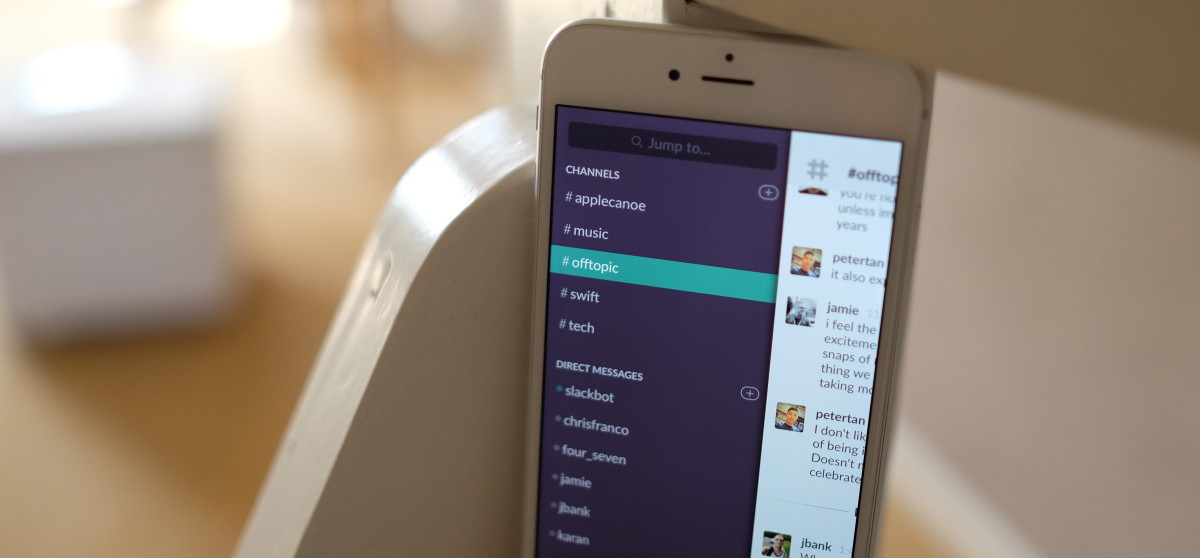
Slack - professional information exchange tool
In addition, the ability to link to other storage applications of companies, such as Dropbox, Google Drive, GitHub . Slack's free package allows people to store up to 10,000 messages the group has exchanged. together, 5GB of storage and allow 5 other service links.
Paid packages will have many functions and you can store more comfortably.
- Download Slack for Windows here.
- Download Slack for Mac here.
- Download Slack for iOS devices here.
- Download Slack for Android device here.
2. How to use Slack?
First login on the Slack homepage. You must be an administrator of the team to access all settings. After logging in, the next step is to make some important changes:
The first is restricting messages. This feature only allows authorized users to send "@channel" notifications to send notifications to their members.
If your "chat room" is large, there are many members you can use this feature for members in your team without having to communicate, exchange .
Another setting is also quite important on Slack, which is channel and private group management. If you do not want users / employees to create their own channels, you should disable this feature.
Slack also has a version for mobile devices (iOS / Android) and a computer version (Mac / Windows), so you can set up to receive new notifications on mobile devices. if you want.
3. Some Slack commands you need to know
@channel:
A channel on Slack is like a "discussion room", often arranged around a discussion topic or related groups. To send a message to everyone in the channel, enter @channel and then add your message.
This can be annoying in some cases if your channel is large, and if there are many members with a time difference.
@username:
To send a message to a specific member in the channel, enter @username . For example, to send a message to a member named An, you enter @an.
@here:
Just like @channel, however when using @here only send notifications to members who are online and active only.
DM:
Send personal / direct messages to another member when you need to talk separately.
Private Group:
In addition to the channel where everyone can go to discuss, you can also create Private Group groups.
/ shrug:
Add _ (ツ) _ / ¯ to your message.
/ open:
Open a new channel.
/ leave:
Leave a channel.
/ collapse:
Hide all normal photos and photos on the channel.
4. Team directory feature

One of the features that Slack users know little about is the "team directory" feature. This feature gives you an overview of who your company members are and how to contact them.
To access the feature, select Menu "." in the top right corner or access your team page. Here will list each of your team members with their job titles and contact information.
5. Learn about Notification notification function on Slack
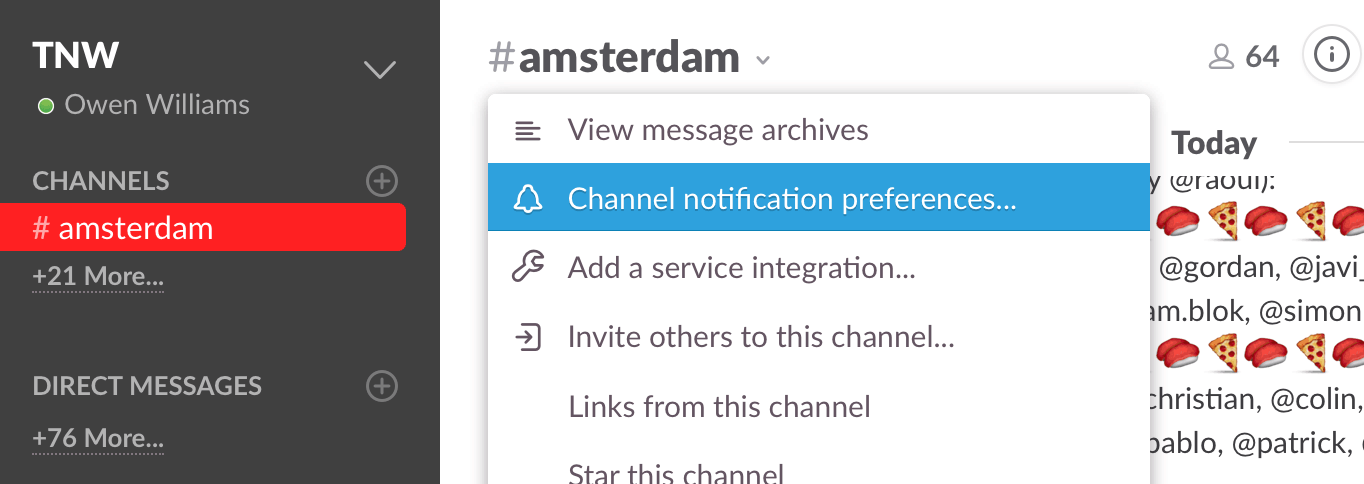
When you first login to Slack, all types of notifications will be activated. However, you can also customize Notifications notification function to receive all messages from Slack, or only when your name is mentioned.
This is extremely useful when you want to focus on doing one thing and can only check Slack when things need you.
To access the settings, open the channel you want to customize the notification function, then click the Channel name in the top corner of the screen, then select Channel notification preferences.
Here you can set up only the notifications you want on your computer and mobile phone.
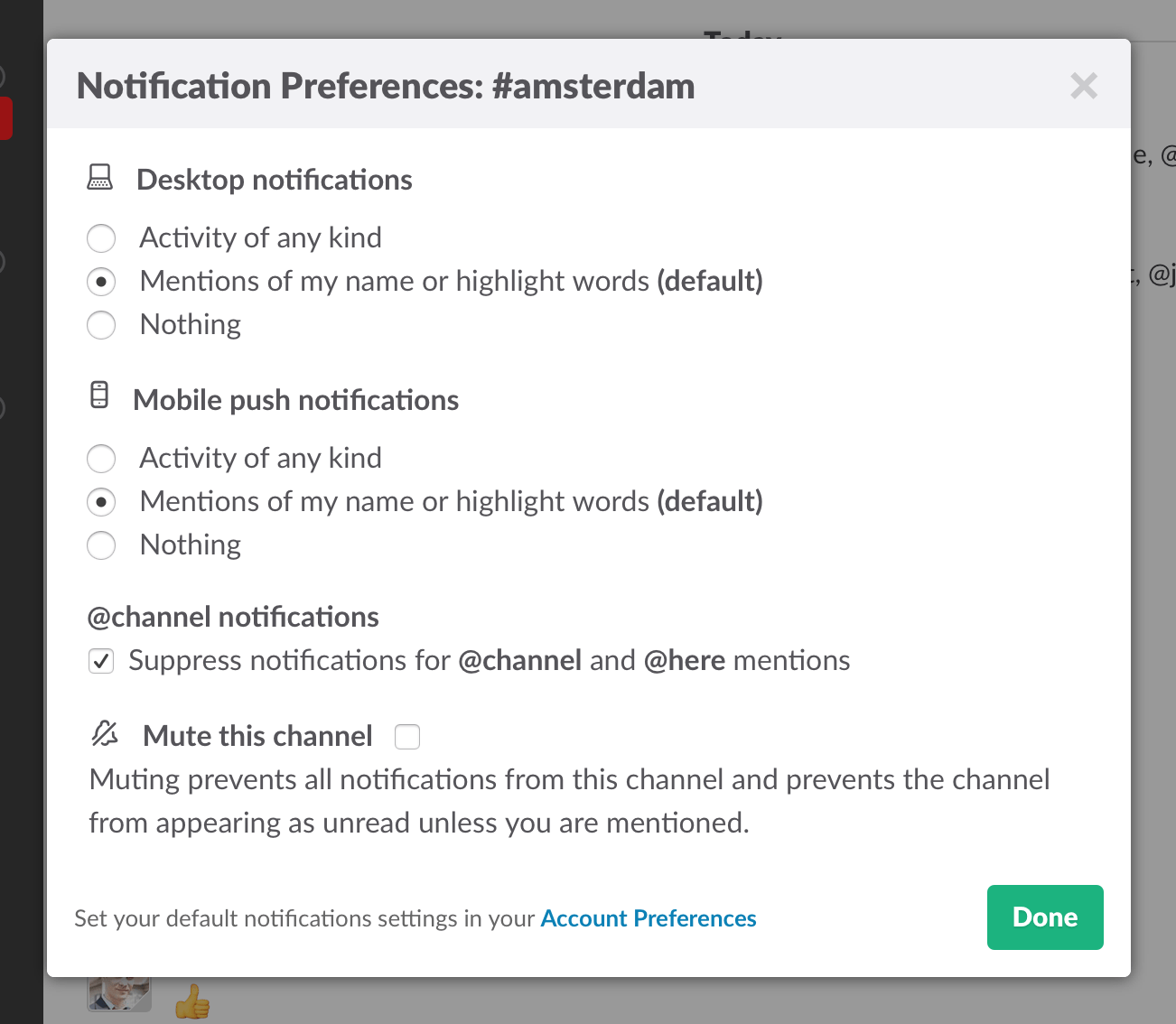
6. Search for users and messages
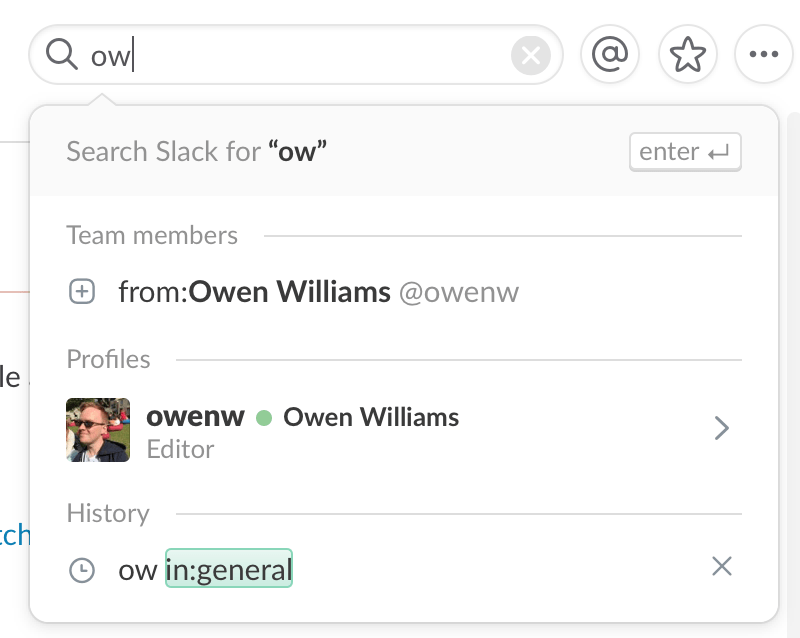
Search (search) is one of the most prominent features on Slack. Everything posted will be quickly "revoked" by Slack.
And when you start typing in the Search box, Slack will suggest things that you might want to search for, such as a specific person or messages from Channel members.
Also you can use specific phrases to "narrow" the search. For example, you can enter "after: yesterday" in the Search box and the results list will display all messages sent today.
7. Emoji
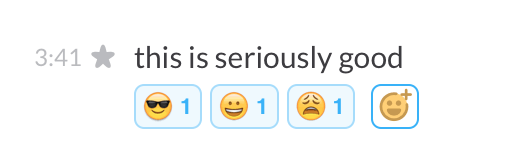
In addition to the search function, on Slack is also integrated with another outstanding feature that is the emoji upload feature created by you if you are in Slack's emoji library without the emoji you want to find. If the admin allows it, anyone can add an emoji by visiting the link here.
To add the emoji you want, first select the image you want, and visit here. Choose a username to add and upload your images. Image size is 128px by 128px and capacity is less than 64K.
In addition, Slack has just added a face emoticon, you can choose the icon to show facial emotions with many different levels.
To add an emoji, just hover over the message, then click on the serrated icon in the right pane and add the "reaction" and emoji emoticons you want.
8. Use Slack professionally
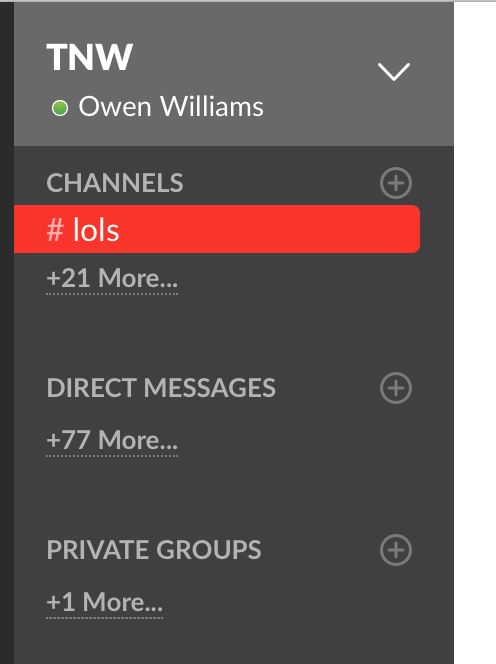
You can edit some other features on Slack to use the application more professionally. First, you should hide the channels without messages so that you won't be disturbed or confused when working with multiple channels.
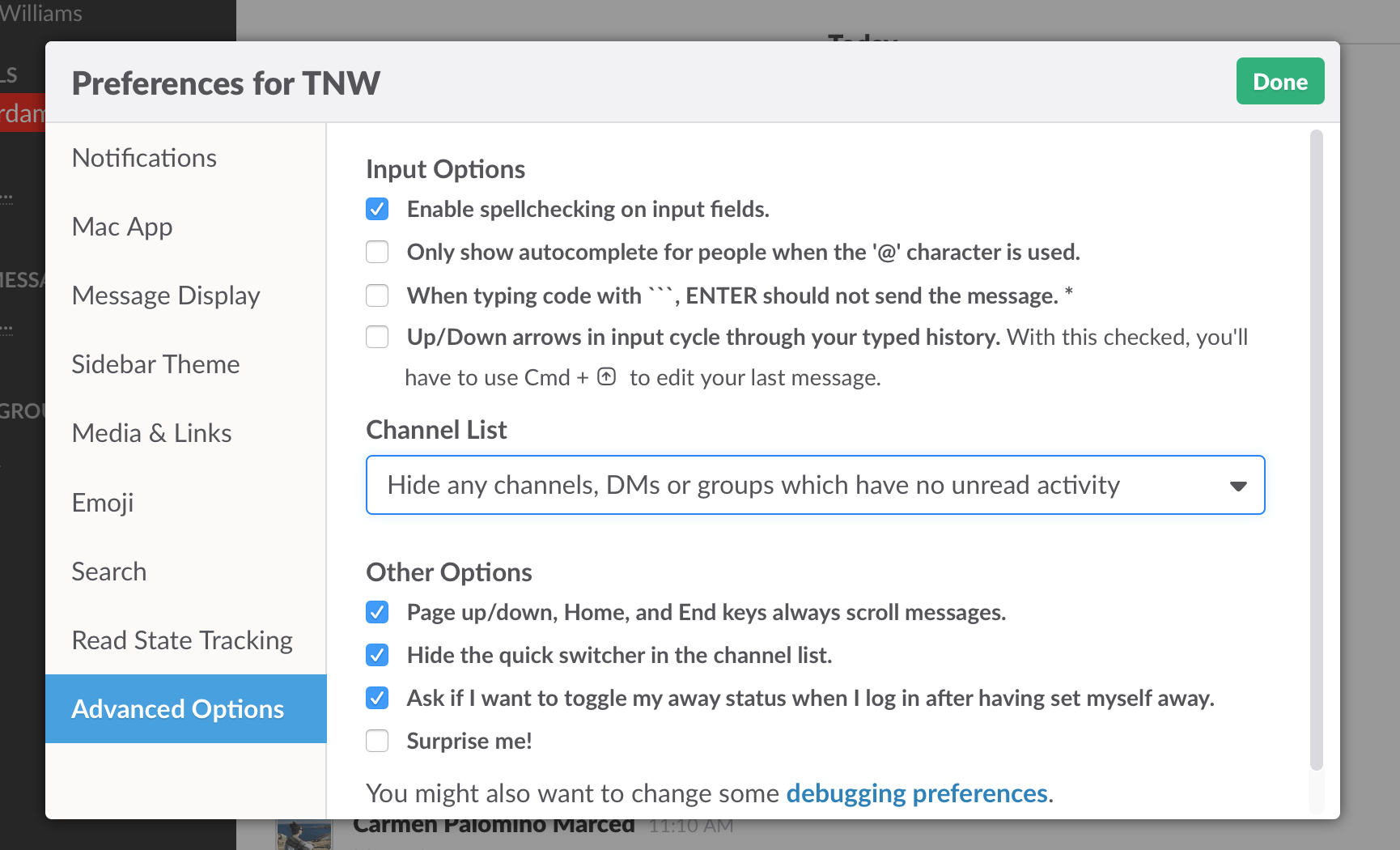
To do this, click Menu in the top left corner, then select preferences . Select Advanced then change the setting to " hide any channels, DMs or groups with no unread activity ".
Now you will only see the channels you need to care about.
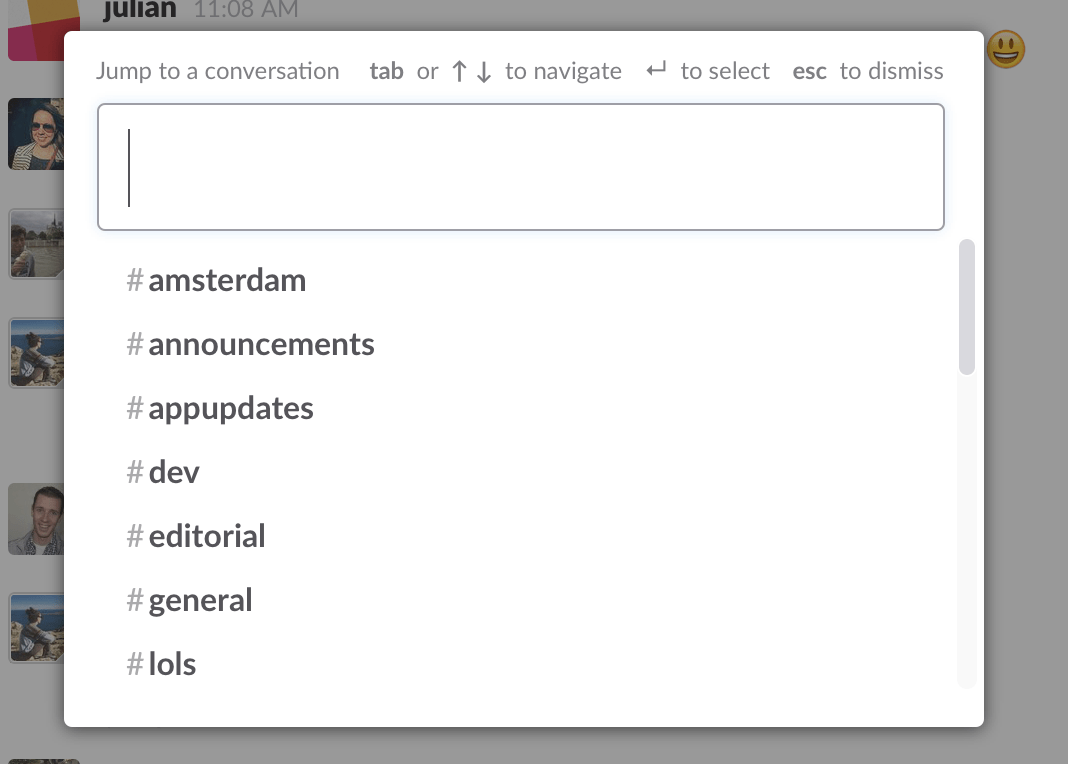
If you want to activate hidden channels, press Ctrl + K (if you use a Mac, press cmd + K ), then enter the first character of the channel or the person you want and press the Enter key .
9. Edit Slack messages
If there are any errors or errors, you can edit them on Slack. Just hover over your message, then click the jagged icon, choose Edit to fix the error. Or alternatively, press the up arrow key on the keyboard to edit the last message you sent.

10. Set up reminders
In addition to the above features, you can also use Slack to remind you what to do, or whatever you want.
For example, if you want to remind yourself to wash clothes or do anything, you can enter / remind me in 30 minutes to do the laundry (remind me to wash clothes within 30 minutes) and Slack will automatically remind you. remind you to wash clothes.
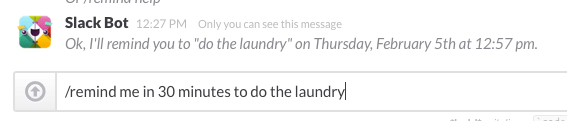
11. Pin a message
If there are important messages or documents that you want to let all channel members know, then you can pin the message to the channel and the message will appear on the information menu. To pin a message, just hover your mouse over the message then click the jag icon and select Pin messages .
And note that the message will remain visible until you remove it.
12. Themes
By default, the theme used on Slack is purple. However, if you want to change another color, you can completely do it.
On the Preferences Menu, select the theme bar (sidebar theme), then select the theme provided or click Customize in the bottom corner to create your own theme.
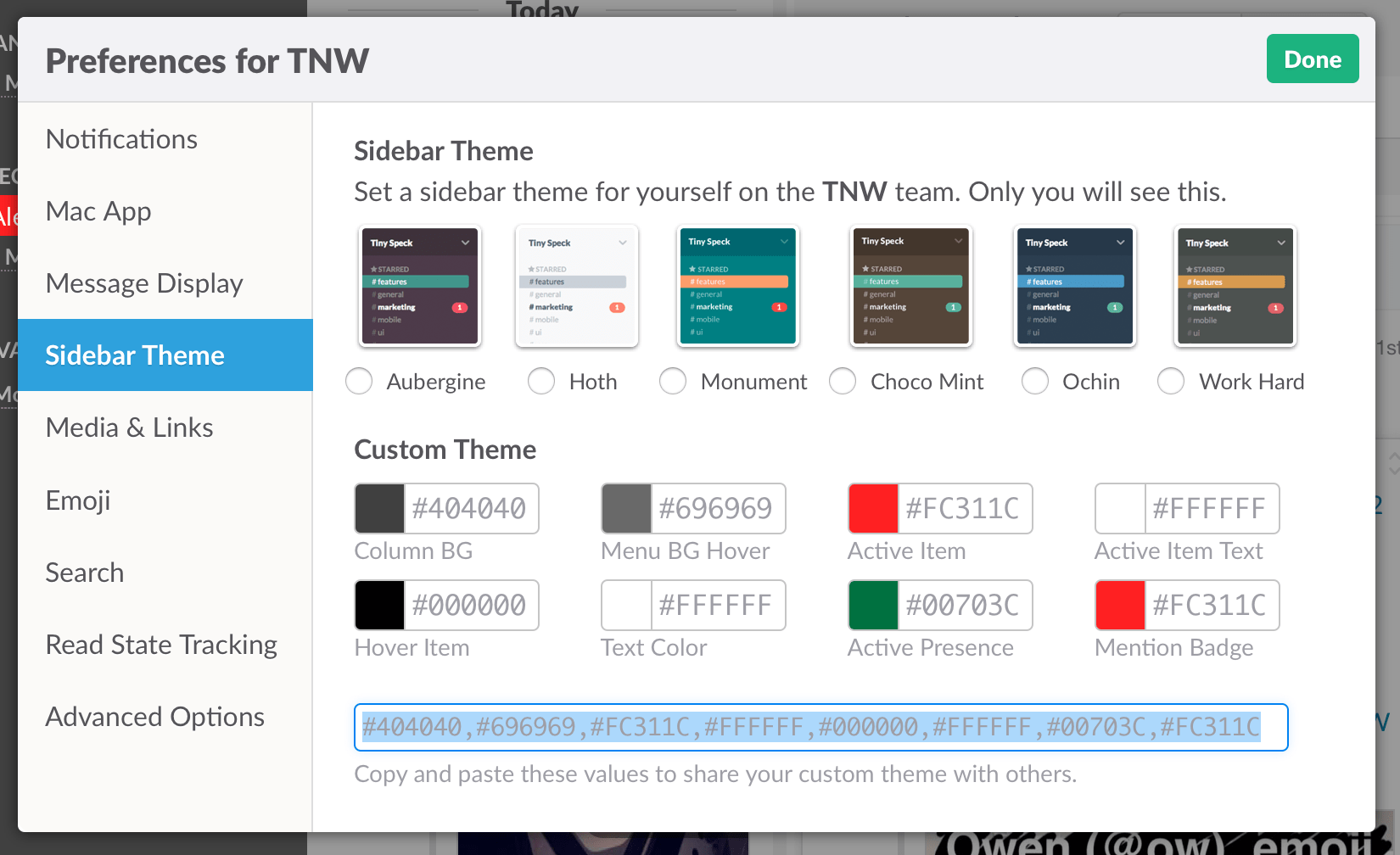
13. Link to other storage applications
Slack has the ability to link with other storage applications of companies, such as Dropbox, Google Drive, GitHub . Slack's free package allows people to store up to 10,000 messages the group has exchanged with each other, 5GB of storage and allow 5 other service links.
14. Slack replacement apps
In addition to Slack, you can choose and use other services like HipChat, Redbooth, Chatgrape and Flowdock, which also have the features you want to find.
Refer to some of the following articles:
- All about how to use Facebook Messenger Lite
- All ways to install and set up Google Allo
- Hidden features on Snapchat that anyone should know
Wish you have moments of fun!
 Translate language on Viber
Translate language on Viber How to chat secret groups on Viber
How to chat secret groups on Viber Ways to login on YmeetMe
Ways to login on YmeetMe How to find the most suitable lover on the YmeetMe app
How to find the most suitable lover on the YmeetMe app How to send videos via Facebook Messenger
How to send videos via Facebook Messenger Instructions to delete and revoke messages on Zalo
Instructions to delete and revoke messages on Zalo