Useful tips for mastering Slack
Slack is a virtual meeting room for everyone. It does a really impressive job. That is bringing the teams together in the most natural and seamless way. But you can't let Slack do all the work for you. You will need to do something to keep Slack on track and not to be forgotten.
To help you achieve a balance between working on Slack and updating your actual work, this article will give you the most useful tips for mastering Slack.
Note : You will find the most important Slack settings in two places: Preferences and Profile & Account> Account . You can access them via the popup menu hidden behind your name in the sidebar.
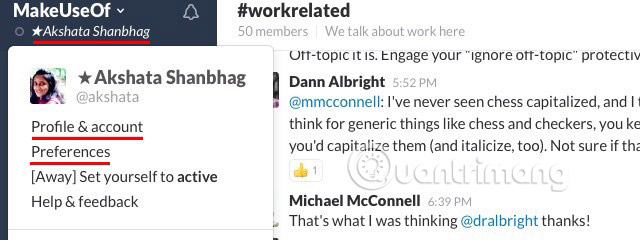
Useful tips for mastering Slack
- Set up Slack for faster workflows
- Hide all channels and contacts
- Turn off email notifications
- Refine settings to receive only important notifications
- Decode your channel list
- Mute the channels that distract you
- Forcing Slack to stop asking you to switch status
- Pin messages
- Use shortcuts in Slack
- Master search commands and Slash commands
- Exclude search results from specific channels
- Use Slack more effectively
- Starred messages contain tasks that are assigned to you
- Request Slackbot to send reminders
- Write a note for yourself
- Remind the message when you are working
- Quote messages to provide context
- Make conversations clearer by formatting
- Add integration and bot
- Increases team spirit
- Expand your Slack reach
- Start a conversation
- Keep the environment positive
- Making Slack an interesting place to chat
- Are you ready to own Slack?
Set up Slack for faster workflows
With so many group chats and private conversations going on, Slack can be quite distracting. You need Slack to be cleaned and have a smarter workflow to control everything.
Let's start with the following:
Hide all channels and contacts
Go to Preferences> Advanced Options> Channel List and from that menu, select Hide any channels , etc., and there will be no notifications about activities that you have not read, unless they are starred. This helps prevent inactive channels / contacts from taking up valuable space in the sidebar and distracts users. Don't worry, you'll still see them highlighted when there are any messages sent to you.
Only extremely important, favorite channels and contacts, by starring, appear next to the name of each channel when you hover over it. This puts them in a separate list right on top in the sidebar for quick access. Instructions to access all channels and contacts quickly will be available in the next section.
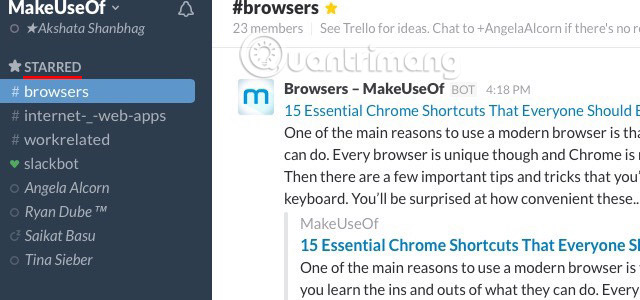
Turn off email notifications
You do not need these notifications, but you will still receive a notification in the Slack application or on the Slack website when you open it. Email notifications will only confuse your inbox and drive you crazy. To remove them, go to Account> Notifications> Additional Settings , click the Expand button next to Email Preferences and in the Email Notifications section, select Never.
If you think email notifications are necessary and don't want to turn them off, consider setting up filters to collect all of them in a separate folder and keep them out of your inbox.
Choose not to receive email updates, by unchecking Send me emails with Slack news and tips in the Email News & Updates section . You will continue to receive the admin email to reset your password and you can update Slack news via More Items> What's New . You will find the More Items icon on the top right in Slack (find the three dots vertically).
Refine settings to receive only important notifications
Go to Preferences> Notifications> Notification Settings and select Only Direct Messages & Highlight Words . You should do so unless you have changed the default settings in the past. Now scroll down to the Highlight Words section. This is where you can ask Slack to notify you when someone gives a specific word or phrase.
Filter your channel list
Please see the list of channels you join. How many channels do you really care about and how many channels are making your feed messy? Remove channels in the second type immediately. That is one of the many reasons you lose focus.Leave option from a channel hidden behind the gear icon, to the left of the search box.
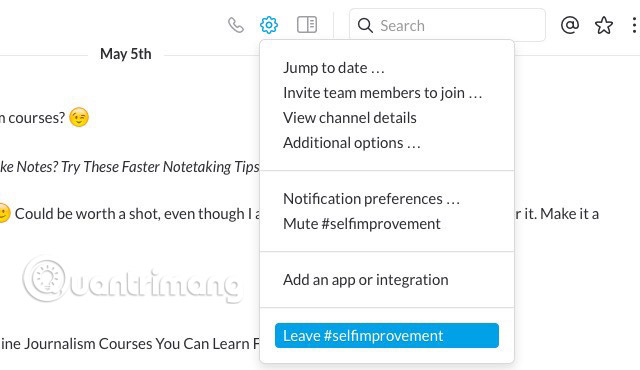
Mute the channels that distract you
Do you want to use certain channels and ignore them for the rest of the time? That is possible if you mute the channels. You will stop receiving notifications for them but you can still turn them on to read or add conversations to it. It is better to remove the path the user has joined the channel and the notification on the left on the channels. You will find the Mute option in the same menu with the Leave option above.
Forcing Slack to stop asking you to switch status
Did you know that there is an annoying dialog box asking you to change the status to 'active' every time you open Slack? You can disable this feature by selecting Don't ask me again , please in that dialog. You can do the same from Preferences> Advanced Options , then look in Other Options to find the option Ask if I want to toggle my away status . and uncheck it.
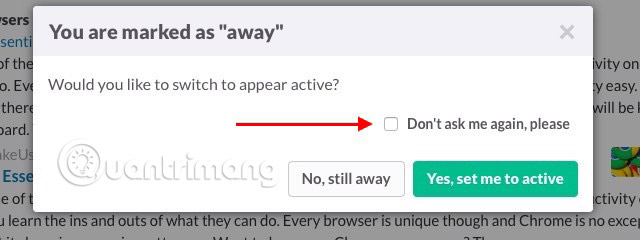
Pin messages
To avoid useful information lost in the chat on the channel, keep the most important messages pinned to the channel, through their context menu. This makes them easily accessible from the Channel Details section, hidden behind the icon to the left of the search box.
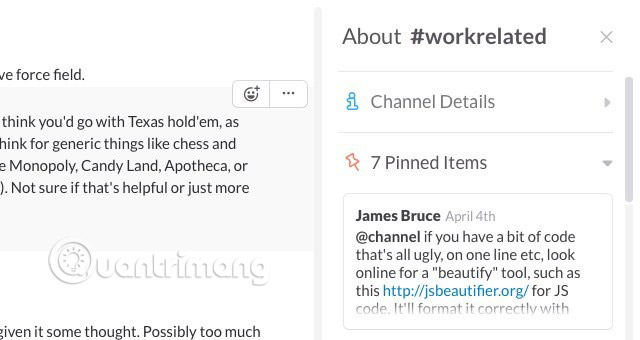
Use shortcuts in Slack
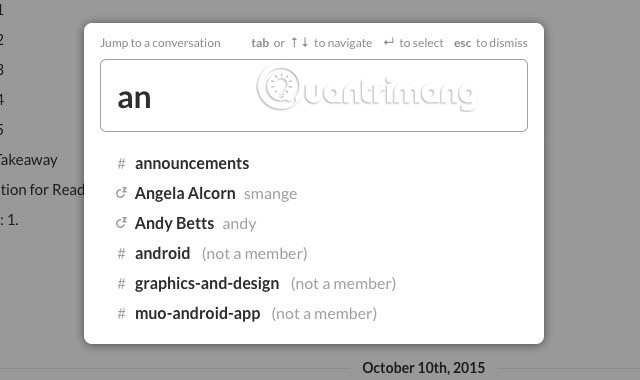
No digital workflow is complete without a shortcut, right? Slack has some great shortcuts that once used, you'll wish you could know them sooner. Please refer to the article: These Slack shortcuts will save your life for more details.
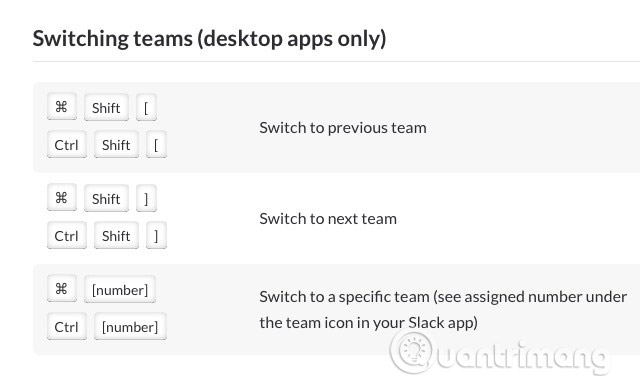
Master search commands and Slash commands
Knowing how to master the search box and the message input field in Slack can greatly boost your work.
With Slack, you can find a conversation faster with the search modifier. Here are three of the most useful commands:
from: [username]
to: [channel or username]
in: [channel or username]
Exclude search results from specific channels
If you want to prevent Slack from displaying results from certain channels, such as those you don't use often, you can do that in Preferences> Search . In the dialog box provided there, enter the channel name and select it from the list that appears. This will exclude that channel from search results.
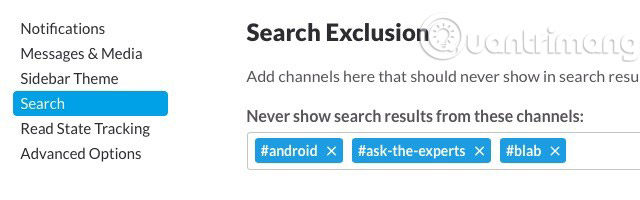
Control Slack with slash (/) commands. They allow you to access different Slack functions from the input field in any channel.
For example, you can use / dm @username to send a message directly to someone. Use / away to switch your status. With keywords / giphy, you can ask Slack to find an appropriate GIF.
Are you distracted by a series of GIFs when you are reading some important messages? Hide all those GIF images (or other inline images) with the / collapse command.
Use Slack more effectively
Keep regular tabs on @mentions . Whenever you want to review the messages sent to you, go to the Mentions & Reactions section by clicking on the @ icon to the right of the search box.
Starred messages contain tasks that are assigned to you
With so many discussions going on in Slack, it's easy to lose track of the messages you need to track. The solution is to hover over the message to work and click the star icon next to it. This will place the messages in the Starred Items section that you can open by clicking the star icon to the right of the search box. In this way, Slack can double your to-do list and you will not lose the important tasks that the team assigns to you.
To expand this, visit your favorite Slack channel now and click the @mentions button. You will see the URL added / mentions / at the end. Bookmark this page and place it in the browser toolbar. After that, you will always see your @mentions when you go to Slack.
Request Slackbot to send reminders
Your personal assistant, @slackbot , can provide reminders to help you track tasks. To set a reminder for any message, click the dot icon / context menu icon on the right side of the message and select the time frame in the Remind me about this section .
Instead, you can set up reminders with this syntax:
/ remind [who] [what] [khi]
For example, the prompt may look like this:
/ remind me that I have a meeting with Ryan at 5.10 pm today (Remind me to have a meeting with Ryan at 5:30 pm tonight).

You can also set reminders for group members and channels by replacing [who] in the above syntax with @username or #channel , respectively.
Write a note for yourself
Any content you enter into the mail area you share with @slackbot will only be visible to you. This makes using that area as a scratchpad perfect. Use it to save links, paragraphs, or anything else you want to keep handy. You can even use it to check commands, before importing them into another channel or experimenting with commands / giphy without leaving the channel.

Remind the message when you are working
If you've opened Slack to solve something specific and can't stop to chat with other people, click the little bell icon next to your name in the sidebar right away. This activates Do Not Disturb, and Slack mode will not bother you with notifications. When you have finished your work, click the bell icon again to return to the notification receive mode.
Quote messages to provide context
The conversation can cover a lot of issues in just a few minutes. This means that what you said, just ten minutes ago, may have been 'buried' forever. If you want to draw the attention of a team member to that comment or ask their opinion about them, cite that message to draw attention to it.
To re-quote any message, right-click its timestamp and copy its link from the context menu, then paste it into the new message. Of course, use this in a limited way so that channels are not filled with quoted messages, instead of online messages.
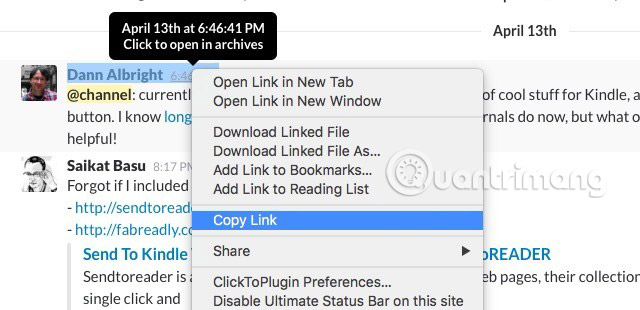
Make conversations clearer by formatting
Put text in a pair of underscores _text_ or in a pair of asterisks * text * or use a pair of accents to emphasize. To add text on a new line, press Shift + Enter . If you want to add a blockquote, start with the > sign.
To protect your Slack account with two-factor authentication, go to Account> Settings to set up. Click Expand next to Two-Factor Authentication and follow the on-screen instructions to complete the setup process. In that section, you'll also find a link to log you out from all other sessions. Use that link by logging in to your Slack account on the web, in case you have lost your device.
Add integration and bot
When you add the power of bots and integrations to Slack, it seems that Slack can do anything for you and your team.
Now, see what benefits you have when using Slack:
- Put files from Google Drive and Dropbox into Slack.
- Waste less time when setting up a meeting with Tatsu.io.
- Leave a 'absent' message with Out of Office bot for Slack.
- Share your feelings with team members with Oskar.hanno.co.
- Display time on different time zones with TimeLord.

To configure the integration, click your name in the Slack sidebar and then click Apps & Integrations from the menu that appears. This will take you to the application folder, from which you can install the application or bot. Of course, you may not have the necessary privileges for this setup process. If you feel that the entire group will benefit from an application, ask your group admin to consider installing the application.
Increases team spirit
At first, you may have difficulty keeping up with Slack but don't let that stop you. Everything becomes much more interesting when you work effectively and manage them easily.
Expand your Slack reach
At this point, you should explore more channels about your favorite topics. Reach out to team members to build better relationships with them. Make new members feel at home. If you think a team member deserves special praise, don't hesitate and do it.

If you are an introvert, do not give up creating ideas for talking or joining a conversation, even if you have nothing specific to say. Instead, do what you think is best, like finding people on an individual basis. When you do this, you will feel more comfortable in group chats, even if you are not an active member in the group.
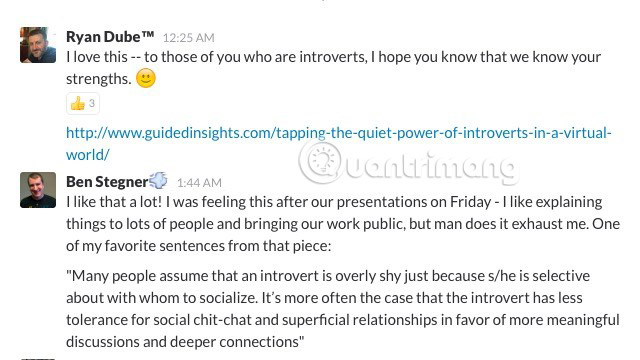
Start a conversation
Sometimes Slack channels become too quiet. Maybe it's just a bad day at work in general or maybe people are preoccupied with something personal. There are days when everyone in the group may need some encouragement, and you may be the one who started initiating such conversations.
Start a discussion on a topic that you know your team will be interested in. Ask for feedback or help with something. Give an idea of what you think a team can do better than an individual. Share an article. You can always create GIF images at the end, for example. Of course, you don't need to wait until the days of poor labor productivity to do any of these things. Do them whenever you feel necessary.
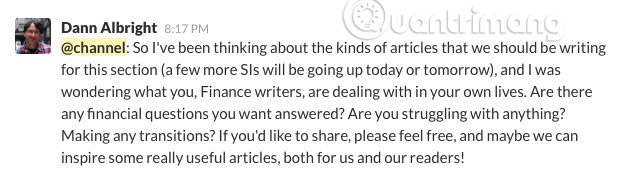
Keep the environment positive
So what if Slack is a virtual office? The people in your group are still real people, meaning that many offline rituals also apply to Slack. Therefore, always be friendly and polite. And remember to work before thinking about playing.
Think carefully before you use the notification command. The @channel command sends to all members notified by email, regardless of whether they are logged in or not and whether they are active. Similarly, the @group command notifies all members of a group and @everyone notifies all of your team members (and you can only use it in the default channel, #general ).
What are you writing important enough to attract the attention of the entire group in some time zones? Think about it before you send a message to the channel or group.@here can be a better option for most situations. It only notifies members currently active on Slack.
When you use the @channel command , you will receive a warning about the number of people you are about to notify, but if the admin in your group has disabled it, you can turn on the notification yourself.
Making Slack an interesting place to chat
If you are active on Slack (or plan to become more active after reading this article), it's time to feel comfortable and personalize Slack a bit.
First, change the theme for the sidebar in Preferences> Sidebar Theme . Find something pleasant and won't hurt you if you have to spend a lot of time watching it.
Add emoji (emoticons) and loading messages. Click your name in the sidebar and select Customize Slack from the menu that appears. This will take you to the Customize Your Team section , where you can add the emoji and loading messages you choose. This will be very interesting.
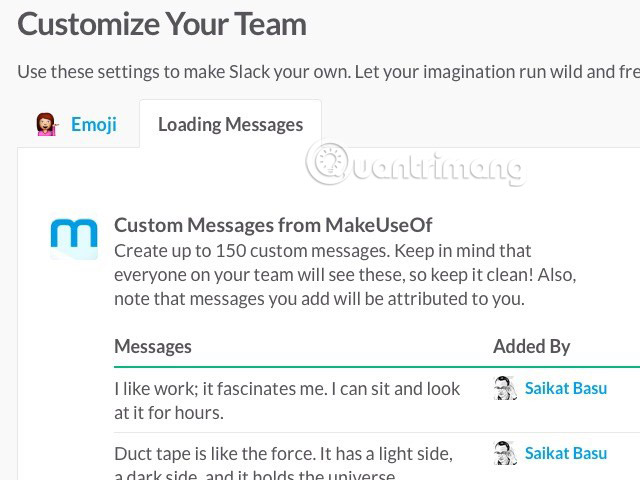
Shop, find a good movie, play billiards. Do you think Slack just works? Think again! Slack can be your new virtual home, from which you can read RSS feeds, order taxis, search for IMDB databases and even participate in physical challenges. All you need is a series of great integrations for Slack to get started.
Are you ready to own Slack?
Email continues to become increasingly important in work, but Slack has succeeded in reducing the dependence of people on email, through collaboration.
If you don't know about Slack, why don't you try it once? If you already use Slack, you now know some of the best ways to make it more effective for your job.
Do you use Slack regularly? What will make Slack better or more interesting for you? If you have other useful tips, let us know in the comment section below!
See more:
- Slackware's package utilities
- Microsoft Teams - the competing chat application with Slack has a free version
- Critical vulnerabilities discovered in Framework Electron, Skype, Slack, Twitch and a series of affected apps
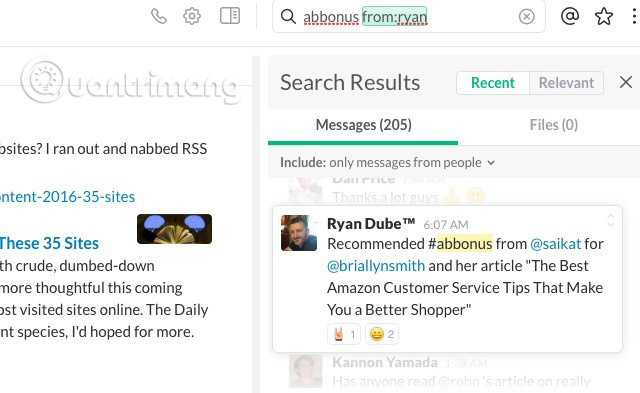
 4 tools to help create an online mind map
4 tools to help create an online mind map Invite Guns of Icarus Alliance, team-based air combat game costs 15 USD, is free
Invite Guns of Icarus Alliance, team-based air combat game costs 15 USD, is free To download Secure VPN Pro, the application that provides VPN costs VND 415,000, is free
To download Secure VPN Pro, the application that provides VPN costs VND 415,000, is free 5 tools to help manage and schedule
5 tools to help manage and schedule Invite to download Magic SMS Pro, the app automatically responds to messages and calls for VND 44,000, which are free
Invite to download Magic SMS Pro, the app automatically responds to messages and calls for VND 44,000, which are free 5 quick and useful note application
5 quick and useful note application