How to install Miracast Connect app on Windows 10
On Windows 10, Wireless Display is a feature that adds the Connect app to allow other devices to connect wirelessly and use your desktop, laptop or tablet as a wireless display using Miracast Mirroring technology. .
Previously, the Connect app was pre-installed by default, but starting with Windows 10 version 2004, it is an optional feature that you have to manually install to connect to compatible devices. Miracast.
In this guide, you will learn the steps to install Wireless Display feature to restore Connect apps on Windows 10.
Install the Connect app on Windows 10
To install the optional Wireless Display feature and add the Connect app, follow these steps:
Step 1. Open Settings.
Step 2. Click Apps.
Step 3. Click on Apps & features .
Step 4. Click on the Optional features option .
Step 5. Click the Add a feature option .
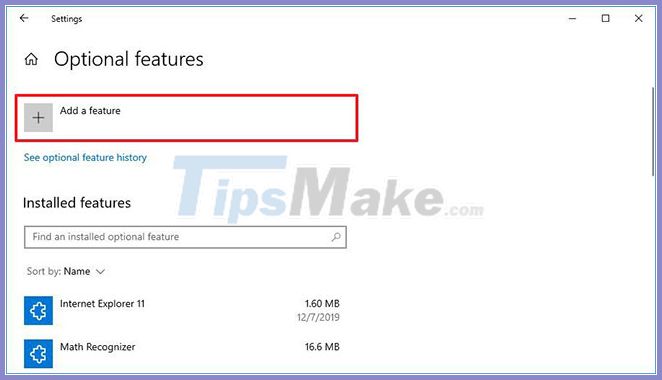
Step 6. Search for Wireless Display and select an optional feature.
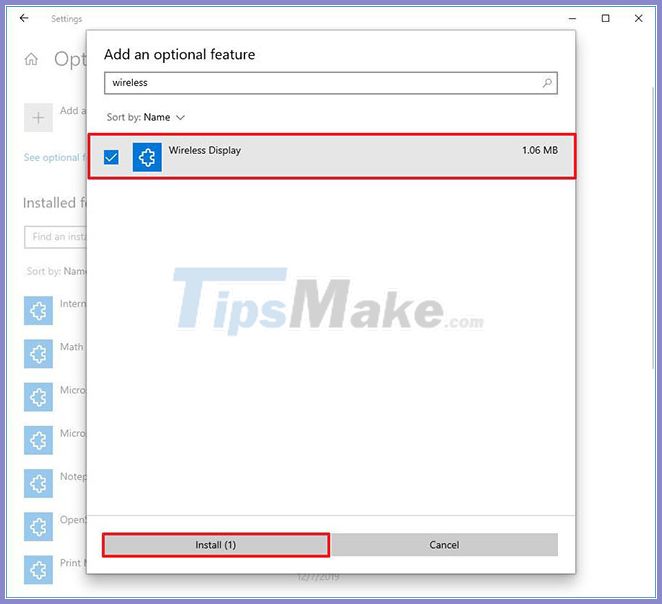
Step 7. Click the Install button .
Once you've completed the steps, the feature will be installed and the Connect app will be restored on Windows 10.
Uninstall the Connect app on Windows 10
To uninstall the Connect app on Windows 10, follow these steps:
Step 1. Open Settings.
Step 2. Click Apps.
Step 3. Click on Apps & features .
Step 4. Click on the Optional features option .
Step 5. Select the Wireless Display option .
Step 6. Click the Uninstall button .

After you complete the steps, the Miracast Connect feature will be removed from Windows 10.
You should read it
- How to Connect PC to TV Without Wires
- What is the difference between Chromecast and Miracast?
- How to project Android screen on Windows 10 with Miracast and Connect
- How to connect Surface tablet wirelessly to a TV
- Steps to use Screen Mirroring (Miracast) in Windows 10
- How to connect Android wirelessly to the projector
 Trick to fix the MacBook not catching the standard wifi and the most effective
Trick to fix the MacBook not catching the standard wifi and the most effective 6 reasons for slow WiFi dongle speed, poor performance
6 reasons for slow WiFi dongle speed, poor performance How to fix the error of Laptop catching flickering Wifi
How to fix the error of Laptop catching flickering Wifi Basic difference between GiFi and WiFi
Basic difference between GiFi and WiFi How to fix the error that iPhone receives Wifi but cannot access the Internet
How to fix the error that iPhone receives Wifi but cannot access the Internet Fixed driver disconnection when connecting to WiFi connection
Fixed driver disconnection when connecting to WiFi connection