How to connect Surface tablet wirelessly to a TV
All Surface devices often connect to Miracast-compatible displays, a standard that wirelessly projects the screen of a smartphone, tablet or PC onto a TV without the need for a physical cable. You can also connect via Microsoft Wireless Adapter. Here's how to connect the Surface to the TV using both methods and what you can do once it's all set.
Note : Using Miracast will not cost you any costs. Otherwise Microsoft Wireless Adapter will be sold separately.
How to connect a Surface tablet to a TV using Miracast
1. Make sure your TV supports Miracast. You can do this by visiting the manufacturer's website for TVs or monitors.
In addition, the Wi-Fi Alliance also has a constantly updated list of devices that support Miracast.
2. On the Surface tablet, select the icon on the right to open Windows 10 Action Center , then select Connect.
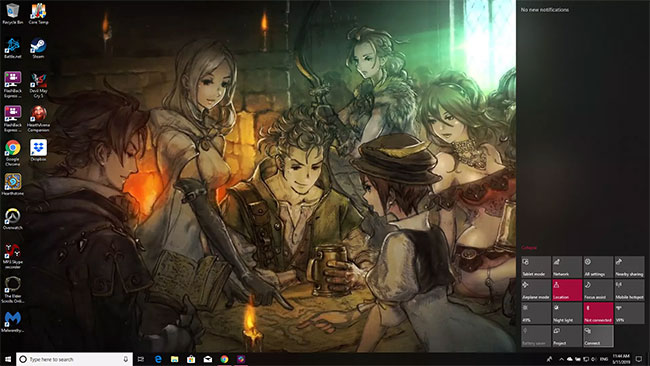
3. You will see a list of available devices. Find and select the device you want to connect.
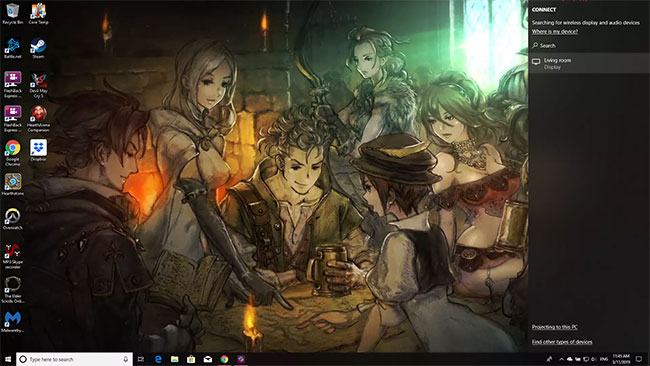
4. Some devices require a PIN or password before proceeding. After entering the required information, you will see the Surface tablet screen on the TV.
How to connect a Surface tablet to a TV using Microsoft Wireless Adapter
1. On a Surface tablet, download and install the Microsoft Wireless Display Adapter application. It's free on Microsoft Store.
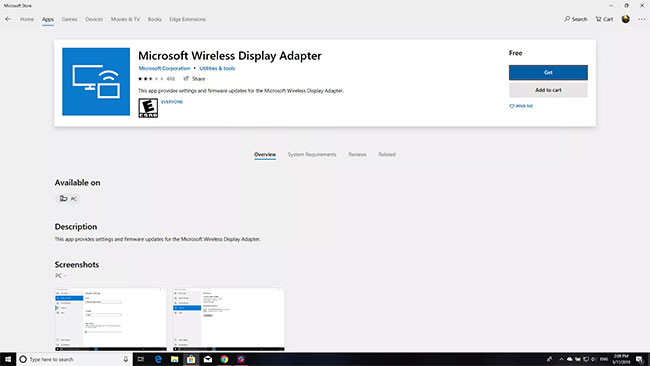
2. Connect the HDMI end of the Microsoft Wireless Adapter to the HDMI port on the TV.
3. Connect the USB end of the adapter to the USB charging port on the TV.
Note : Microsoft Wireless Display Adapter is powered from a USB connection. If the TV does not have a USB charging port, you can plug the adapter's USB end into any other USB charger, including a Surface Pro or Surface docking station power supply.
4. Change the TV input to match the HDMI port you just plugged in the adapter.
5. On a Surface tablet, open Action Center by swiping from the right edge of the screen or selecting the Action Center icon on the taskbar.
6. Select Connect , then select Microsoft Wireless Display Adapter .
You should read it
- Surface Pro 3 receives new updates, improves drivers for the Surface Pen
- Revealing impressive benchmarks of Surface Go 2
- How will a folding tablet like the Surface Andromeda work?
- How to connect a tablet to a projector
- Instructions for reinstalling Windows 8.1 on the Surface Pro tablet
- Microsoft: Surface Pro 3 sales exceeded expectations
 Top 9 best TVs to play game with
Top 9 best TVs to play game with TV size 32inch, 40inch, 43inch, 55inch ... of Sony, Samsung, LG?
TV size 32inch, 40inch, 43inch, 55inch ... of Sony, Samsung, LG? Difference between QLED and OLED TV
Difference between QLED and OLED TV Everything you need to know to enjoy podcasts on Apple TV
Everything you need to know to enjoy podcasts on Apple TV 7 mistakes to make when cleaning the TV screen
7 mistakes to make when cleaning the TV screen How to check the TV usage period
How to check the TV usage period