How to install MIDI drivers on Windows 10
The MIDI driver, like any other driver on a computer, is a program that allows an external MIDI device to communicate with the operating system. Without such a driver, MIDI devices would just be useless things. So how do you set up MIDI drivers on Windows 10?
How to install MIDI driver on Windows 10?
In most modern computers, drivers are installed automatically as soon as you plug in an external device. The same goes for MIDI devices.
If this doesn't happen for some reason, don't despair. Here are some alternative ways to install MIDI drivers that you can try.
1. Using Device Manager
Before starting to install a new driver, it is better to check and see if you have already installed some drivers. Device Manager will be helpful here.
Device Manager is a tool in Microsoft Windows that gives you an overview of all the hardware installed on the system. In addition, it also allows you to check, install, update or remove any driver from your computer.
To get started, press Windows key + R to open the Run dialog box . Then type devmgmt.msc and press Enter .
This will launch Windows Device Manager. It will show you the hardware devices that are installed on your PC. Now you can simply check and see if you have MIDI drivers installed on your PC.
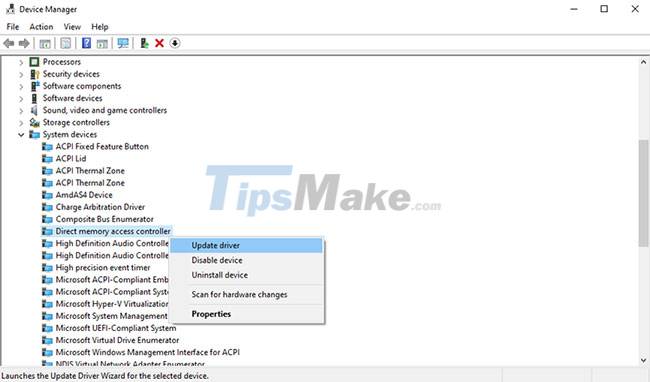
To make sure that you are using the correct updated driver, simply right click on the driver. You will see a bunch of options appear like Properties, Update driver, Uninstall device, Disable device , etc. See if any of these work and the MIDI driver will start working again.
2. Use Windows Update to find the MIDI . driver
How long has it been since you last updated your Windows? Windows Update is a free utility that installs updates automatically, both for Windows and for your own devices.
In this case, Windows Update can also install the MIDI driver that Windows 10 is missing. To launch Windows Update, type update in the Windows Start menu search bar and select the best match. When the Windows Update window appears, click Check for updates .

3. Install the MIDI driver from the manufacturer's website
For most computer errors, Windows will help you. There are many tools for you to use. But sometimes, you need to do everything manually.
The third option is to install the MIDI driver from the MIDI device manufacturer's website. Manufacturers often provide device drivers on their websites. So, look up the manufacturer's website, download and install the driver you need.
The downloaded file will most likely be an EXE file or a ZIP file. If it's an EXE file, you can launch it to install the driver. However, if it's a ZIP file, you'll have to extract it first and then install it from the EXE setup wizard.
4. Using third-party apps
When all else fails, the last resort is to use a professional application. There are many apps that can help you with this.
For example, Driver Easy is a quick and simple tool that the article recommends (how to use Driver Easy will be covered in this article). However, there are many applications that do the same job, such as DriverPack. You can choose any of these tools to get the job done.
If you decide to install Driver Easy, plug in the MIDI device and follow these steps:
Step 1 : Click the Scan button and let the application scan the connected devices on the PC.
Step 2 : Next, click Update. This will install all outdated or missing drivers your PC needs.
Step 3 : When Driver Easy detects your MIDI device, it will automatically download and install the driver on your PC.
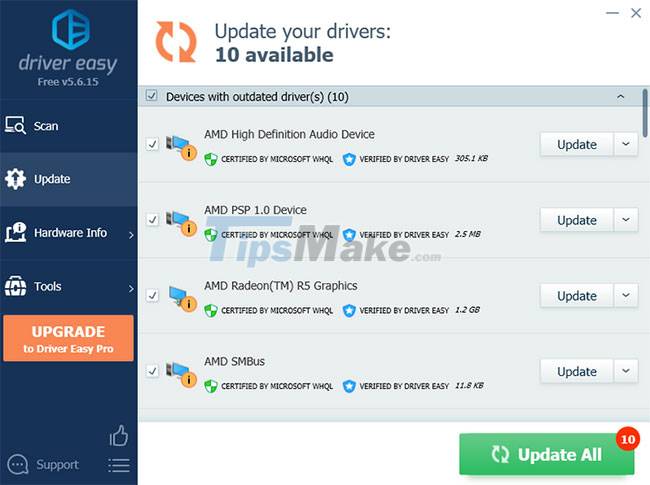
Hope you are succesful.
 Simple and fast steps to edit Host File on Windows 10
Simple and fast steps to edit Host File on Windows 10 How to change Quick Access in File Explorer on Windows 10
How to change Quick Access in File Explorer on Windows 10 Steps to clean up a full C drive after updating Windows 10 without using software
Steps to clean up a full C drive after updating Windows 10 without using software How to change Quick Access on File Explorer in Windows 10
How to change Quick Access on File Explorer in Windows 10 Steps to disable the virtual keyboard on Windows 10
Steps to disable the virtual keyboard on Windows 10 Steps to use Screen Mirroring (Miracast) in Windows 10
Steps to use Screen Mirroring (Miracast) in Windows 10