How to Change a Midi File to a Wav or MP3 File
Method 1 of 3:
The iTunes Method
-
 Download and install iTunes[1] by clicking on the "Download iTunes". You can choose whether to download iTunes for Mac or Windows.
Download and install iTunes[1] by clicking on the "Download iTunes". You can choose whether to download iTunes for Mac or Windows. -
 Import the midi file into iTunes by dragging the file into the main iTunes window.
Import the midi file into iTunes by dragging the file into the main iTunes window. -
 Set the conversion settings. Click on "iTunes" in the menu bar ("Edit" menu if using Windows) and then click on "Preferences". Select the "General" tab. Go down and click on "Import Settings". Then on "Import Using", choose "MP3 Encoder". Then save your your settings by clicking "OK".
Set the conversion settings. Click on "iTunes" in the menu bar ("Edit" menu if using Windows) and then click on "Preferences". Select the "General" tab. Go down and click on "Import Settings". Then on "Import Using", choose "MP3 Encoder". Then save your your settings by clicking "OK". -
 Select the midi file you want to convert in the iTunes window.
Select the midi file you want to convert in the iTunes window. -
 Select "Advanced" in the menu bar and select "Convert Selection to MP3". This maybe say AAC or WAV depending on what you set in step 5.
Select "Advanced" in the menu bar and select "Convert Selection to MP3". This maybe say AAC or WAV depending on what you set in step 5. -
 You're done! Now you can copy the file to an MP3 player or to a CD.
You're done! Now you can copy the file to an MP3 player or to a CD.
Method 2 of 3:
The QuickTime Pro/Audacity Method
-
 Purchase QuickTime Pro. (You can find keys, but that's out of scope)
Purchase QuickTime Pro. (You can find keys, but that's out of scope) -
 Get your MIDI file.
Get your MIDI file. -
 Open QuickTime on the file and export to AIFF. (This will create a large file that you can remove after exporting to MP3/WAV from Audacity)
Open QuickTime on the file and export to AIFF. (This will create a large file that you can remove after exporting to MP3/WAV from Audacity) -
 Import this AIFF file into Audacity.
Import this AIFF file into Audacity. -
 Export the file.
Export the file. -
 You're finished!
You're finished!
Method 3 of 3:
The File Conversion Method
-
 Download (or purchase) a file conversion program. Look for a program that specifically mentions "midi to wav" or "midi to mp3".
Download (or purchase) a file conversion program. Look for a program that specifically mentions "midi to wav" or "midi to mp3". -
 Follow the instructions for that particular program. (Usually similar to the instructions as shown above for iTunes.)
Follow the instructions for that particular program. (Usually similar to the instructions as shown above for iTunes.)
5 ★ | 1 Vote
You should read it
- How to install MIDI drivers on Windows 10
- 2 simple ways to add AVI and MKV files to iTunes
- How to Connect a MIDI Keyboard to Pro Tools
- How to change the file download folder on iTunes
- How to fix 'The Original File Could Not Be Found' error in iTunes?
- How trojan pretends to be a PDF file using the RLO . method

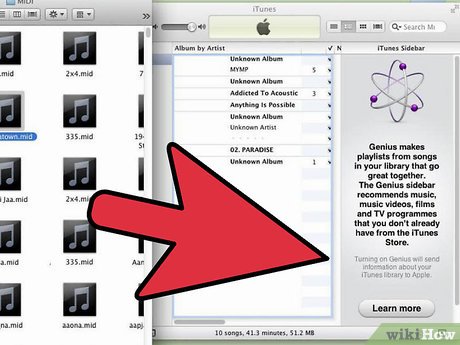
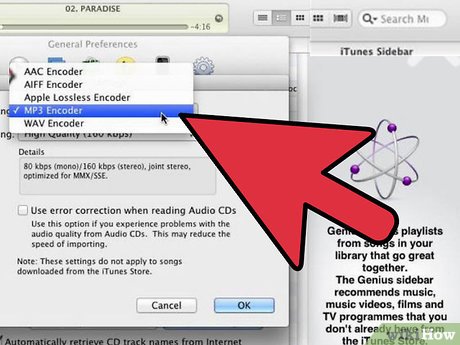



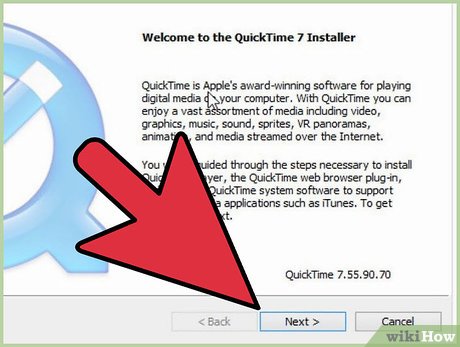

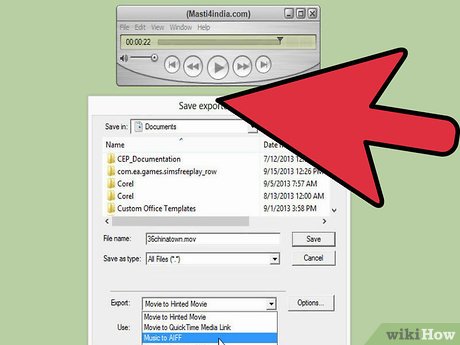
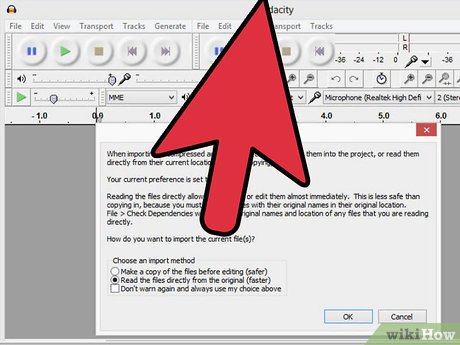
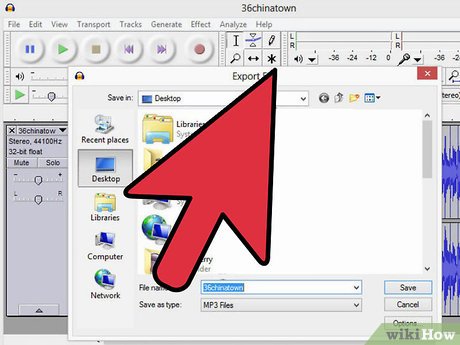
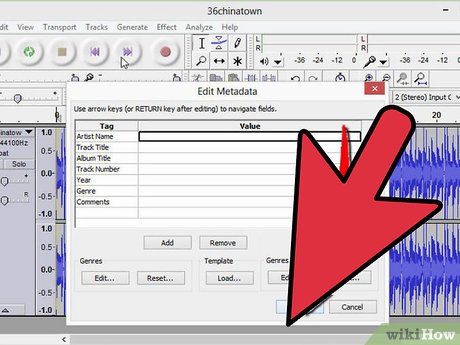
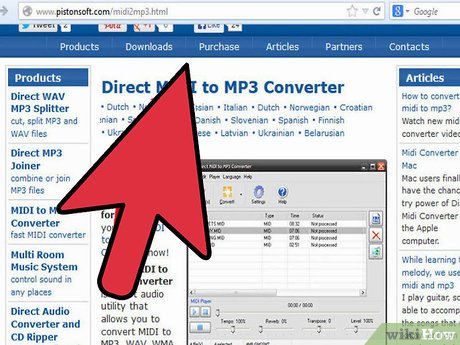
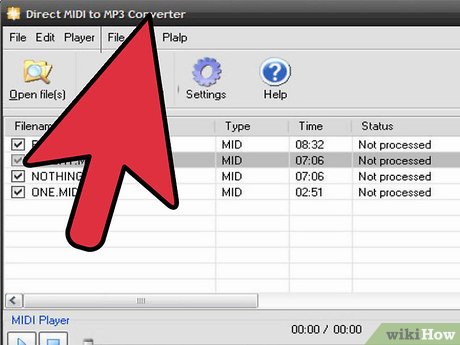
 How to Open a TSV File on PC or Mac
How to Open a TSV File on PC or Mac How to Open Lit Files
How to Open Lit Files How to Permanently Remove Files from Your Hard Drive
How to Permanently Remove Files from Your Hard Drive How to Unzip Files on Windows
How to Unzip Files on Windows How to Open an Sql File
How to Open an Sql File How to Edit Text After Scanning
How to Edit Text After Scanning