How to Connect a MIDI Keyboard to Pro Tools
Part 1 of 2:
Connecting a MIDI Keyboard
-
 Connect the MIDI keyboard to your computer using a USB / MIDI adapter.
Connect the MIDI keyboard to your computer using a USB / MIDI adapter. -
 Verify that your keyboard is powered on and ready for use.
Verify that your keyboard is powered on and ready for use. -
 Launch Pro Tools on your Windows or Mac computer.
Launch Pro Tools on your Windows or Mac computer. -
 Click on 'Setup' at the top of your Pro Tools session and select 'Peripherals.' The Peripherals window will display on-screen.
Click on 'Setup' at the top of your Pro Tools session and select 'Peripherals.' The Peripherals window will display on-screen. -
 Click on the tab labeled 'MIDI Controllers.'
Click on the tab labeled 'MIDI Controllers.' -
 Click on the 'Type' dropdown menu and select 'HUI.' HUI stands for Human User Interface, and is a type of MIDI mapping protocol you'll be using in Pro Tools with your MIDI keyboard.
Click on the 'Type' dropdown menu and select 'HUI.' HUI stands for Human User Interface, and is a type of MIDI mapping protocol you'll be using in Pro Tools with your MIDI keyboard. -
 Select the name of your keyboard from the 'Receive From' and 'Send To' dropdown menus.
Select the name of your keyboard from the 'Receive From' and 'Send To' dropdown menus. -
 Click on 'OK.' Your MIDI keyboard will now be connected to and recognized by Pro Tools.[1]
Click on 'OK.' Your MIDI keyboard will now be connected to and recognized by Pro Tools.[1]
Part 2 of 2:
Troubleshooting
-
 Log in to your computer using an administrator account if Pro Tools fails to recognize your keyboard after setup. In some cases, MIDI settings may not initialize properly unless you're logged in as an administrator during setup.
Log in to your computer using an administrator account if Pro Tools fails to recognize your keyboard after setup. In some cases, MIDI settings may not initialize properly unless you're logged in as an administrator during setup. -
 Check to see whether your keyboard is listed under Setup > MIDI > Input Devices if you're experiencing connection problems. If your keyboard is not displayed under 'Input Devices,' there may be a problem with the keyboard itself. Contact the keyboard's manufacturer to find out which additional steps, if any, must be taken to make the keyboard compatible with Pro Tools.
Check to see whether your keyboard is listed under Setup > MIDI > Input Devices if you're experiencing connection problems. If your keyboard is not displayed under 'Input Devices,' there may be a problem with the keyboard itself. Contact the keyboard's manufacturer to find out which additional steps, if any, must be taken to make the keyboard compatible with Pro Tools. -
 Try installing the latest drivers for your keyboard if you continue to experience connection problems in Pro Tools. In some cases, your computer may not recognize your keyboard if there are outdated or no drivers installed.[2]
Try installing the latest drivers for your keyboard if you continue to experience connection problems in Pro Tools. In some cases, your computer may not recognize your keyboard if there are outdated or no drivers installed.[2]- Visit the keyboard manufacturer's website to find and install the latest drivers for your keyboard on your Windows or Mac computer.
-
 Try closing and relaunching Pro Tools if keyboard setup is complete and there is no sound. Closing and reopening Pro Tools can help refresh software settings and force the program to recognize your keyboard's input and output.
Try closing and relaunching Pro Tools if keyboard setup is complete and there is no sound. Closing and reopening Pro Tools can help refresh software settings and force the program to recognize your keyboard's input and output. -
 Try using another USB / MIDI adapter if connection problems persist. In some cases, a faulty USB cable or adapter can cause connection issues between your keyboard and Pro Tools.
Try using another USB / MIDI adapter if connection problems persist. In some cases, a faulty USB cable or adapter can cause connection issues between your keyboard and Pro Tools.
4 ★ | 9 Vote








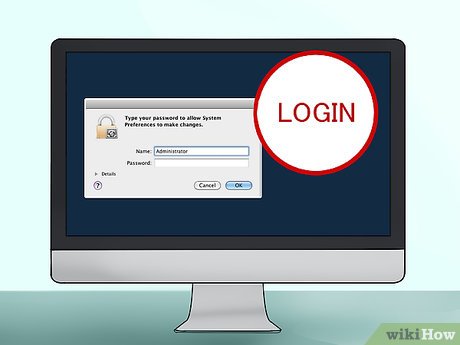




 How to Download Windows Media Center
How to Download Windows Media Center How to Play RMVB Files
How to Play RMVB Files How to Play iPad Videos on TV
How to Play iPad Videos on TV How to Use Windows Photo Gallery
How to Use Windows Photo Gallery How to Mix and Master a Vocal with an Instrumental in FL Studio 12
How to Mix and Master a Vocal with an Instrumental in FL Studio 12 How to Build an Accounting Practice
How to Build an Accounting Practice