How to install Microsoft Works on Windows 10/11
Microsoft Works is a discontinued office suite, replaced by Microsoft with MS Office Stater in 2010. Works is a cheaper alternative to Microsoft Office. That software suite combines word processing, spreadsheet, and database applications with more limited features than MS Word, Excel, and Access.
You can still use Microsoft Works 9 on a Windows 10 or 11 PC today. Although that suite may be a bit outdated, it is available for free and comes with many templates for creating documents. Here's how you can install and try Microsoft Works on your Windows 11/10 PC.
How to download and install Microsoft Works 9
The Microsoft Works suite is often not available on software download sites. However, you can still install and use that software using the MS Works ISO file stored on the Internet Archives website.
If you are wondering what an ISO is, it is a file created from an optical disc. Therefore, the Works ISO is taken from the disc on which the user installed the software suite. You can download and install Microsoft Works 9 with that ISO file as follows:
1. Open this Internet Archives website in your browser.
2. Click on the ISO IMAGE download link .

3. Double-click the Microsoft Works 9.ISO file and click Open if the Security Warning dialog box appears.

4. Then, double-click the Setup.exe file for Microsoft Works 9.
5. Click Next inside the Microsoft Works setup window.
6. Click Create a desktop shortcut to select that option.
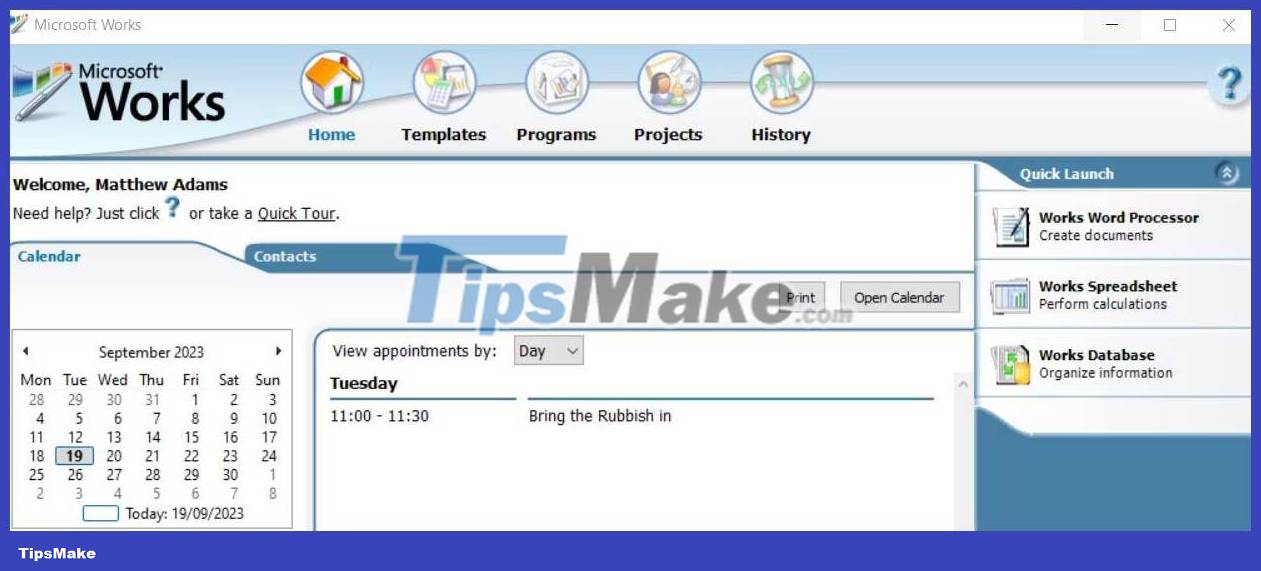
7. Select the Install MS Works 9 option .
8. Click Continue to install other components.
9. Then select OK on the dialog box to confirm MS Works has been installed.
Microsoft Works is now installed on your PC. You will see the active MS icon on the desktop. Double-click the desktop shortcut to launch MS Works.
If Works doesn't start for you, try running it in compatibility mode. Right-click the Works desktop shortcut to select Properties > Compatibility . Click the Run this program in compatibility mode setting and select Windows Vista on the drop-down menu. Select Apply to save the Vista compatibility mode settings .
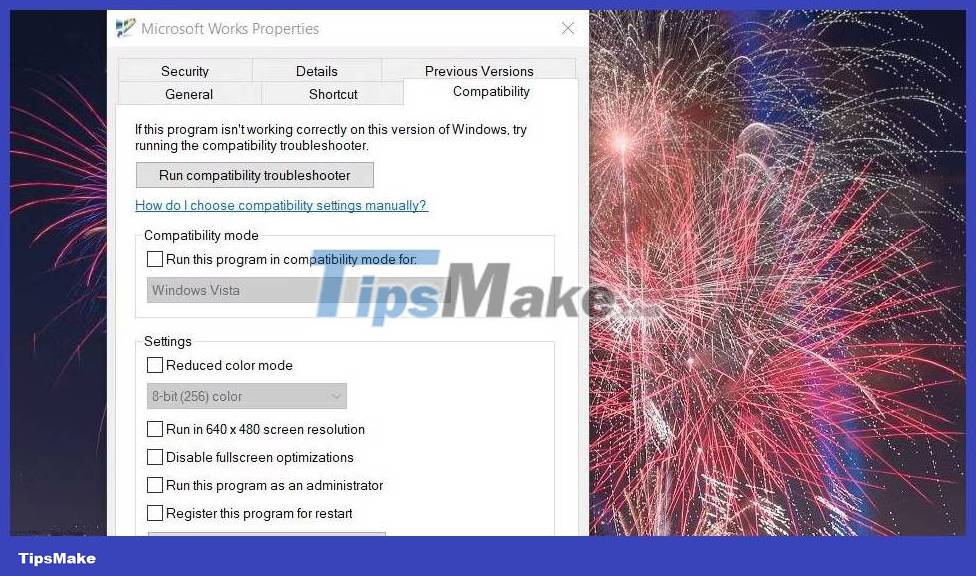
Get started with Microsoft Works 9
You will see the Welcome to Microsoft Works window the first time you run the software. Select the I Agree option on that window to accept the license terms. You will also be asked about participating in the customer experience program. Click No to refuse to participate. Then click the Finish button to enter Microsoft Works 9.
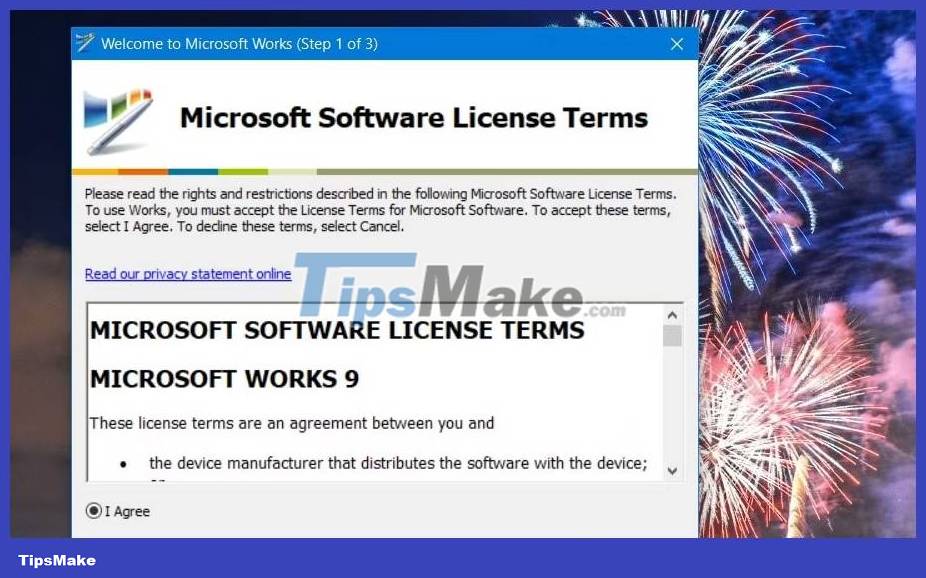
You can now start using Microsoft Works 9 suite. A Microsoft Works window in which you can choose to open the suite's applications opens. You can launch the application by clicking the Works Word Processor , Database , and Spreadsheet options in that window's Quick Launch bar.
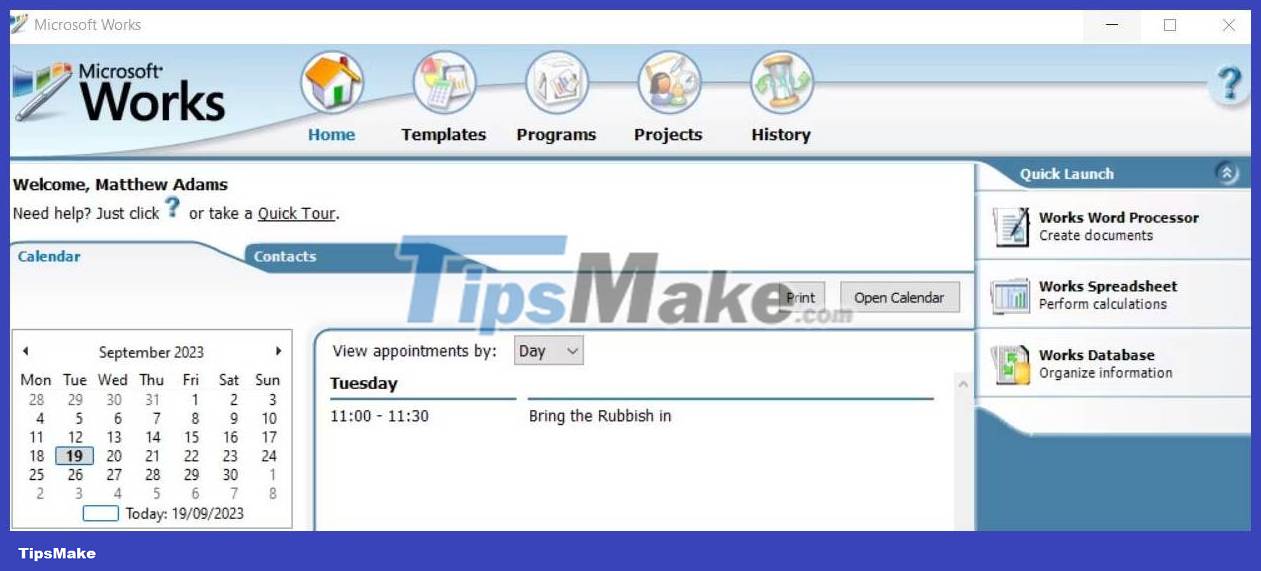
You'll also notice that this window has a calendar so you can see your appointments. To do so, you need to add the appointment inside the Works Calendar app. You can launch that software by clicking the Open Calendar button . To add an event, select a date in the Calendar app and then enter a note for that date in the My Calendar tab .

Click the Templates tab at the top of Microsoft Works to access pre-made templates. There, you can choose template categories to create newsletters, flyers, cards, family budgeting, travel, and sports documents in Works. Then choose a template to open in MS Works word processing, spreadsheet or database software.
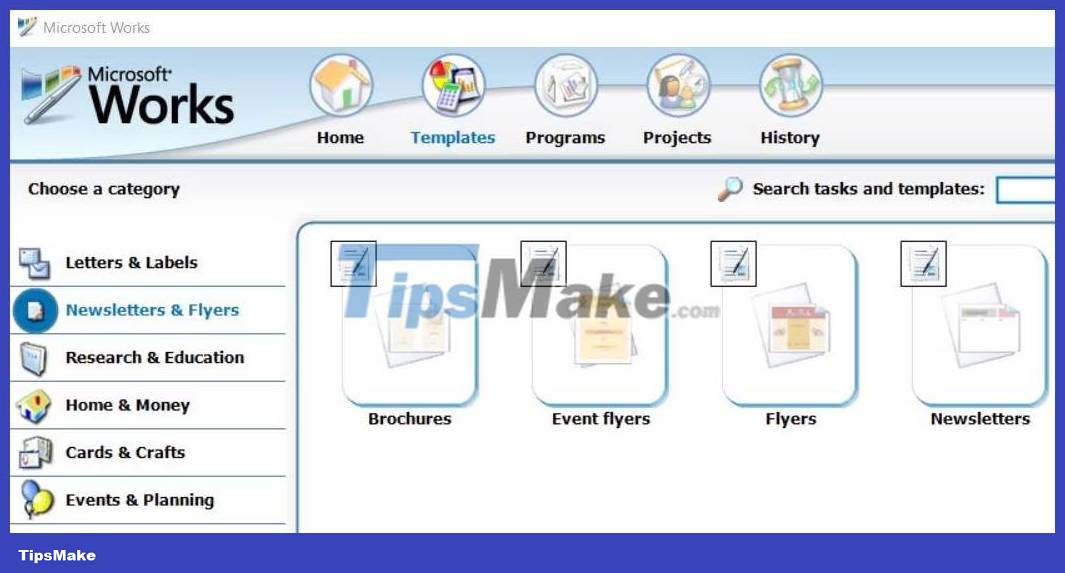
Microsoft Works also has an interactive introduction to the suite. That guide provides detailed information about using calendars, contacts, and templates in the Microsoft Works window. Click the Quick Tour option just above the Calendar tab to open it. Then click Next to take the tour.
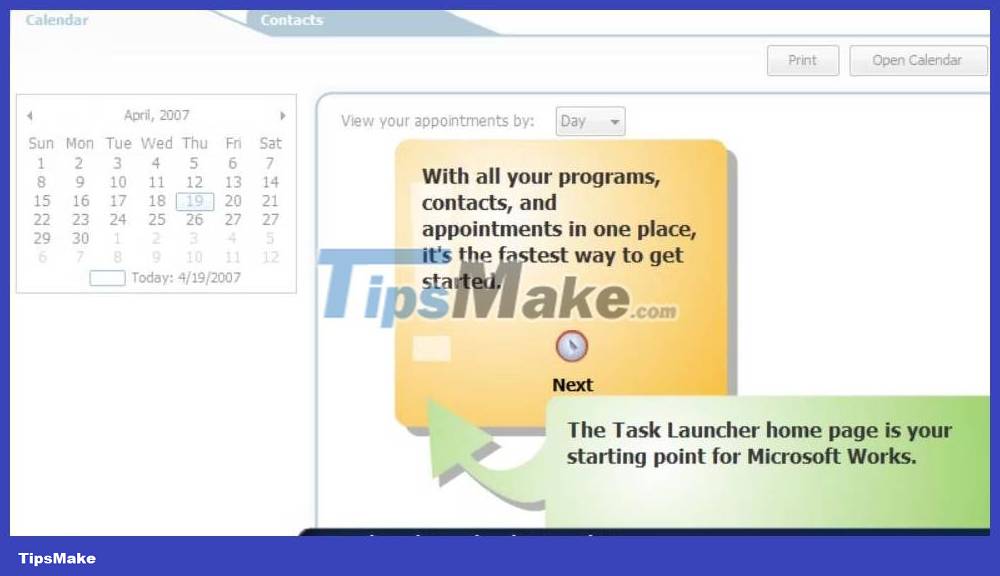
 Should you use a VPN on the Dark Web?
Should you use a VPN on the Dark Web? How to know if your AirPods are charging?
How to know if your AirPods are charging? How to safely set up fingerprint security on HP laptops
How to safely set up fingerprint security on HP laptops How to set an alarm on your computer or laptop in just 30 seconds
How to set an alarm on your computer or laptop in just 30 seconds 3 ways to quickly change the mouse pointer
3 ways to quickly change the mouse pointer 6 security threats Android users will face in 2023
6 security threats Android users will face in 2023