How to install Microsoft Teams on Windows 10
On Windows 10, Microsoft Teams is a real-time messaging and collaboration platform designed for businesses that compete directly with Slack. Microsoft is offering Teams as a service as another feature for Office 365 customers, but anyone can use it for free with all the basic features.
Something about Microsoft Teams
Microsoft describes Teams as a chat-based workspace, focusing on real-time collaboration, bringing features, such as chat, video meetings, notes with OneNote, Office, Planner, integration, PowerBI and a host of other extensions.
In this tutorial, you will learn the steps to install Microsoft Teams application on Windows 10.
How to install Microsoft Teams on Windows 10
To install Microsoft Teams, follow these steps:
1. Open the Microsoft Teams page.
https://products.office.com/en-us/microsoft-teams/group-chat-software 2. Scroll down and click the Downloads Teams button .
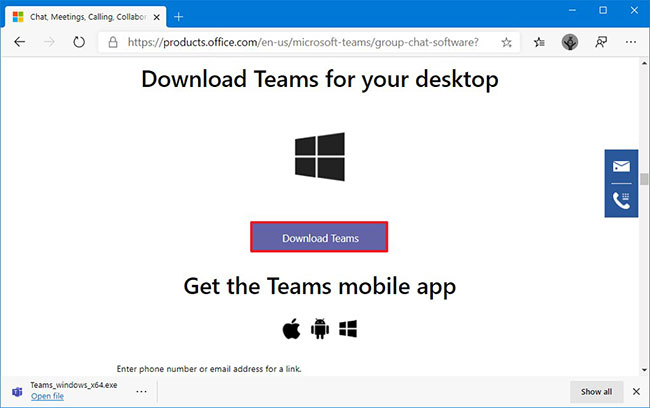 Scroll down and click the Downloads Teams button
Scroll down and click the Downloads Teams button 3. Save the installer on the device.
4. Double-click the Teams_windows_x64 file to begin the installation.
5. Log in with your company email address or the account associated with Microsoft Teams.
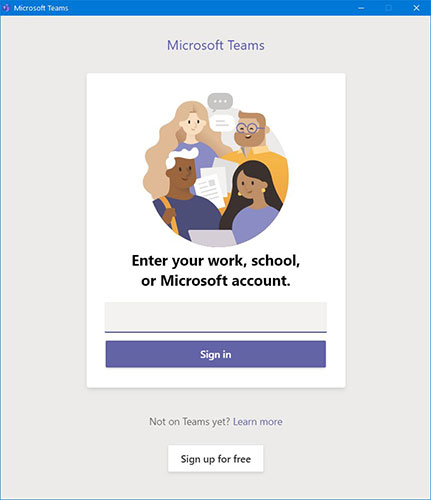 Log in with your company email address or the account associated with Microsoft Teams
Log in with your company email address or the account associated with Microsoft Teams When you complete the steps, Microsoft Teams will install and you can start interacting with your colleagues to complete the work in the company or remotely.
Besides, Microsoft Teams can also be used to study online. Refer to the article: How to use Microsoft Teams distance learning online for more details.
If you no longer need the Teams app, you can delete it using the steps in this article: How to uninstall Microsoft Teams completely on Windows 10. In case you use a Linux system, you can use the Steps in the article: How to install Microsoft Teams on Linux to know how to do it.
You should read it
- Link download Microsoft Teams 1.3.00.3564
- Summary of shortcuts for Microsoft Teams to learn online
- Microsoft integrates Teams utilities into Office.com website and Office Windows apps
- How to completely uninstall Microsoft Teams on Windows 10
- How to use Microsoft Teams online
- How to remove Microsoft Teams on Windows 11
 How to enable / disable the ask option before automatically switching to Tablet Mode in Windows 10
How to enable / disable the ask option before automatically switching to Tablet Mode in Windows 10 How to change the presentation mode for screens in Windows 10
How to change the presentation mode for screens in Windows 10 How to lock / unlock the Taskbar in Windows 10
How to lock / unlock the Taskbar in Windows 10 How to delete the taskbar on the taskbar in Windows 10
How to delete the taskbar on the taskbar in Windows 10 How to check the battery level of a Bluetooth device on Windows 10
How to check the battery level of a Bluetooth device on Windows 10