Instructions for opening and converting Microsoft Works file formats
TipsMake.com - How will you do in case you have to use Microsoft Works document (* .wps) while your computer does not install Microsoft Office product suite? In the following article, we will guide some basic steps to open and convert the format of this text file easily and easily.
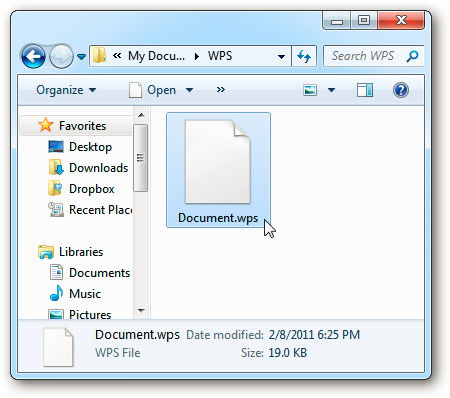
If you double-click to open the file, Windows will display the bulletin board as shown below, and give two options for the user:
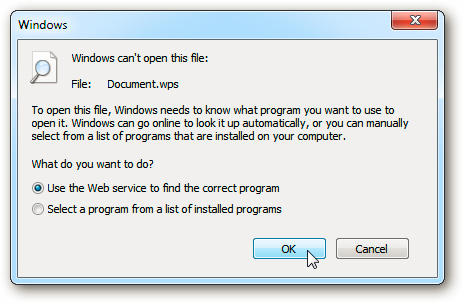
If Use the Web service is selected . then the default Windows browser will start and point to the website for users to purchase the appropriate software for $ 39.99:
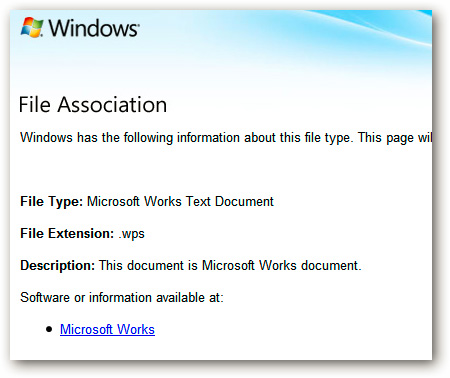
If you try to open with some other programs like WordPad or Notepad , we will only see one text with unusual characters:

The solution here is to use a Word Viewer with a capacity of about 25 MB, which reads Word and Microsoft Works 6.0 - 7.0 files without the need for a Microsoft Office suite:

The installation process is very simple, just Next> Next> Finish:

After installation, right-click on the * .wps file and select Open with> Choose default program:

The Other Programs menu is displayed, we will see the Microsoft Word Viewer section in the list. If you want this to be the default application to open the .wps file, check the box Always use the selected program to open this file and click OK:
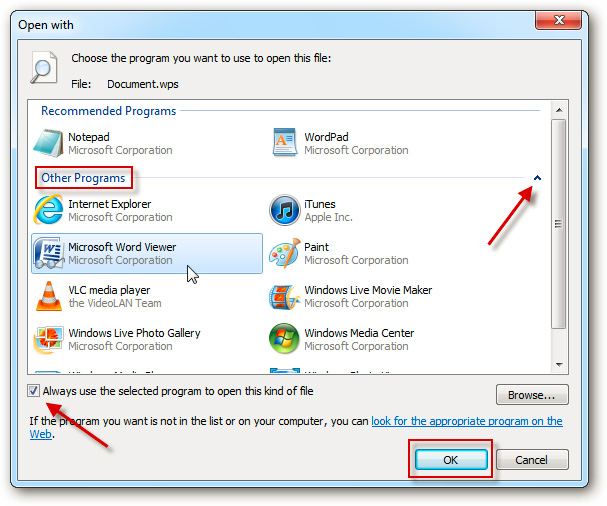
And this is our result:
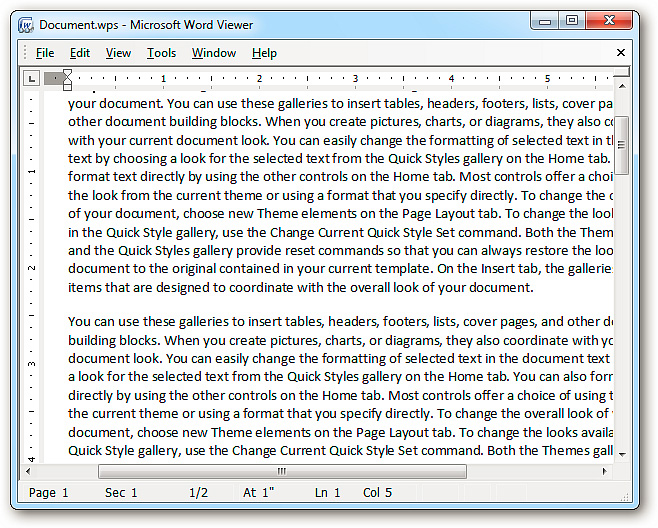
Note that this tool only allows you to view the content inside, otherwise it can't be done otherwise
However, we cannot view .wps files created by MS Works 8.0 or newer:

Or if it is open, the embedded formats in the text will be lost, especially images:
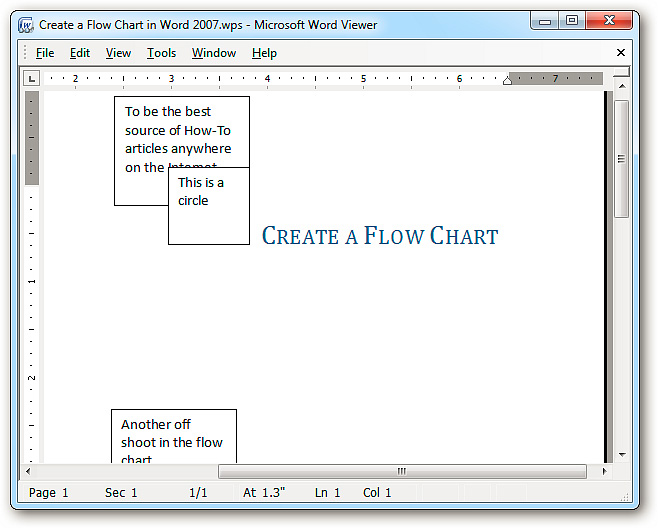
In case you cannot open the * .wps file, download and use Microsoft Works 6-9 File Converter:
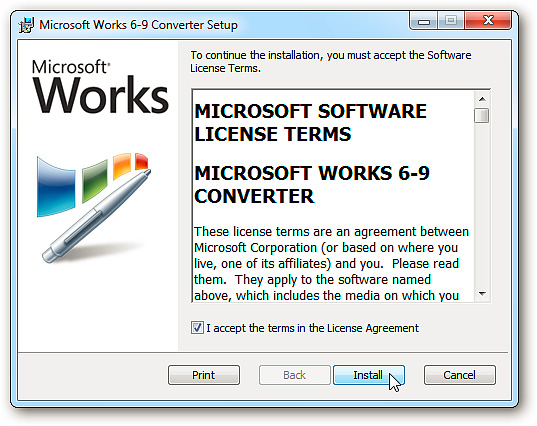
And with Microsoft Word Viewer, this time you can open and read documents quite accurately:
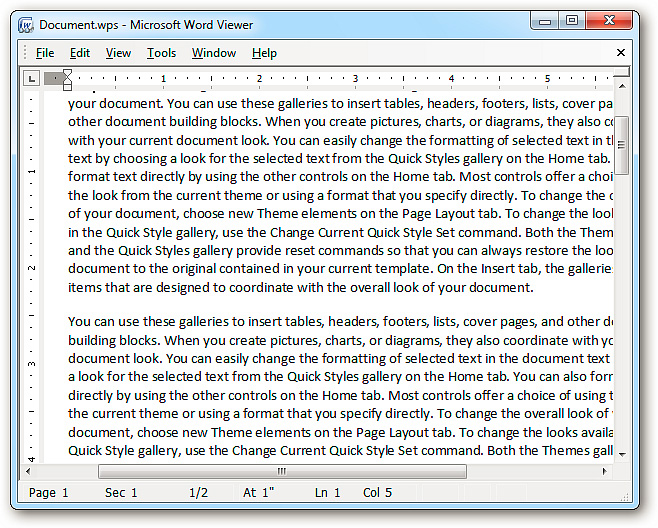
But with some complex text formats, it will not display correctly
If you want to convert the .wps format into a readable and editable text file, use Zamzar online service:
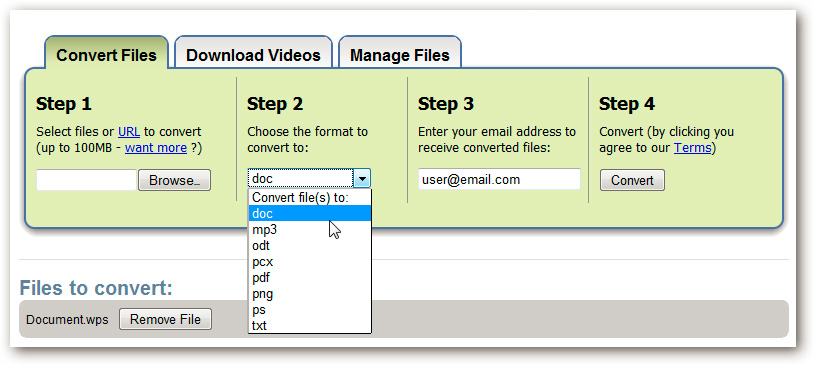
The selection steps are very simple because they are fully displayed on the main interface, press the OK button when the pop up window displays the information you have just entered:
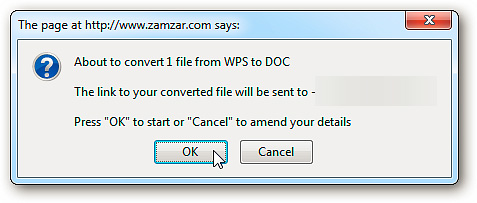
Wait for the Upload and Convert process to complete:
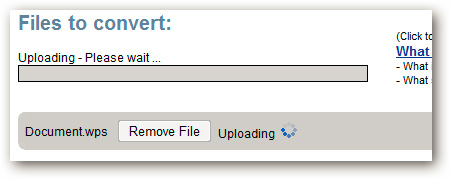
The system will display the notice board with the following content:
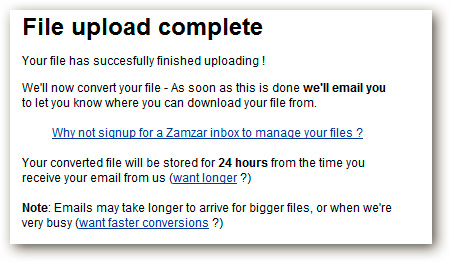
In a few minutes or longer (depending on the size of the text file), the user will receive an email from Zamzar and the download path for the file:
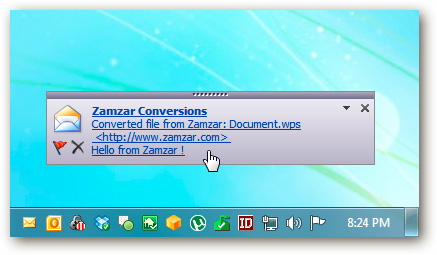
You just need to click the Download Now button to download the converted text file to your computer:
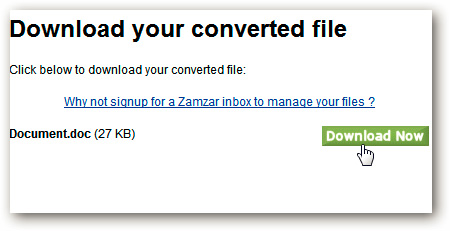
And now we have a popular DOC format file that can use Microsoft Word Viewer, Open Office, Google Docs or any other suitable online service:
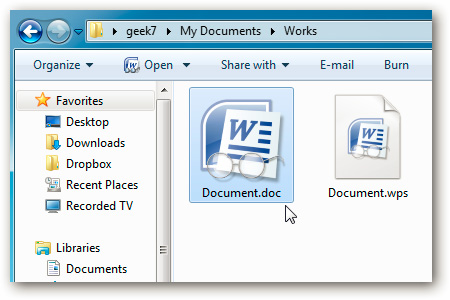

Good luck!
 Convert PDF format to EPUB, MOBI or HTML
Convert PDF format to EPUB, MOBI or HTML Sync data on computers and Google Docs accounts with SyncDocs
Sync data on computers and Google Docs accounts with SyncDocs 10 great add-ons for businesses using Google Apps
10 great add-ons for businesses using Google Apps Identify the font used in Chrome with WhatFont
Identify the font used in Chrome with WhatFont 2 ways to hide your email address on a website
2 ways to hide your email address on a website Discover 3 new Gmail improvements
Discover 3 new Gmail improvements