How to Install Software in Ubuntu
Method 1 of 2:
Installing Graphically
-
 Click on Dashboard in the side bar.
Click on Dashboard in the side bar. -
 Search for "Ubuntu Software Center and open it.
Search for "Ubuntu Software Center and open it. -
 On the Left side you can select the category of software you want to install. For example, you'd select Sound & Video to install any sound or video software.
On the Left side you can select the category of software you want to install. For example, you'd select Sound & Video to install any sound or video software.- An alternate way is to use the search function and search for the required software.
-
 Select the software you want to install. For example, choose Audacity from the list and click Install.
Select the software you want to install. For example, choose Audacity from the list and click Install. -
 You will be prompted for the password of that computer. Type it to continue installing the software.
You will be prompted for the password of that computer. Type it to continue installing the software.
Method 2 of 2:
Installing via Terminal
-
 Open Terminal by typing Ctrl+Alt+T or going in your Dashboard and searching for Terminal.
Open Terminal by typing Ctrl+Alt+T or going in your Dashboard and searching for Terminal. -
 Enter the following command: 'sudo apt-get install firefox' (without quotation marks) to install Firefox, for example. You can swap out "firefox" with the name of whatever software you're installing.
Enter the following command: 'sudo apt-get install firefox' (without quotation marks) to install Firefox, for example. You can swap out "firefox" with the name of whatever software you're installing.
3.5 ★ | 2 Vote
You should read it
- Principles of installing software programs in Windows
- How to Install Open Source Software
- The software needed after installing Windows
- How to install software programs on macOS operating system
- How to install software and applications for Linux operating systems
- The best software should be installed when purchasing a new PC
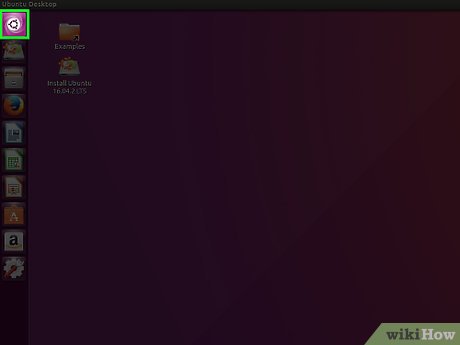
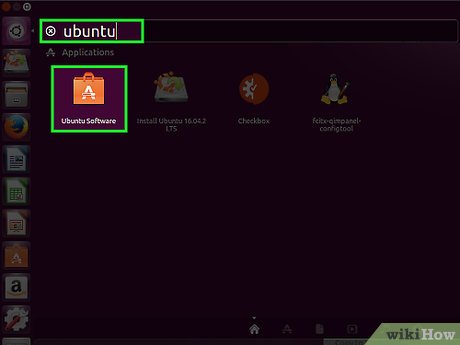
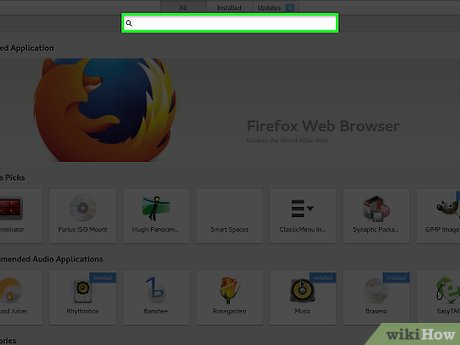
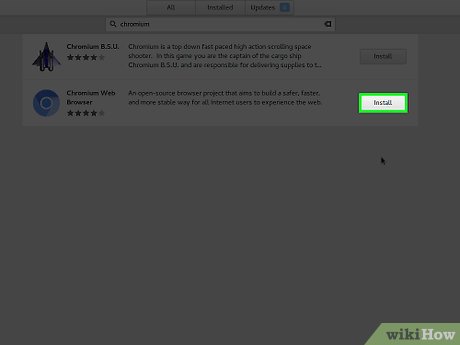



 How to Erase Ubuntu
How to Erase Ubuntu How to Install and Uninstall Applications from Terminal in Ubuntu
How to Install and Uninstall Applications from Terminal in Ubuntu How to Install Wine on Ubuntu
How to Install Wine on Ubuntu How to Install Skype in Ubuntu
How to Install Skype in Ubuntu How to Change Themes on Ubuntu with Gnome Tweak Tool
How to Change Themes on Ubuntu with Gnome Tweak Tool How to Open a Terminal Window in Ubuntu
How to Open a Terminal Window in Ubuntu