How to install GIF images on the standby screen Always On Display
A good news for users of Galaxy Note 8, S9, S9 Plus is that you can set funny GIF animations to avoid boredom when looking at the Always On Display screen. With Samsung adding the feature of inserting animations to Always On Display on newly released 3.2.26.4, your lock screen will become more animated with GIF animations, not only that it also helps to show Display digital clocks in different ways.
- How to use GIF images as beautiful wallpapers for Windows 10 computers
- Do you know how to set GIF images as your home screen and Android lock screen?
- Guide to turn videos into beautiful wallpapers on Android phones
How to bring funny GIF animations to the standby screen Always On Display
Note when installing animations for Always On Display:
- Always On Display only supports the .GIF animation format, and does not yet support Google's standard .webp image.
- GIF images only work once when you have locked the screen, then stop at the last frame and not repeat. If you want the animation to continue, press twice (double tap) on the screen.
Step 1:
To install an animation on Always On Display, go to Settings and type the keyword "Always" into the search bar, then click the first line.
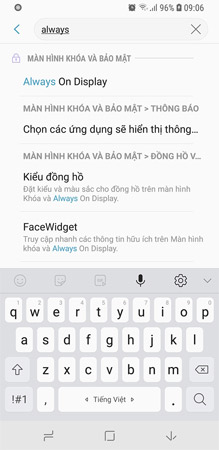
Step 2:
Activate the function Always On Display.
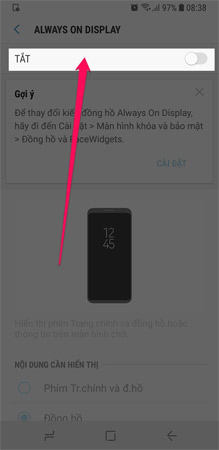
Step 3:
Scroll down and select Information Always On Display.
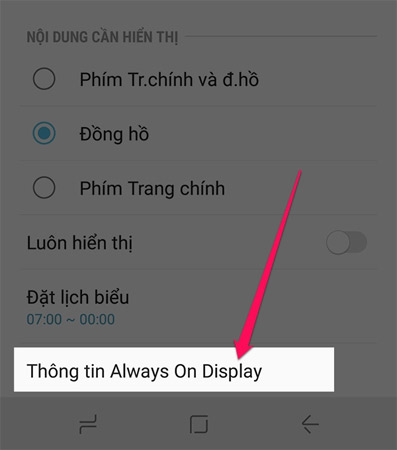
Step 4:
Here, if the update is available, click 'Update' to download version 3.2.26.4. If the update is not available, you are in the latest version and can now install animation on Always On Display.
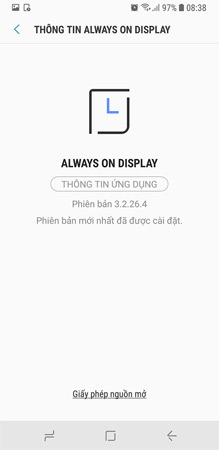
Step 5:
Now select the animation in your gallery or search for GIF images with the image themes you want. As here is a picture of 2 funny cats, quite cute.
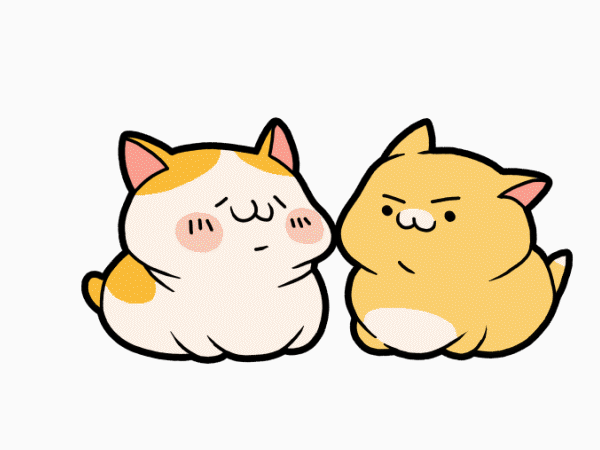
Step 6:
Select the image, click on the 3 dots icon in the upper right corner of the animation and select Set as Always On Display .
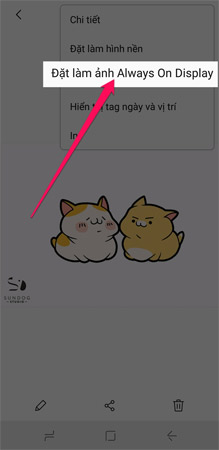
And this is the result after installing the animation for the screen to wait Always On Display, don't forget to share and show off to your friends!

Good luck!
See more:
- Change Android phone wallpaper with just a shake
- How to copy and insert animated GIFs?
- How to create online animations using Gickr
You should read it
- Do you know how to set GIF images as your home screen and Android lock screen?
- Animation in JavaScript
- Movement turns static image into animation, have you tried it?
- 7 best computer animation software
- How to use Face Animation to convert still portraits to GIFs
- How to use StandBy on iOS 17 to turn iPhone into a smart watch
 How to change the call interface on Android
How to change the call interface on Android Control your Android phone easily with one hand with these 9 tips
Control your Android phone easily with one hand with these 9 tips How to set the default volume level for each application
How to set the default volume level for each application Instructions to block Facebook read theft messages on Android
Instructions to block Facebook read theft messages on Android Top Website check the most accurate IMEI Samsung
Top Website check the most accurate IMEI Samsung These free apps turn Android into iPhone
These free apps turn Android into iPhone