How to install FydeOS on a Raspberry Pi
FydeOS is a cloud-based operating system aimed at the Chinese market. It is based on the cloud model of Chromium OS. Because FydeOS is browser-based, it's ideal for devices that don't have much power, like the Raspberry Pi . This type of operating system mainly uses cloud applications, so it does not put too much pressure on the device it runs on.
In today's article, readers will learn how to install FydeOS on a Raspberry Pi and have a quick experience of this operating system.
Things to prepare
Before starting the installation, you will need the following:
- Raspberry Pi 3B / 3B + or Raspberry Pi 4B
- Screen
- HDMI cable to connect the Raspberry Pi to the monitor
- Keyboard and mouse
- MicroSD memory card 8GB or larger
- MicroSD card reader
- Image disk is compatible with Raspberry Pi. There are separate images available for Raspberry Pi 3 and 4.
- PC
- Raspberry Pi Imager. This software is compatible with macOS, Windows and Linux.
Note that you will also need a stable Internet connection. You can connect to the Internet via WiFi or by using the Ethernet port on the Pi.
Install FydeOS on the Raspberry Pi
After gathering all the necessary things, you can now start loading the relevant disk image onto the microSD memory card.
1. Connect a microSD memory card to the computer and open the Raspberry Pi Imager .
2. Select the operating system image that matches the Raspberry Pi from the relevant location on the computer, and select the MicroSD card.
3. Click WRITE and wait for the process to complete.
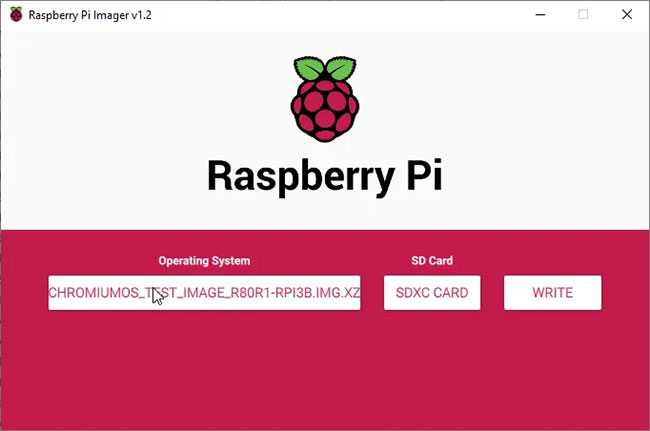 Click WRITE and wait for the process to complete
Click WRITE and wait for the process to complete 4. After the process is complete, insert the microSD memory card into the Raspberry Pi and launch it.
All operations are completed! It's easy to install FydeOS on a Raspberry Pi.
Run FydeOS on the Raspberry Pi
The first boot may take a while, so just wait. Once the device has finished booting, you can go ahead and use FydeOS for the test drive when completing the initial setup operations, such as selecting the desired keyboard layout. Although the Raspberry Pi doesn't get as fast as a Chromebook, it should work well enough. Not too bad for a device that costs about $ 50.
The desktop is empty after the first reboot, but you can easily add a wallpaper, adjust the bottom panel position and set it to automatically hide by right-clicking on the desktop.
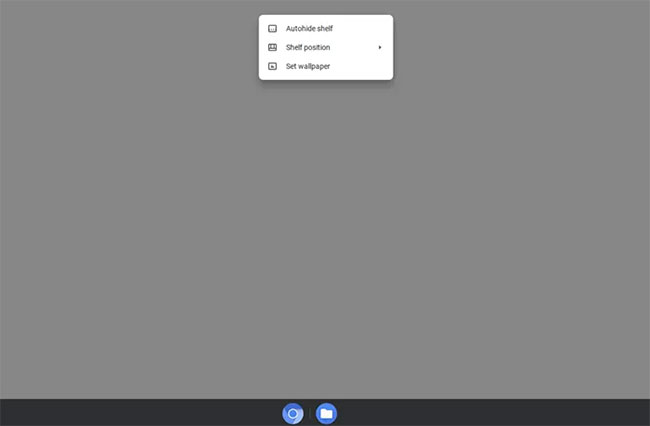 The desktop is empty after the first boot
The desktop is empty after the first boot You get the Chromium, Chromium Web Store, file manager, Chromebook recovery utility, shortcuts to the Pocket website, AirDroid, Camera app, Settings app, and Browse By Voice Manager.
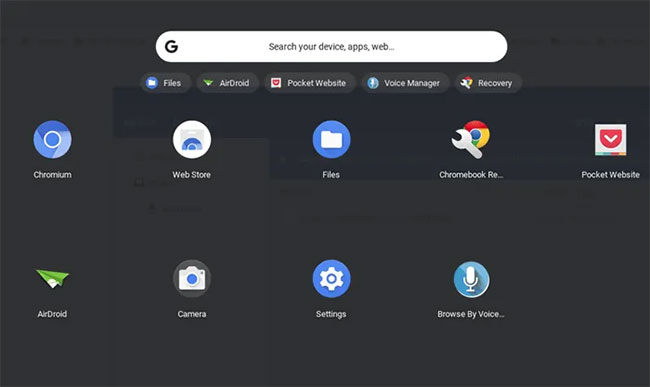 A number of applications and utilities are available
A number of applications and utilities are available If you click on the area with the WiFi icon in the lower right corner of the control panel, you will be able to do things like adjust WiFi settings, log out, turn off the device, turn Bluetooth on and off, turn on and off communications. Alerts, locks the device, adjusts the volume and brightness of the device.
 How to turn a Raspberry Pi into a wireless access point
How to turn a Raspberry Pi into a wireless access point How to turn a Raspberry Pi into a WiFi Bridge
How to turn a Raspberry Pi into a WiFi Bridge Turn your Raspberry Pi into an ad blocker
Turn your Raspberry Pi into an ad blocker Raspberry Pi platform first introduces 12 MP camera module with interchangeable lens
Raspberry Pi platform first introduces 12 MP camera module with interchangeable lens How to create a Plex Server on Raspberry Pi 4
How to create a Plex Server on Raspberry Pi 4 How to overclock Raspberry Pi 4
How to overclock Raspberry Pi 4