How to install Mathematica on Raspberry Pi
Mathematica software is made available for free to any Raspberry Pi running Raspbian. So if you are solving math problems, you should try this software.
Before continuing with this guide, make sure you have at least 1GB of free space on your SD card.
Install Mathematica onto Raspberry Pi
Step 1. Before you can install Mathematica onto your Raspberry Pi, you must update the package list. To update the package list, all you need to do is run the following command
sudo apt update
Updating the package list will let you install Mathematica without any problems.
Step 2. Now, to install Mathematica, you need to run the command below.
sudo apt install wolfram-engine
This installation will take some time as the Pi needs to download and install packages over 500mb.
Load Mathematica on Raspberry Pi
Step 1. With Mathematica installed on the Pi, you can now launch it.
To open Mathematica, click the icon in the top left corner of the screen.

Step 2. In this menu, hover over 'Programming'. In the pop-up menu, click 'Mathematica'.

Step 3. Mathematica will now launch on the Pi. You will be able to start using it right away to perform mathematical calculations.
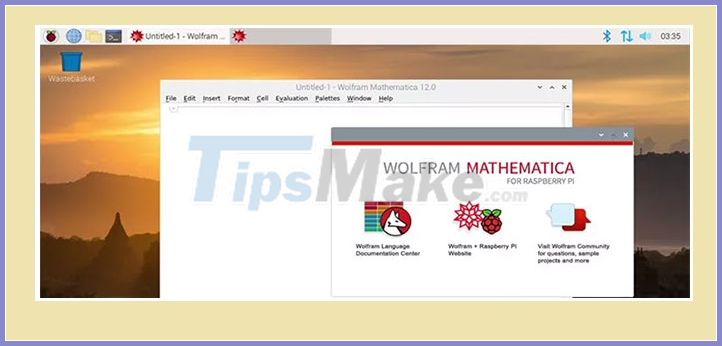
Testing Mathematica on Pi
Step 1. To check if the software is working as expected, you can try entering a simple math problem as follows.
2 + 2
Step 2. With the math entered, you can press SHIFT + ENTER to produce the result.
Alternatively, you can click 'Evaluation' in the menu bar, then 'Evaluate Cells'.
Step 3. If everything is working, the output in Mathematica notebook should look like what is below.
In [1]: = 2 + 2 Out [1]: = 4
At this point, you have finished setting up Mathematica on your Raspberry Pi and do an initial test to see if it works.
Hope you are succesful.
 Instructions on 2 ways to install MongoDB on Raspberry Pi
Instructions on 2 ways to install MongoDB on Raspberry Pi Using the microphone with the Raspberry Pi
Using the microphone with the Raspberry Pi How to use Nautilus to connect to a Raspberry Pi
How to use Nautilus to connect to a Raspberry Pi How to set up VyprVPN on a Raspberry Pi
How to set up VyprVPN on a Raspberry Pi How to install and configure MySQL server on Pi
How to install and configure MySQL server on Pi How to install NOOBS on Raspberry Pi
How to install NOOBS on Raspberry Pi