How to install NOOBS on Raspberry Pi
The Raspberry Pi is an amazing device, but it wouldn't do anything without an operating system. Luckily, choosing and installing a suitable operating system on the Raspberry Pi has never been easier. One simple method is to use NOOBS or New Out of Box Software.
As the name of the tool suggests, NOOBS is perfect for Pi novices. It allows you to choose your preferred operating system and install it instantly. But how to download NOOBS? Here's a complete guide on how to install NOOBS on a Raspberry Pi.
How to install NOOBS on Raspberry Pi
Things you need to install NOOBS on a Raspberry Pi
This project is quite simple. In addition to the Raspberry Pi and the essential peripherals, here's all you need:
- The computer has an SD card slot
- A minimum 8GB SD or microSD card
Steps taken
Step 1: Download NOOBS and extract it
You'll use your computer to put NOOBS on the SD card - so step 1 is to load NOOBS into the computer!

The NOOBS download page will allow you to choose between NOOBS and NOOBS Lite. NOOBS includes a full version of Raspbian, so you can install that particular operating system without using the Internet. On the other hand, with NOOBS Lite, you'll need a network connection to install whatever operating system NOOBS offers - even Raspbian.
Go ahead and choose whatever version you want. NOOBS will download it as a .zip file, so before you do anything else, go ahead and unzip it.
Step 2: Format the SD card
Now, insert the SD card into the corresponding slot on the computer. You will need to format it as FAT. There are several ways to do this:
On a Mac or Windows, use the SD Association's SD Memory Card Formatter tool. Make sure that the Format size adjustment option is set to On. Then, format the card to FAT (or MS-DOS).
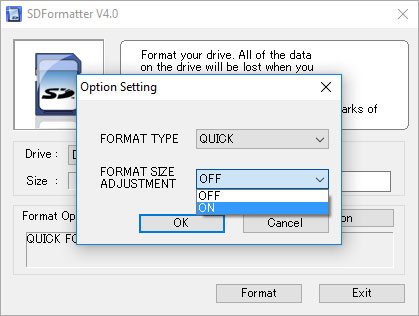
Step 3: Put the NOOBS files on the SD card
Now, just drag and drop the NOOBS files onto the new formatted SD card. You only want the files, so if your .zip file is unzipped into a folder, open that folder and just select the contents within it.
Step 4: Put the SD card in the Raspberry Pi and boot it up

Once you have NOOBS on your SD card, using it is incredibly easy. Just put the SD card in the Raspberry Pi and launch that app. The ultimate goal here is to install an operating system like Raspbian, LibreELEC, OSMC or any other operating system that NOOBS gives you access to.
This is where it happens. After starting NOOBS, you will see a menu that allows you to select the operating system you want to install on your Pi. Your menu may look a little different from the one in the screenshot above, because NOOBS cleverly adjusts to each Raspberry Pi model.
Which operating system should you choose? It is up to you. When you have made your decision, just press Install.
 How to share folders on the Pi using Apple Filing Protocol (AFP)
How to share folders on the Pi using Apple Filing Protocol (AFP) Turn your Raspberry Pi into a Mac or PC with Twister OS
Turn your Raspberry Pi into a Mac or PC with Twister OS How to set up MiniDLNA on a Raspberry Pi
How to set up MiniDLNA on a Raspberry Pi How to change DNS server on Raspberry Pi
How to change DNS server on Raspberry Pi How to install CentOS on a Raspberry Pi
How to install CentOS on a Raspberry Pi Troubleshooting Raspberry Pi not reading SD card
Troubleshooting Raspberry Pi not reading SD card