How to install NordVPN on Raspberry Pi
This is actually quite a user-friendly process, takes only a few minutes and requires no advanced technical knowledge. Read on to learn how to install NordVPN on Raspberry Pi!
Why choose NordVPN and the OpenVPN protocol?
TipsMake.com ever to choose this process to guide readers for 3 reasons:
1. Firstly, NordVPN is one of the best VPN providers on the market today and Raspberry Pi users will not regret choosing NordVPN as a provider.
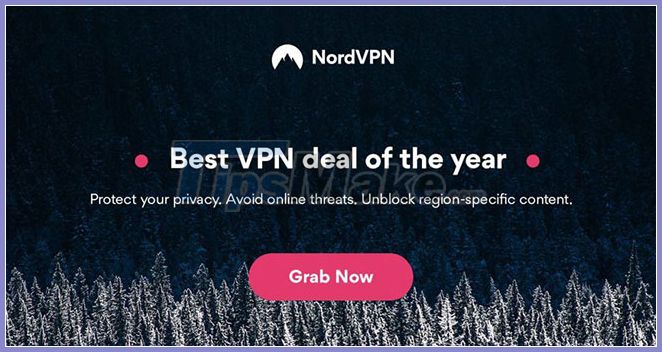
2. Second, the process of installing and using NordVPN on Raspberry Pi is one of the simplest.
3. Third, while it is possible to install VPN on Raspberry Pi devices using various VPN protocols, OpenVPN, a secure and powerful VPN protocol, is best suited for devices like the Raspberry Pi. .
How to install NordVPN on a Raspberry Pi device
To install NordVPN onto your Raspberry Pi, you just need to follow these steps:
Step 1. Turn on the Raspberry Pi terminal.

Step 2. Enter the following command to get the latest update to the Raspberry Pi package list:
sudo apt-get updateStep 3. Enter the following command to install OpenVPN on your device:
sudo apt-get install openvpnStep 4. Once OpenVPN is installed, you need to navigate to the OpenVPN folder. You can do this by typing:
cd /etc/openvpn/Step 5. After that, you will need to download the NordVPN .ovpn configuration files. You can do this by typing:
sudo wget https://nordvpn.com/api/files/zipStep 6. Once the file has been downloaded, you will need to extract the zip file. You can do this by typing:
sudo unzip zipStep 7. Once the file is extracted, you need to connect to the NordVPN service. To do this, you need to enter the following command:
sudo openvpn file_nameFor example:
sudo openvpn de75.nordvpn.com.udp1194.ovpnStep 8. Once connected, OpenVPN will ask for your NordVPN account details. If you haven't done so yet, you will now need to register for a NordVPN account on its website:
https://nordvpn.com/special/Once you have done this, enter your NordVPN username and password.
Step 9. Once done, you will be connected to the NordVPN server, after which all your online activities will be secure and private.
Step 10. If you want to disconnect from the NordVPN server, just press Ctrl + C on your keyboard. But if you want to disconnect while using a terminal window, you'll need to enter the command:
sudo killall openvpnFor those familiar with the Raspberry Pi's operation, the process should be quite simple. Even first-time users don't have too many problems.
Good luck !
 How to find the IP address of the Raspberry Pi
How to find the IP address of the Raspberry Pi How to enable SSH on Raspberry Pi
How to enable SSH on Raspberry Pi How to install a virtual keyboard in a Raspberry Pi
How to install a virtual keyboard in a Raspberry Pi How does the Raspberry Pi file system work?
How does the Raspberry Pi file system work? How to install Asterisk on Raspberry Pi
How to install Asterisk on Raspberry Pi How to create the Discord bot on the Raspberry Pi
How to create the Discord bot on the Raspberry Pi