How to install Chrome utility on Opera browser
To expand more features to use on the browser, the installation utility will help users to experience many new features, attractive. With Chrome, the number of installers on the browser is quite rich, but for other browsers it is relatively limited, such as Firefox or Opera.
What if you are using Opera and want to install a utility that is only available for Chrome? In the previous article, we showed you how to use the Chrome utility on Firefox by installing the Chrome Store Foxfixed add-ons. And today, Network Administrator will show you how to bring the utility from Chrome to Opera to use.
Install Chrome utility on Opera
To use the Chrome utility on Opera, we will install the Install Chrome Extension utility.
Step 1:
First, install the Install Chrome Extension utility on Opera browser by following the link below.
- https://addons.opera.com/en/extensions/details/install-chrome-extensions/
Click Add to Opera .
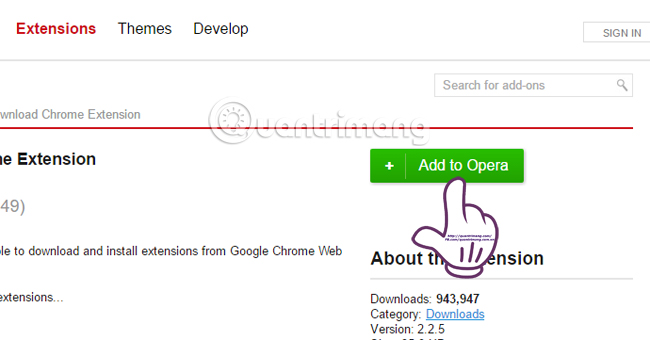
Wait for the installation process to be successful and the Installed message will appear.

Step 2:
Next, we go to Chrome Store to install Chrome on Opera.
You find the utility you want to install on Opera, for example I choose the Save to Google Drive utility. At the utility installation interface you will see the Add to Chrome option turned into Add to Opera. Click on it to install.
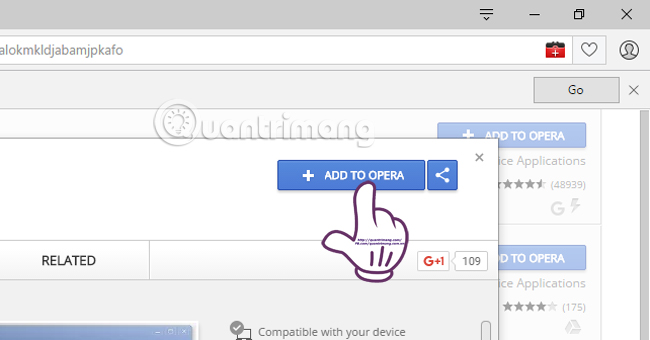
Step 3:
After that, Opera browser will install Chrome's utility and it appears that this is a utility from an unconfirmed source right on the screen. Click the Go button to proceed with the manual installation.
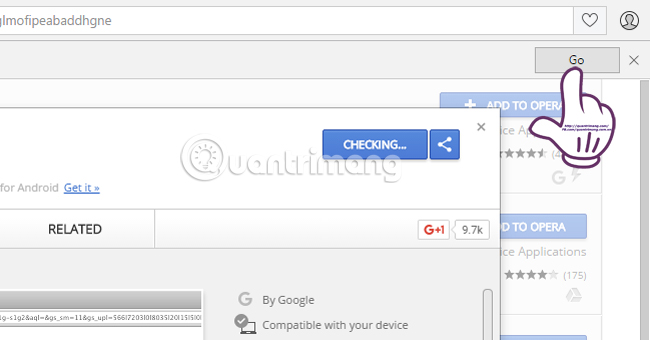
Step 4:
The Opera utility manager will appear in the new interface. You will see the utility that we want to install on Opera browser. Next, the Reading tab click the Install button next to the Save to Google Drive utility as shown below.
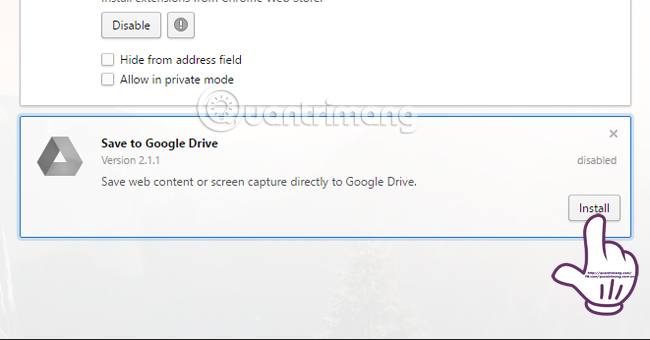
An additional installation message appears, click Install to confirm the installation.
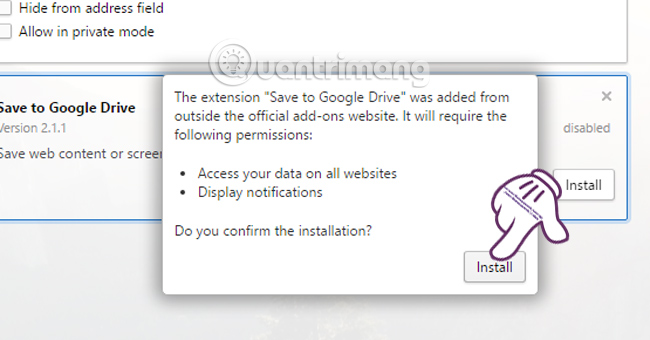
Step 5:
Soon, the utility will be installed on Opera browser. If the installation is successful, you will receive a message like the one below, followed by a widget icon at the end of the browser's address bar.
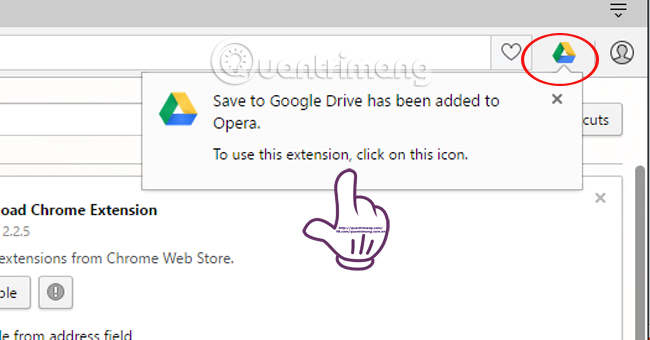
Above is a small trick to help you use more Chrome utilities right on Opera browser. How to do is quite simple and fast, do not need too many complicated operations to help users to use more useful utilities.
Refer to the following articles:
- 2 ways to copy web content without copying
- How to block ads when surfing the web
- 6 simple ways to enable the right-click feature to block that site
I wish you all success!
 How to view all bookmarked pages on Chrome browser
How to view all bookmarked pages on Chrome browser Anonymous browsing has more uses than you think
Anonymous browsing has more uses than you think Instructions to remove Social Search toolbar in Chrome, Firefox and Internet Explorer browsers
Instructions to remove Social Search toolbar in Chrome, Firefox and Internet Explorer browsers Chrome users must know these tricks
Chrome users must know these tricks This is how to speed up Edge browser
This is how to speed up Edge browser How to disable BackSpace key on Chrome and Firefox
How to disable BackSpace key on Chrome and Firefox