How to install APK files on a PC
1. Install APK file on PC with BlueStacks
First, you need to download and install BlueStacks via the link here
Step 1: Open BlueStacks and click on the icon .
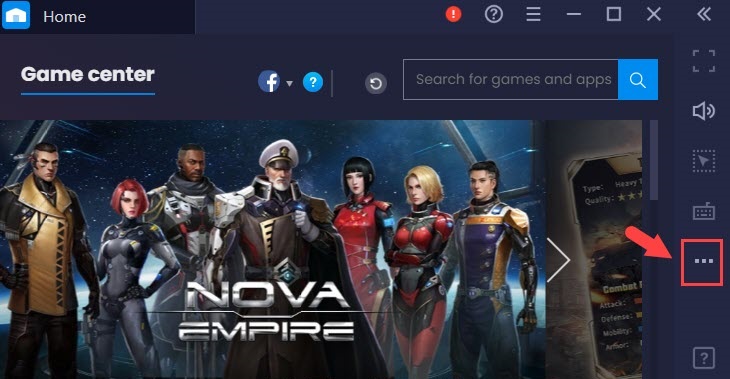
Next, you click on the Install APK icon .
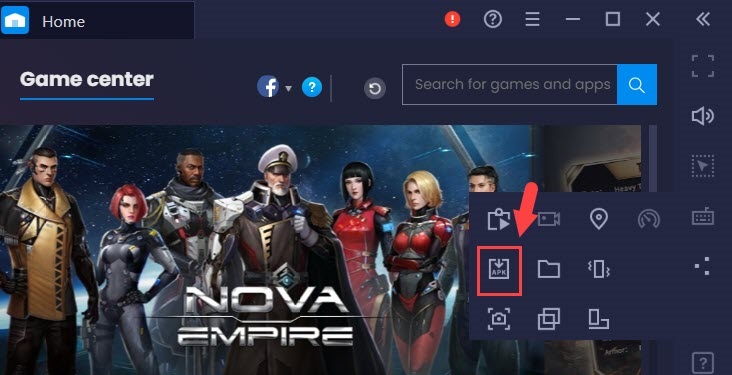
Step 2: Click on the APK file (1) => Open (2) .

Step 3: Click on the My games tab and you will see the application being installed.
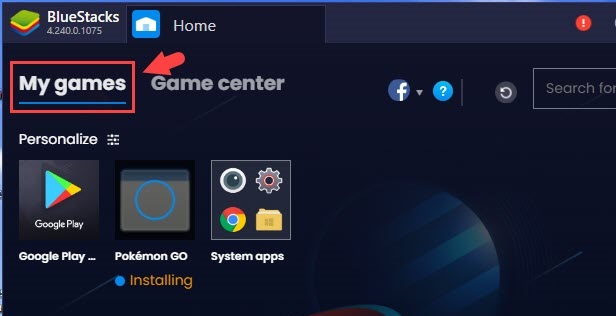
Once installed, click on the app to open it.

2. Install the APK file using Memu
You download and install the Menu at here
Step 1: Open the software and click the Install APK icon .

Step 2: Click on the APK file (1) => Open (2) .
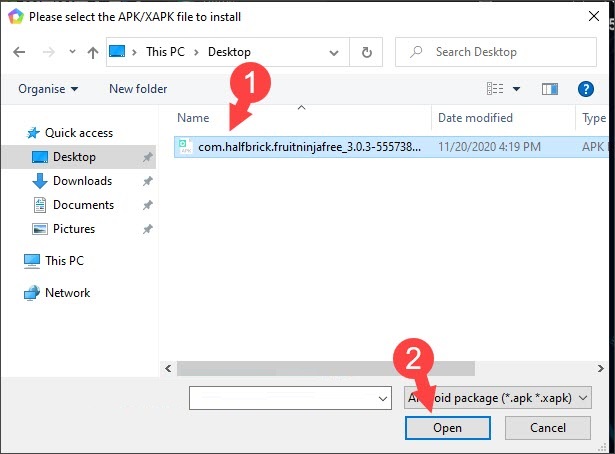
After that, the file installation process will take place and the file being installed has the words Installing below.
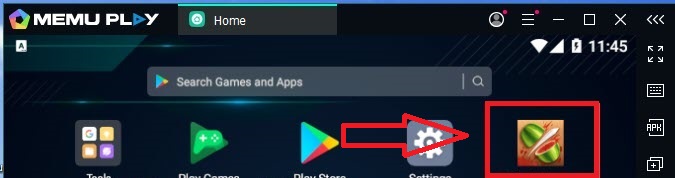
Step 3: After the installation is complete, click on the application to open.
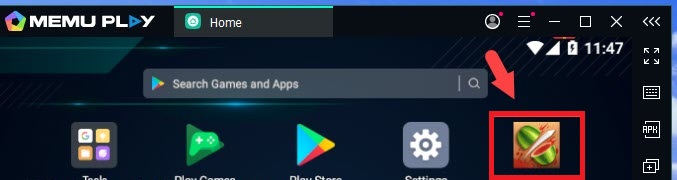
With the way to install the Android emulator in the article, you can install the APK file on your computer. Good luck!
 How to turn off Screen Time on iPhone and Mac
How to turn off Screen Time on iPhone and Mac How to fix iPhone 9006 constantly restarting error
How to fix iPhone 9006 constantly restarting error Error self-exiting apps on iPhone causes and fixes
Error self-exiting apps on iPhone causes and fixes Fix PicsArt not working on Android
Fix PicsArt not working on Android How to Backup iPhone data to computer
How to Backup iPhone data to computer