How to Install Android Apps on Bluestacks
Use Play Store

Install and set up Bluestacks. If your computer does not have Bluestacks yet, visit https://www.bluestacks.com, click the green DOWNLOAD BLUESTACKS button in the middle of the page, click the green DOWNLOAD button at the top of the next page and proceed with the installation. Set depending on your computer's operating system:
On Windows — Double-click the downloaded EXE file, click Yes when prompted, click Install now , click Complete when applicable, then open Bluestacks (if the program does not start automatically) and follow the on-screen instructions to sign in to your Google account.
Mac — Double-click the downloaded DMG file, then double-click the Bluestacks icon, click Install when prompted, confirm the installation if asked, click Continue when possible, and finally open Start Bluestacks (if the program does not start automatically) and follow the on-screen instructions to log in to your Google account.

Click the My Apps tab in the upper left corner of the window.

Click the System app folder . This option is at the top left of the My Apps page . A folder containing available Bluestacks applications will appear.

Click Google Play. The app has a multicolored triangle icon on the "System app" page. The Google Play Store will open.

Click the search bar. This text box is at the top of the Google Play Store page.
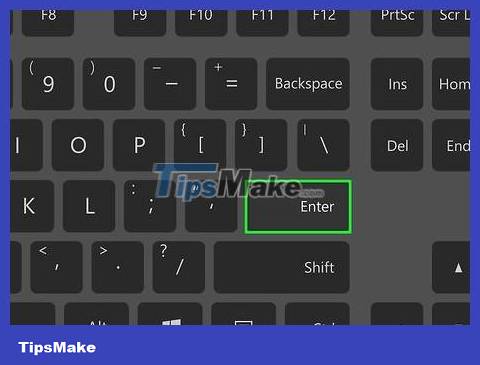
Find apps. Enter the app name (or keywords to search if you don't remember the specific app name), then tap ↵ Enter.
As you type in the app name, the icon along with the app name will appear in the drop-down menu below the search bar. Once there, click the name next to the app icon and skip to the next step.
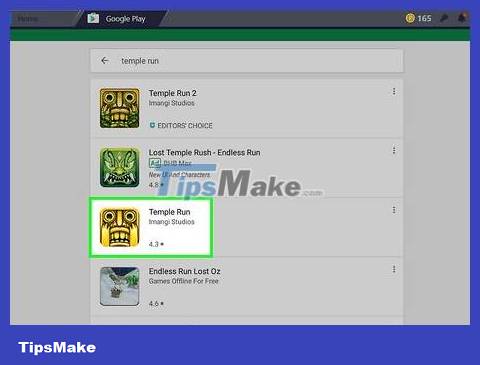
Select application. Scroll down until you find the app you want to install, then click the icon to open the app's page.
The Google Play Store will often display the app that best matches your search at the top of the results list. You can click INSTALL below this application to start the installation; If you choose this method, skip the next step.
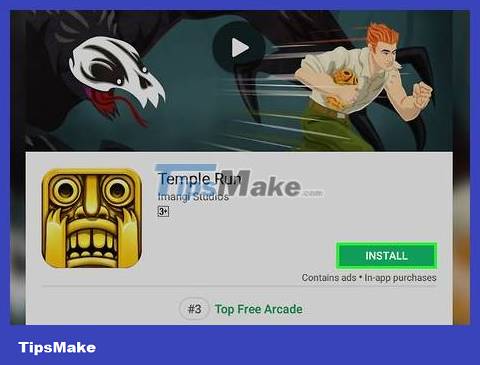
Click INSTALL . This green button is at the top right of the page.

Click ACCEPT when prompted. The application will begin installing.
Depending on the application, you may not need to click ACCEPT as above.
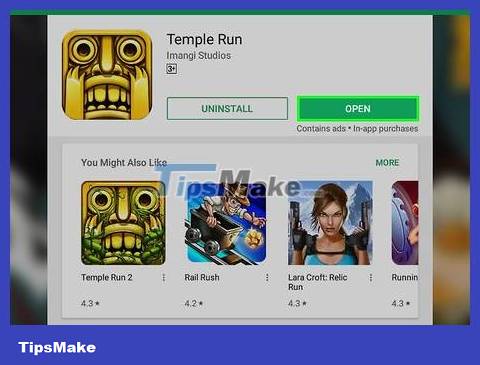
Open the app. After installation is complete, you can open the application in two ways
Click OPEN on the app's page in the Google Play Store to open it immediately.
Click the app icon in the My Apps tab at any time.
Use APK file
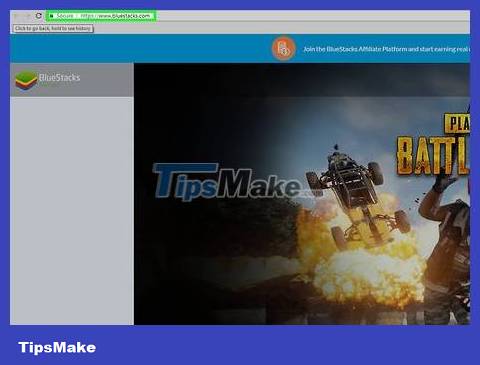
Install and set up Bluestacks. If your computer does not have Bluestacks, go to https://www.bluestacks.com, click the green DOWNLOAD BLUESTACKS 3N button in the middle of the page, click the green DOWNLOAD button at the top of the next page and proceed. Installation depends on the computer's operating system:
Windows — Double-click the downloaded EXE file, click Yes when asked, click Install now , click Complete when possible, then open Bluestacks (if the program does not start automatically) and proceed as directed. on-screen instructions to set up your account.
Mac — Double-click the downloaded DMG file, double-click the Bluestacks icon, click Install when prompted, confirm the installation when prompted, click Continue when possible, keep Bluestacks open (if the program program does not start automatically) and follow the on-screen instructions to set up your account.
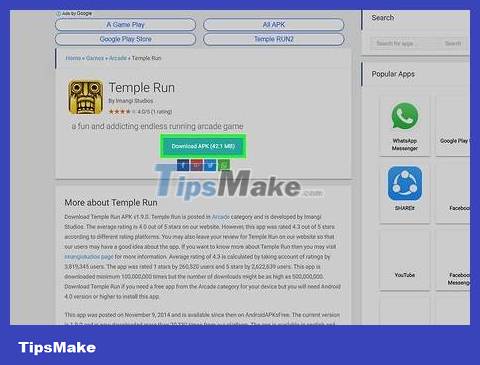
Download the APK file to your computer. APKs are installation files; Usually used to install certain third-party applications that are not available on the Play Store, you can also use this file to quickly install versions of some applications available in the store such as Chrome. To download an app's APK file, search for keywords including the app name apk(such as "facebook apk"), then select a website and click the Download or Mirror link .
APKMirror, AppBrain, and AndroidAPKsFree are reputable sites where you can download APK files.
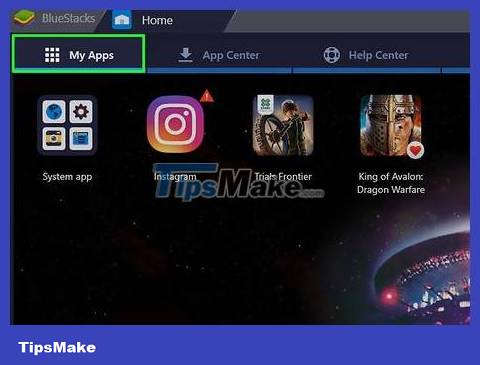
Click the My Apps tab in the upper left of the Bluestacks window.
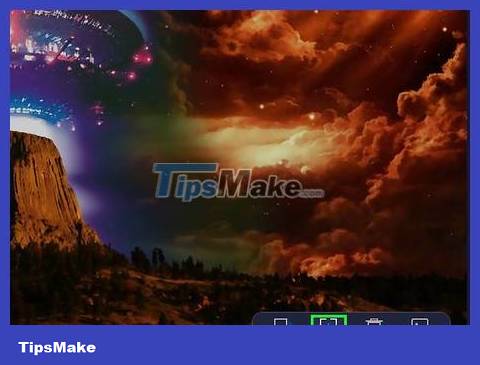
Click Install apk in the lower right corner. A File Explorer (Windows) or Finder (Mac) window opens.
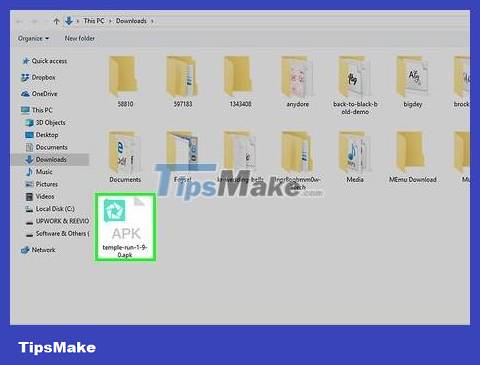
Select the downloaded APK file. Go to the folder containing the downloaded APK file, then click to select it.
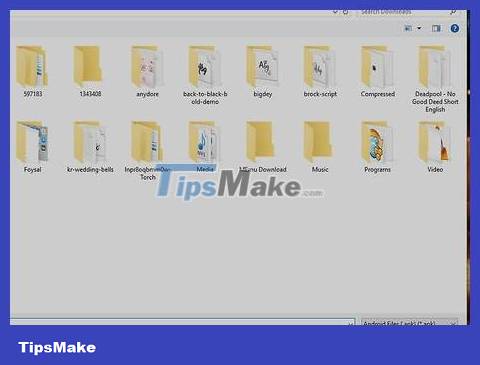
Click Open . Tasks are in the lower right corner of the window. The APK file will open on Bluestacks and the app installation will begin.
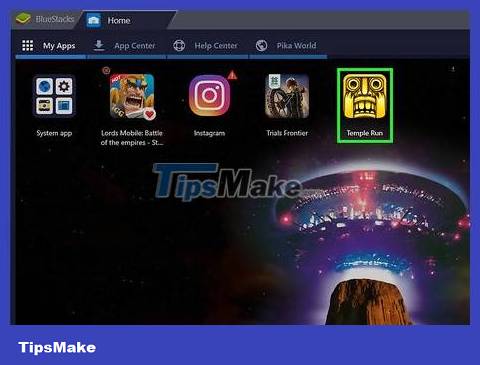
Open the app. Once the app icon appears on the My Apps tab , you can click it to open the app.
You should read it
- Link download Bluestacks 4.260.0.1032: Android emulator software on PC
- How to speed up BlueStacks, make BlueStacks run smoother
- BlueStacks is what software? Is it safe?
- How to download, install and use Bluestacks to run Android applications and games on computers
- How to fix Bluestacks blue screen error when playing games
- Bluestacks 2318 error, here's how to fix it
 How to Install Showbox on Android
How to Install Showbox on Android How to Reset Samsung Galaxy S3
How to Reset Samsung Galaxy S3 How to Install APK Files on Android
How to Install APK Files on Android How to Install Emoji on Android Devices
How to Install Emoji on Android Devices How to Install Bitmoji Keyboard on Android
How to Install Bitmoji Keyboard on Android How to Reset Network Settings on Android
How to Reset Network Settings on Android