How to download, install and use Bluestacks to run Android applications and games on computers
Android emulator is currently one of the software that many people are interested in and BlueStacks is a very famous software in this field. So how to download, install and use Bluestacks? Let's go with TipsMake.com to find out through the article below!

How to download and install Bluestacks
Step 1 : To download BlueStacks software, visit the following address https://www.bluestacks.com/en/index.html
Step 2 : After the download is complete you proceed to run the installation file.
Then click the Customize installation line .

Step 3 :
(1) Select Folder to select the folder to save the application.
(2) Then press Install now to install.

Step 4 : Wait a moment for the software to install.


How to use BlueStacks
Step 1 : After the software installation is complete, it will prompt you to log into Google Play, select Sign in .
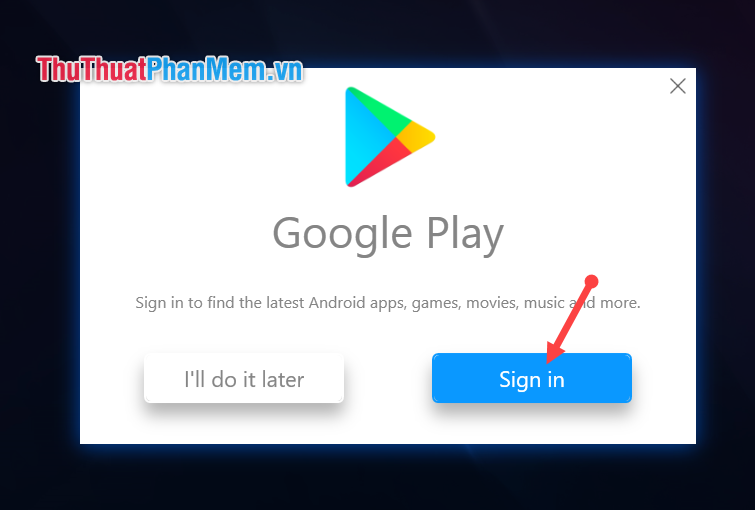
Step 2 : Continue to select Sign in .
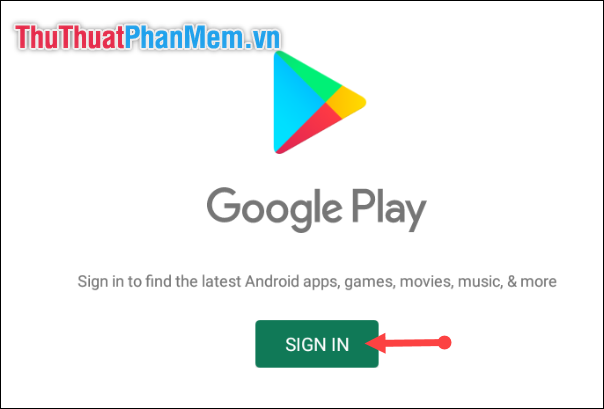
Step 3 : Enter your google account and then click Next .
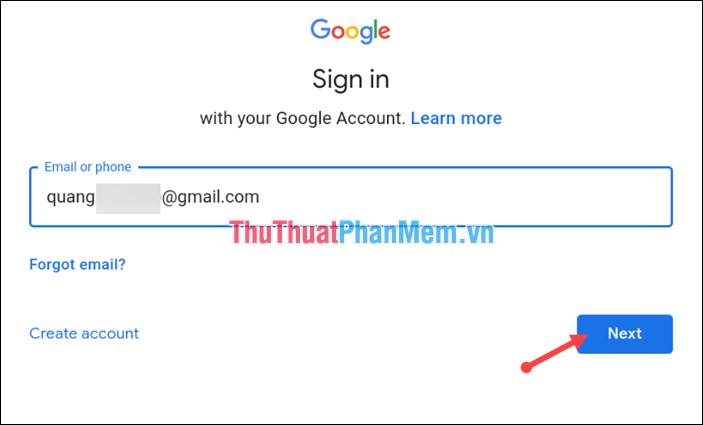
Step 4 : Enter the password. Then click Next .
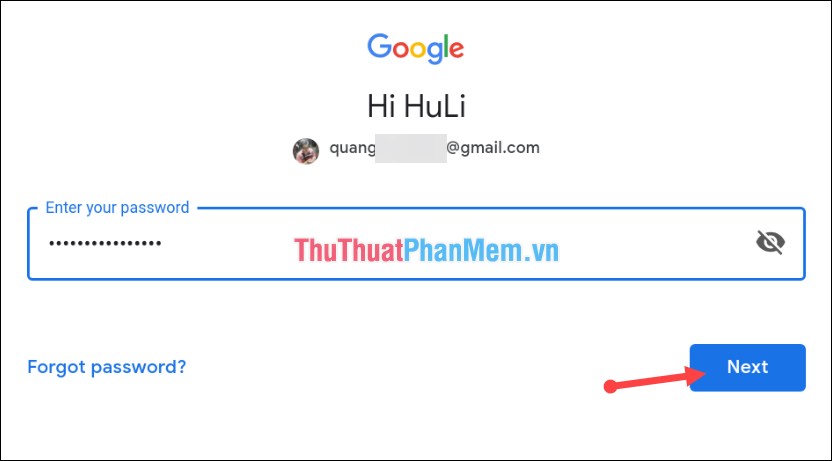
Step 5 : Agree to the terms of Google Play.
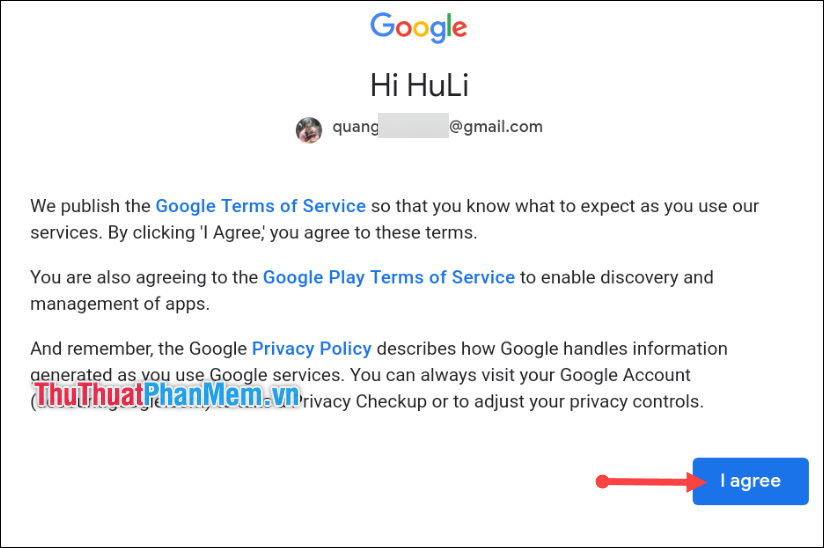
Step 6 : Then click Accept to complete the login.
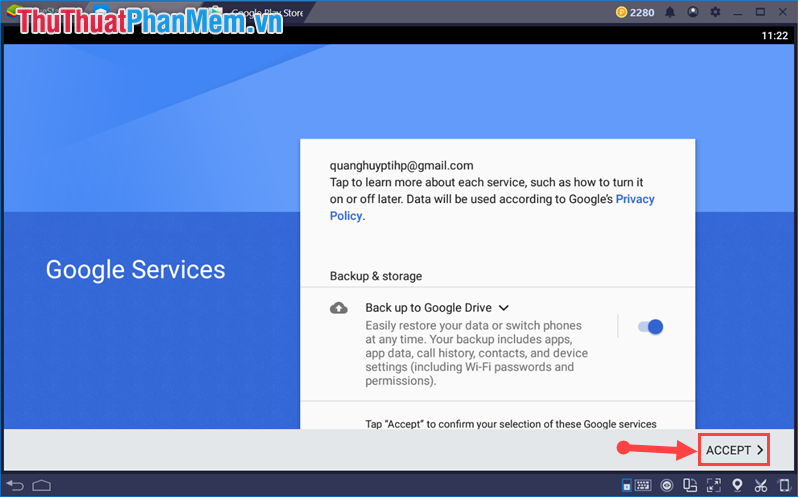
Step 7 : Now to install the application into BlueStacks you perform exactly the same as on the phone.
Type search for the name of the software or game you want to download.
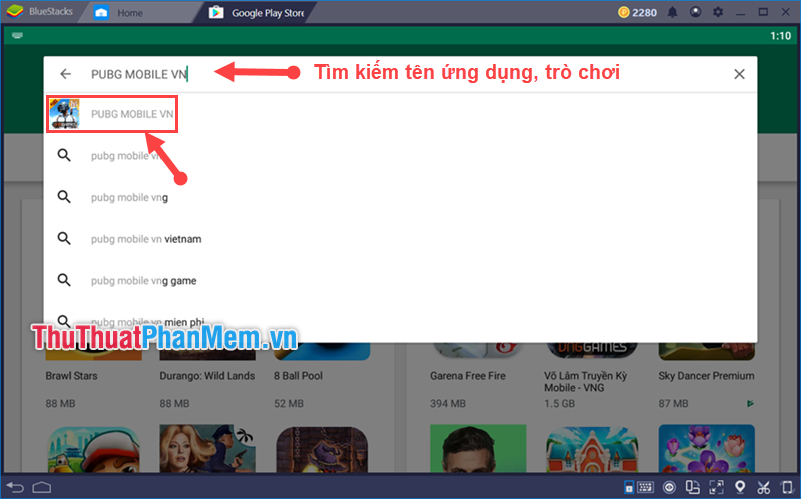
Step 8 : Select Install to install the application / game.
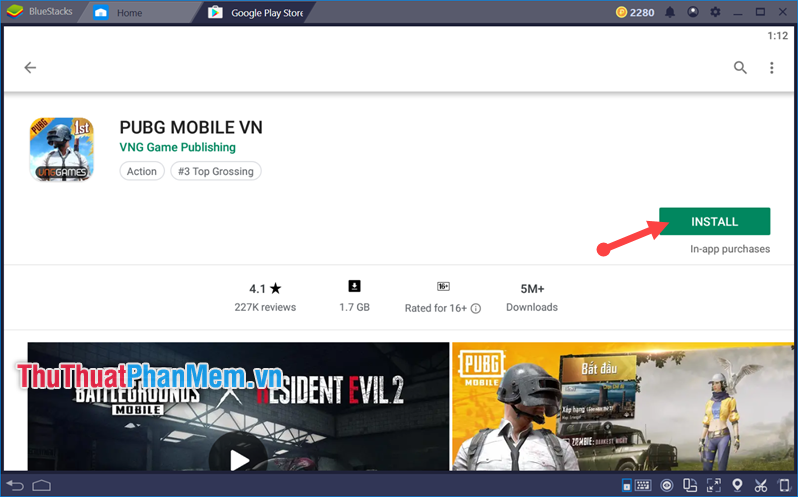
So the steps are done. Hopefully through this article, you will become more familiar with BlueStacks application to test the game or test the application before installing on your phone. Thank you for watching the article!
You should read it
- BlueStacks are heavy?
- Link download Bluestacks 4.260.0.1032: Android emulator software on PC
- 8 Ways to speed up BlueStacks to play Android games faster on PC
- How to copy data from computer to BlueStacks?
- How to fix Bluestacks blue screen error when playing games
- Play Android games on Windows with BlueStacks
 The most effective way to remove viruses on your phone
The most effective way to remove viruses on your phone How to make beautiful Quotes with Snapchat on your phone
How to make beautiful Quotes with Snapchat on your phone How to pair music, insert music into videos on Android phones, iPhones
How to pair music, insert music into videos on Android phones, iPhones How to view and delete devices that are connected to your AppleID account
How to view and delete devices that are connected to your AppleID account Top 5 App scan best documents on phone
Top 5 App scan best documents on phone How to create a Google Play Google Play account on Android phones
How to create a Google Play Google Play account on Android phones