BlueStacks are heavy?
Android emulator, handy software for those who want to use and experience Android apps on computers. Mostly still games or apps that iOS does not have or your phone is not eligible for use.
The most popular names are Nox Player, KOPlayer, Droid4X, MEmu Play, LDPlay . including BlueStacks which are the most popular. However, BlueStack will also require users to have a configuration strong enough to use this Android emulator on the computer. So what is the minimum configuration to install and use BlueStacks, please refer to the configuration using BlueStacks latest version below this article.
- Speed up tips for BlueStacks emulator software
- How to fix Bluestacks blue screen error when playing games
- Summary of common errors on Bluestacks and how to fix each error
Minimum configuration, configuration requirements of BlueStacks 4 on the computer
1. Minimum configuration for BlueStacks 4
- Operating system: Microsoft Windows 7 and above.
- Processor: Intel or AMD.
- RAM: Your PC must have at least 2GB of RAM
- Blank memory requirement: Empty at least 5GB
- You must be the system administrator of the machine
- Updated graphics driver from Microsoft or chipset vendor

With the above minimum configuration, BlueStacsk 4 will work on systems that meet the minimum system requirements. However, to experience BlueStacks 4 in the smoothest way, you must meet the required configuration below.
2. Configuration required for BlueStacks 4
- Operating system: Microsoft Windows 10
- Processor: Intel or AMD multicore processors with single PassMark points over 1000 and virtualization (virtualization) enabled in the BIOS. You can access this link and press Ctrl + F to find the CPU you are using to see the single-core Passmark of the processor on your computer.
- GPU: Intel / Nvidia / ATI, Onboard or discrete card with PassMark score above or equal to 750 points. Visit this link to see the Passmark graphic card points on your PC.
- RAM memory: 8GB of RAM or higher.
- Requires free memory: 5GB SSD or Fusion / Hybrid hard drive.
- Broadband internet to access games, accounts and related content.
- Graphics drivers are updated from Microsoft or Chipset vendors.
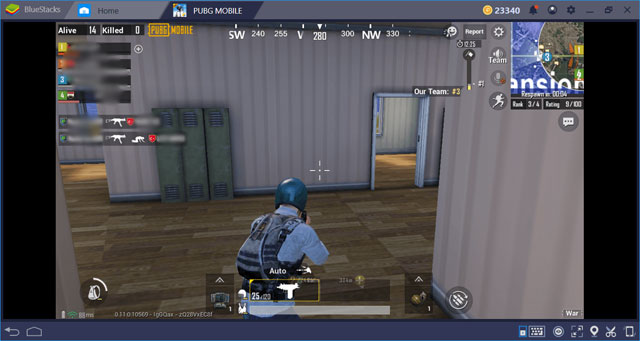
With the configuration required above, you will experience the BlueStacks 4 application in a smooth and non-inhibitory way, with heavy-duty mobile games, you should choose a graphics card combined with a CPU handled well.
Above are two recommended configuration levels to install and use BlueStacks 4, based on BlueStacks configuration requirements, please select the device to suit your budget.
You should read it
- Link download Bluestacks 4.260.0.1032: Android emulator software on PC
- Steps to root BlueStacks emulator on PC
- How to speed up BlueStacks, make BlueStacks run smoother
- How to fix BlueStacks not working on Windows 10
- BlueStacks is what software? Is it safe?
- How to fix Bluestacks blue screen error when playing games
 Learn about emulators
Learn about emulators How to open multiple MEmu Play emulators at the same time
How to open multiple MEmu Play emulators at the same time How to open multiple BlueStacks windows at the same time
How to open multiple BlueStacks windows at the same time Run applications and Java games on your computer with MicroEmulator
Run applications and Java games on your computer with MicroEmulator Top 5 Xbox One emulator software for Windows PC
Top 5 Xbox One emulator software for Windows PC 10 best software emulators for gaming consoles
10 best software emulators for gaming consoles