How to install and use Kodi on a computer
Kodi is a well-known, cross-platform, open-source multimedia software that almost everyone who loves playing media knows. With Kodi you can watch HD movies, 4k Blu-ray from your hard drive, watch TV online, listen to music, watch movies from the internet.vv. Can say is a great software if we know all make the most of it. Kodi works on many different platforms such as Windows, Linux, Mac, IOS, Android . etc. The special thing is that Kodi operates thanks to add-ons (extensions) developed by the user community so it is very diverse in content. And in this article, TipsMake.com will guide you how to install and use Kodi on your computer effectively, please refer.

Step 1: You access the link below to download Kodi to your computer and install:
https://kodi.tv/download
After accessing the link, scroll down and select the operating system you are using to download the correct version. Here we will choose Windows.

If you use Windows 10, you can go directly to Microsoft Store to download easier:
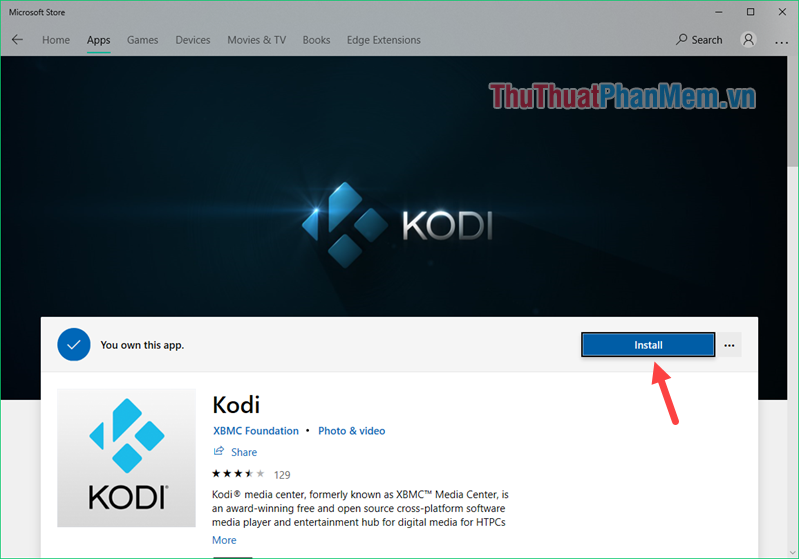
Step 2 : After the installation is complete, you should open the application and below is the main interface of the software:
The first time you start the software will be in full screen mode, if you want to switch to window mode, press Alt + Enter .
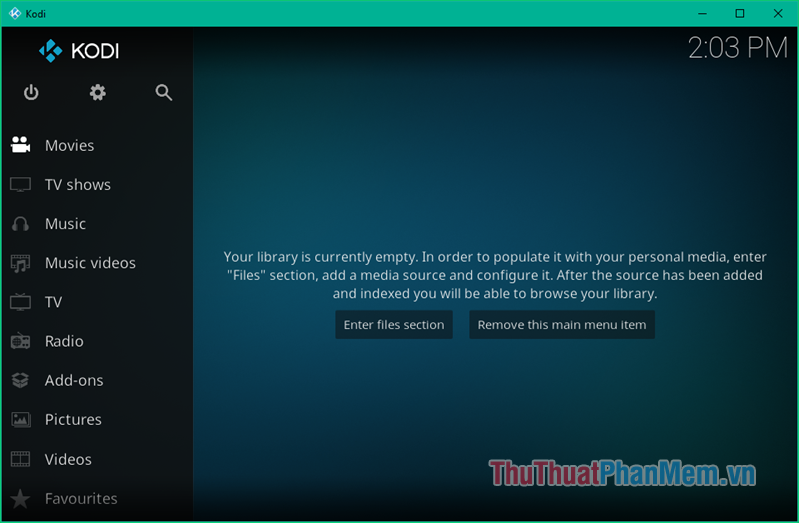
You can see in the left column is a list of utilities available on Kodi: Watch TV, Music, Radio, Movie .
Step 3 : Because Kodi works thanks to add-ons, when you install kodi, you will not see anything to watch.
To install the Add-on you click on Add-ons
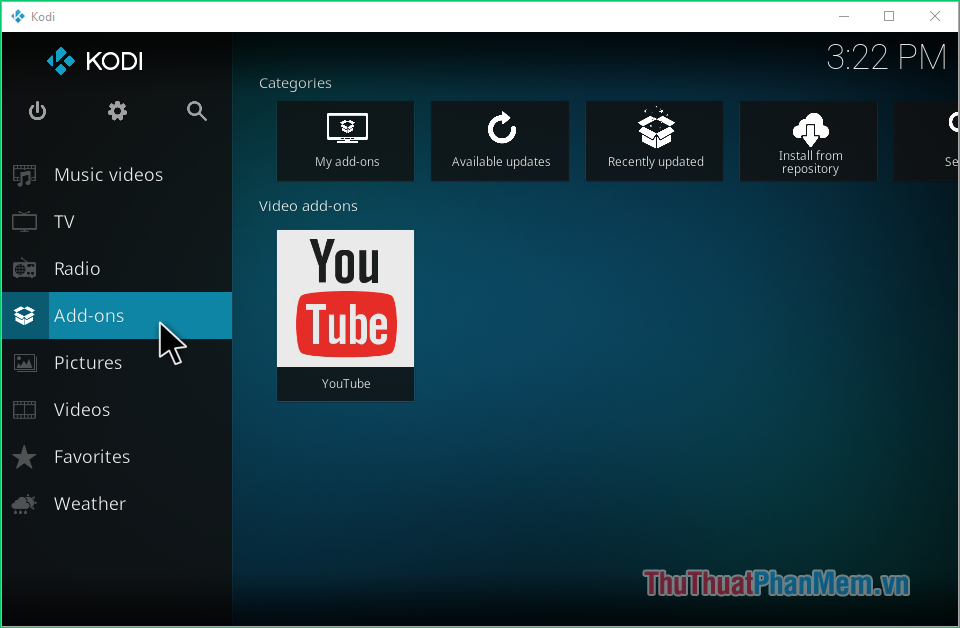
After going to the Add-on section, you will see the topics on the right of the screen, select a topic you like, for example, here we will select the Video Add-ons section to install video-watching add-ons. .
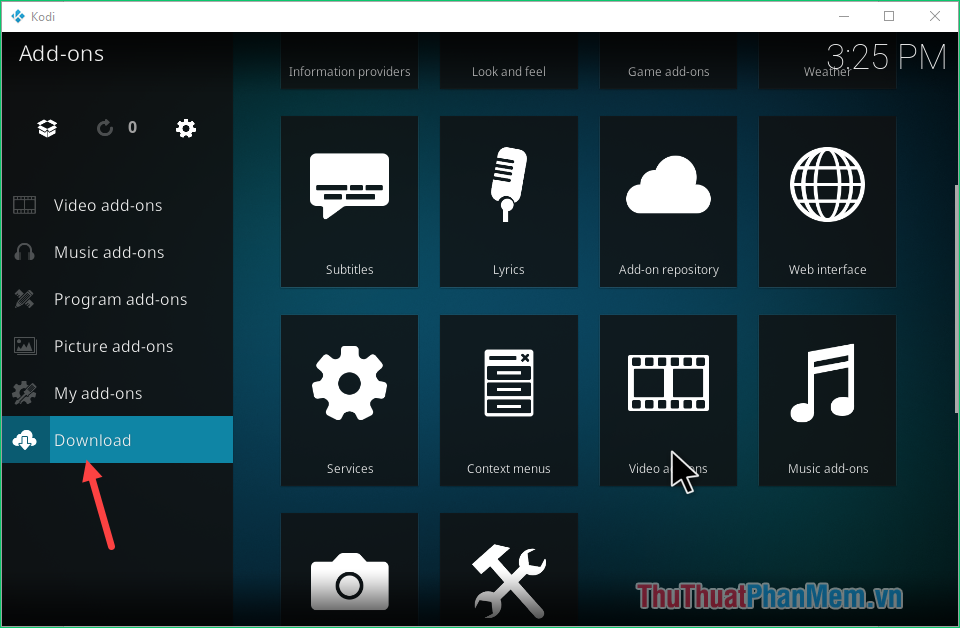
Here we have a lot of different content channels to choose from:
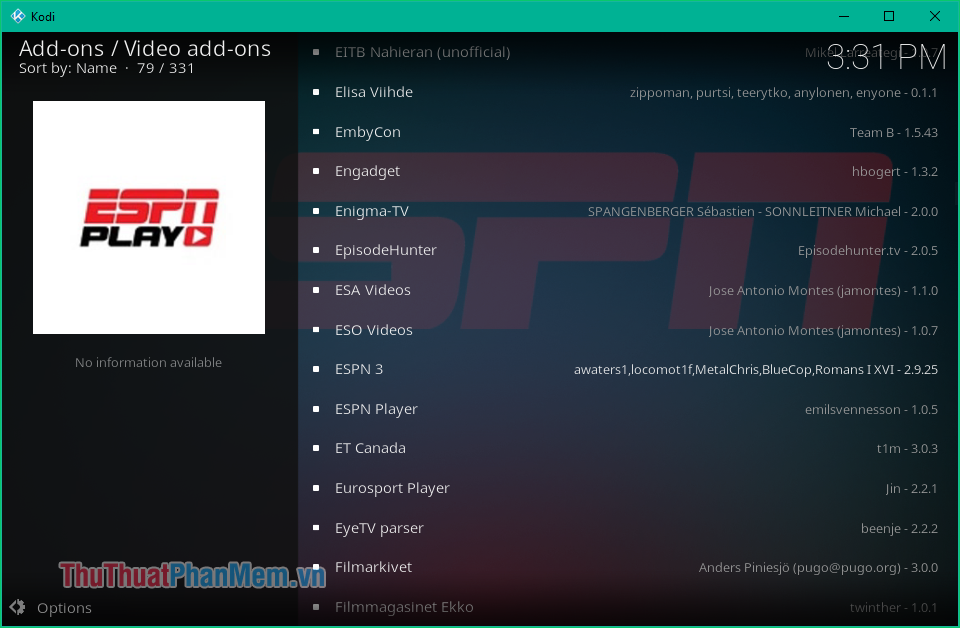
To install an Add-on, you just need to click on the add-on, then a new window will appear, click Install and you 're done.
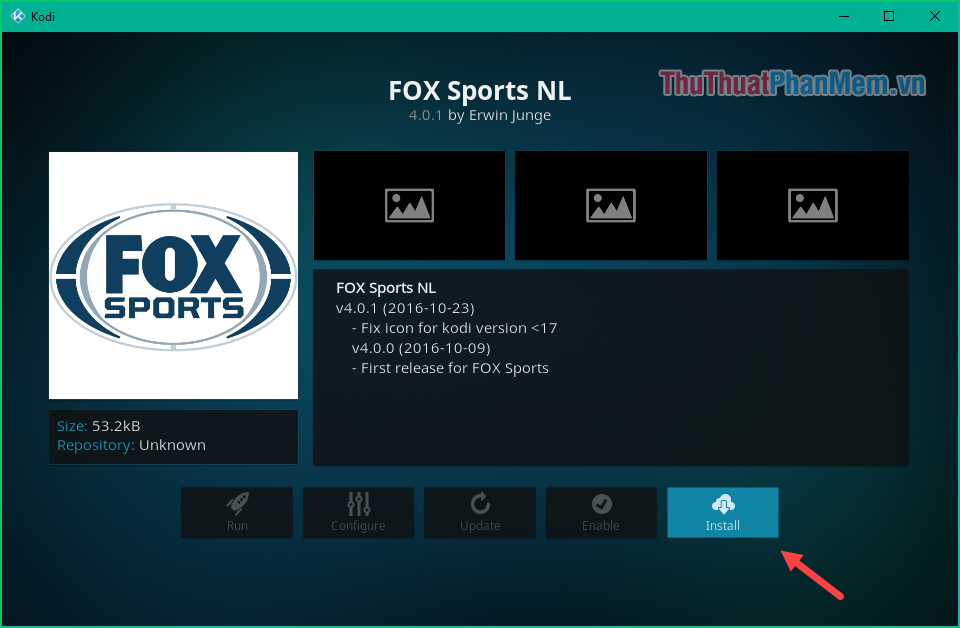
The add-on after installation will appear in the original Add-ons section:
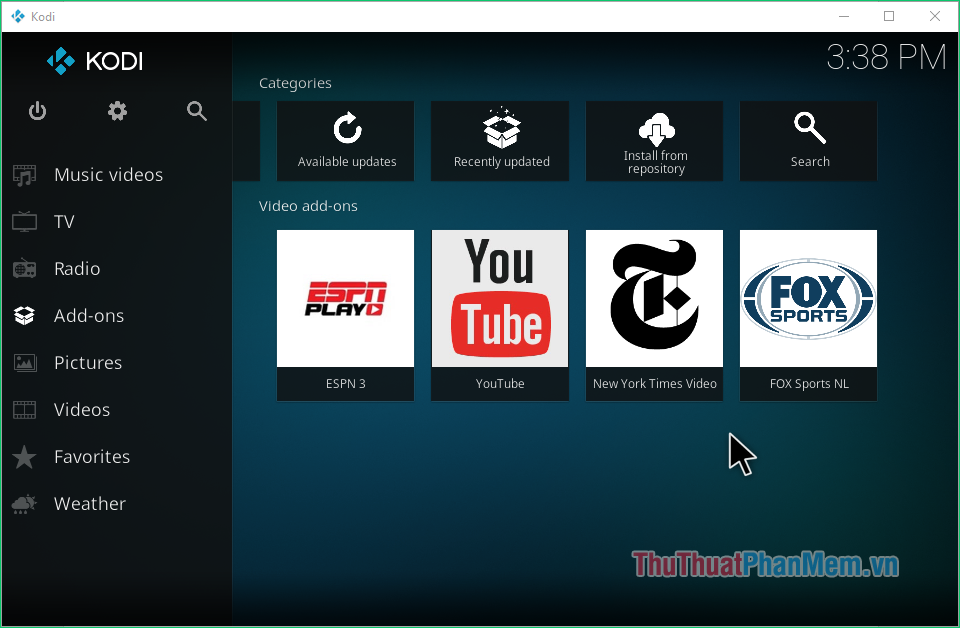
As you can see most of the add-ons on KODI for PC are in English and do not have many good utilities. So, you can add add-ons for Vietnamese people from the outside.
Some add-ons to watch movies, listen to music, YouTube of Vietnamese are quite good today such as MediaCenter, Xshare, VietMediaF, Kodi4VN, Exodus, Xshare MediaCenter, . You can go to Google to search for these Add-ons and install Book to enjoy in the best way.
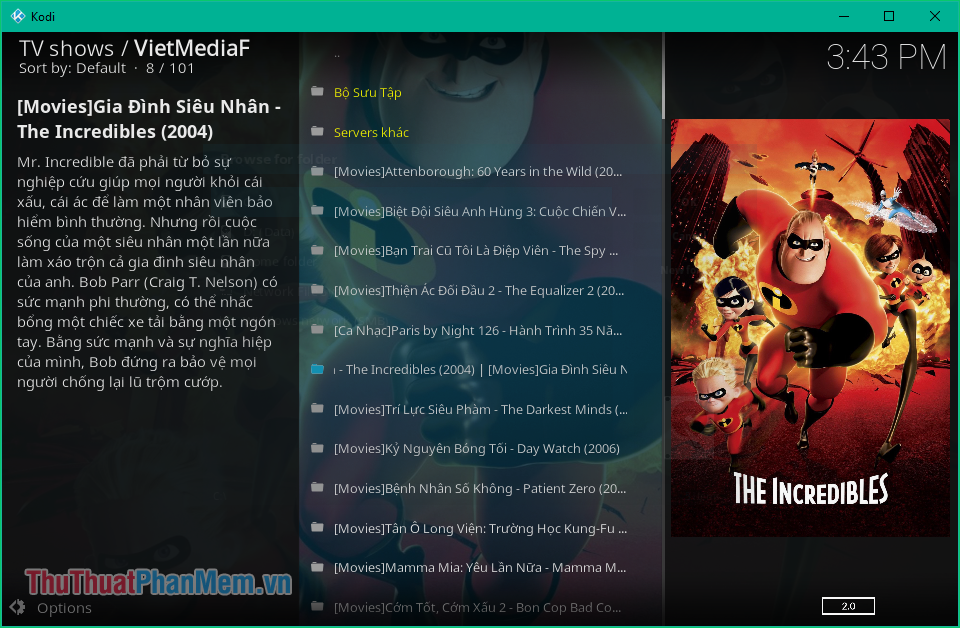
Above is an article on how to install and use Kodi, hope the article will be helpful to you. Good luck!
 Top 3 best file compression and decompression software 2020
Top 3 best file compression and decompression software 2020 How to extract ZIP file on computer quickly
How to extract ZIP file on computer quickly Top 5 best antivirus software for Windows 10
Top 5 best antivirus software for Windows 10 What is XML? How to open and read XML files with software
What is XML? How to open and read XML files with software How to install Java on the computer
How to install Java on the computer Top 5 automatic software Update Driver best 2020
Top 5 automatic software Update Driver best 2020