How to install Kodi on Linux
When it comes to streaming media, there is no better option than Kodi. It can stream everything from your boxset collection to live TV shows - a far cry from the app's modest start on the original Xbox. Because this is a cross-platform application, you should have no problem installing Kodi on a Linux PC.
Some Linux archives have included Kodi as part of the package, but not all. Here's how to install Kodi on some of the most popular Linux distributions.
Instructions for installing Kodi on some popular Linux distributions
- Install Kodi on Ubuntu
- Install Kodi on Debian
- Install Kodi on Fedora
- Install Kodi on the Arch
Install Kodi on Ubuntu
Recent versions of Ubuntu include Kodi as part of Ubuntu's default software repository. This means you can install it directly from the terminal without adding new software repositories first. All you have to do is open a terminal window and type:
sudo apt install kodi If you're looking for the most recent Kodi releases, you might want to install Kodi from Team Kodi's repository. To do that, enter:
sudo apt install software-properties-common sudo add-apt-repository ppa:team-xbmc/ppa sudo apt update sudo apt install kodi 
If you want the most advanced version of Kodi (like a beta version or a nightly build build), then you'll need the developer repository.
Follow the instructions above and replace 'ppa: team-xbmc / ppa' with one of two options: 'ppa: team-xbmc / unstable' for beta releases or 'ppa: team-xbmc / xbmc-nightly ' for nightly builds with the latest bug fixes and features.
You can also follow these instructions for other versions of Ubuntu, such as Kubuntu, as well as distributions like Linux Mint.
If installing with a GUI, you can install Kodi from the snap package using the Ubuntu software catalog. Just open the application menu (bottom left) and type Kodi. You will see Kodi listing a result at the top. Click on it and you will be taken to the software catalog.

From there, click Install and Kodi will automatically install.
Install Kodi on Debian
Ubuntu is based on Debian, so the installation instructions on Debian are quite similar. The simplest method is to use the Kodi version in the main Debian archive, assuming you're running Stretch (Debian version 9) or higher. Open a terminal and enter:
sudo apt update sudo apt install kodi These instructions will also work for Raspbian, the Debian-based distribution for Raspberry Pi.
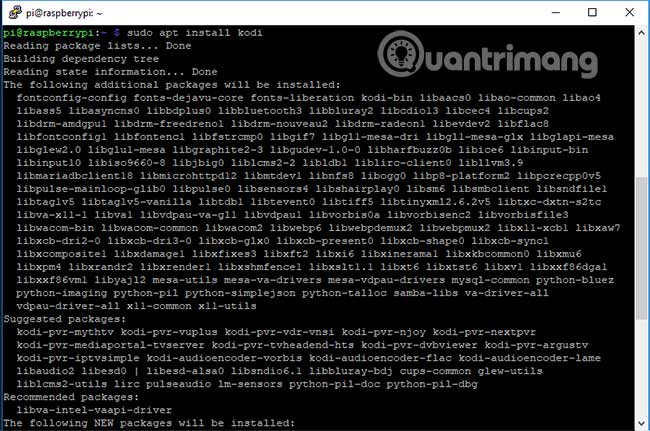
If you like the GUI installer, open Synaptic, the GUI for apt, by going to Applications> System Tools> Synaptic Package Manager . Click on 'Search' and start searching for Kodi.
Select to install, then click 'Apply'. Next, Synaptic will start the installation.
Install Kodi on Fedora
Unlike Debian and Ubuntu, there is no Kodi version for Fedora from the official repository. You need to add the RPM Fusion repository first. To do that, open a terminal and enter:
sudo dnf install https://download1.rpmfusion.org/free/fedora/rpmfusion-free-release-$(rpm -E %fedora).noarch.rpm https://download1.rpmfusion.org/nonfree/fedora/rpmfusion-nonfree-release-$(rpm -E %fedora).noarch.rpm You will also need to edit the configuration for SELinux, which is a part of the Linux kernel. In the terminal, type:
sudo gedit /etc/selinux/config Locate the parameter 'SELINUX = enable' and convert 'enable' to 'permissive'. Save, exit and restart after you are done. With the built-in RPM Fusion and SELinux set up, you can now install Kodi. Import:
sudo dnf install kodi This step will install Kodi using the latest available package.
Install Kodi on the Arch
Arch's philosophy is that everything is geared towards customizing the Linux distribution to suit your needs. However, you do not need to dig deep into Arch to install Kodi. Open a terminal and enter:
pacman -Syu pacman -S kodi This command will install the latest version of Kodi on the device running Arch. An extensive article about Kodi on the Arch Wiki provides tips on supporting and optimizing Kodi on Arch, as well as instructions for compiling Kodi yourself, if you need it. Reference at:
https://wiki.archlinux.org/index.php/Kodi Once Kodi is installed, you can start to switch to installing the best Kodi add-ons to convert it into the only media center you need. The open source and collaborative nature of Kodi has helped the app attract a lot of fans, but there are some good Kodi alternatives to consider, if this app isn't for you.
Which Linux media player do you think is the best? Let everyone know in the comments below!
 How to manage and restore Tmux sessions in Linux
How to manage and restore Tmux sessions in Linux How to set and list environment variables in Linux
How to set and list environment variables in Linux Is Linux really immune to viruses and malware?
Is Linux really immune to viruses and malware? 6 reasons why Linux phones and laptops are not cheap
6 reasons why Linux phones and laptops are not cheap How to check your Linux version
How to check your Linux version How to reduce video file size with FFMPEG from Linux Terminal
How to reduce video file size with FFMPEG from Linux Terminal