How to insert Word documents into OneNote notes
Especially if you update a Word document, those changes can also be reflected in Notebook with just a few clicks. Here's how to do it.
First, launch OneNote and open the Notebook that you want to insert the Word document into. If you haven't created a Notebook yet, you can do this by choosing File > New from the menu bar.
Next, click on the 'Insert' tab. You'll see there are three options in the 'Files' group, but we'll only use two of these, 'File Printout' and 'File Attachment' (on Mac 'PDF Printout' and 'File Attachment') .
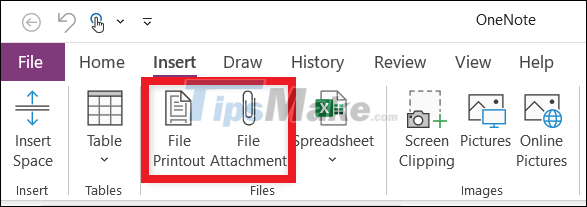
Specifically, 'File Attachment' will allow you to insert a link that points to the original file. Whereas with 'File Printout' (or 'PDF Printout') you will be able to both insert a link as well as add the contents of the document file to your notes.
It should be noted that in essence, the File Printout (and PDF Printout) option will 'snapshot' the current content of the attachment (as a printout) and insert it as an image. Both ' File Printout' and 'PDF Printout' work the same way. However, 'PDF Printout' will be limited to PDF files only. In this situation, what we want to insert is a Word document, so the File Printout option will be used.
For example, in the 'Insert' tab, you click on 'File Printout'.

The file selection dialog box will appear. Navigate to the location of the Word document file you want to insert and select it, then click 'Insert'.
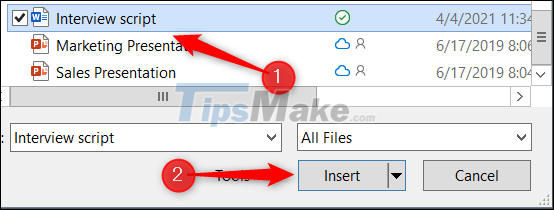
A link to the original file and the corresponding 'print' will immediately appear in your Notebook.

Note that you cannot directly edit the contents of this printout within OneNote itself. You'll need to update everything directly in the source file instead.
After updating the source file, you can update the printout in your Notebook to reflect the changes that have been made by right-clicking on the document link and selecting 'Refresh Printout'.
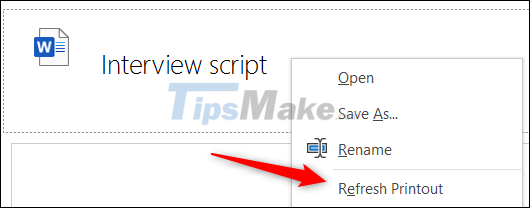
The content in the print will refresh and reflect the current content of the original file.
 How to delete a notebook in Microsoft OneNote
How to delete a notebook in Microsoft OneNote Steps to use Track Changes in Excel
Steps to use Track Changes in Excel Steps to temporarily view Excel files when working together
Steps to temporarily view Excel files when working together Steps to use feeds in OneNote
Steps to use feeds in OneNote How to export Microsoft OneNote notes to PDF file
How to export Microsoft OneNote notes to PDF file How to use Form Controls in Excel
How to use Form Controls in Excel