How to insert underlined Header and Footer Excel
Header and Footer are the basic content to apply on editing tools. Not only Word, but we can also create Header and Footer in Excel. When inserting Header and Footer, users can add more information about documents such as page number, publisher, copyright, . And after creating, you can completely insert underlined Header and Footer in Excel.
These underlining will enhance the file content aesthetics, as well as increase the professionalism of the document. So how to insert underline Header and Footer in Excel?
- Microsoft Word: How to create page title (Header) and footer (Footer)
- How to create different Header, Footer on Word
- How to insert page numbers in Excel
Video tutorial creating Excel Header and Footer
Instructions for creating Excel underline Header and Footer
Step 1:
First, press the Windows + R key combination to open the Run dialog box and then enter the path below and click OK.
- C: / Program Files / Microsoft Office / MEDIA
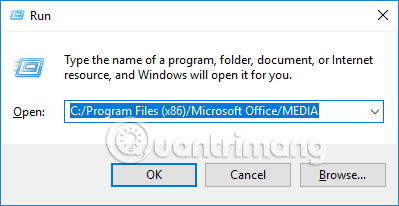
Or we can copy the above path into the directory path on Windows Expolorer .

Step 2:
In the folder interface, click the Office12 Folder Folder of Microsoft Office. Some other Office versions will be Office11 Folder.

Click on the LINES folder to see the underlined styles.

Here the user will see there are many different underlined patterns to use for Excel Header and Footer. Look for the underlined style you want to use and save the name to Notepad to find again.
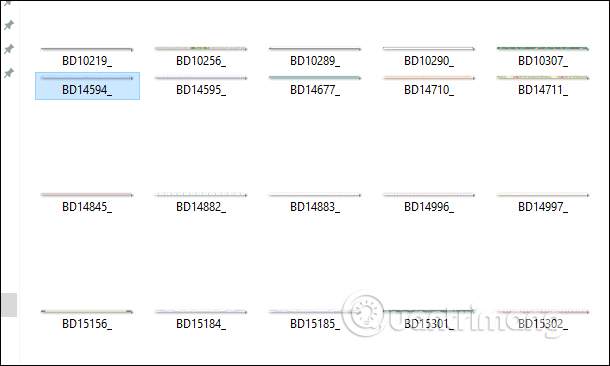
Step 3:
Open the Excel file and then click the Insert tab and look down at the Text section to select Header & Footer to use.
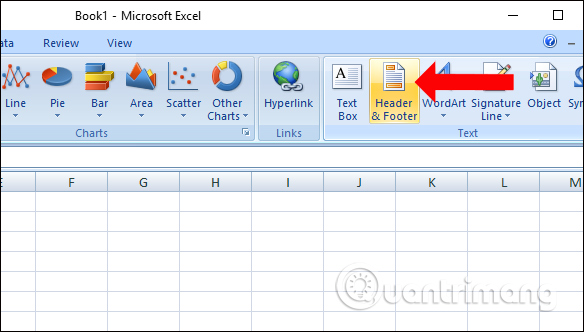
Immediately we will see the Header and Footer appear in the Excel file.
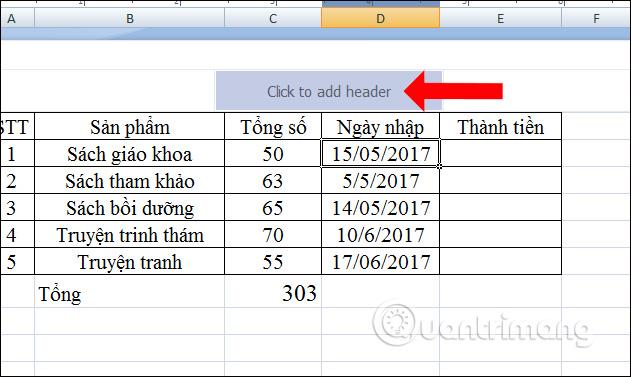
Step 4:
Click on the Page Layout tab , at the Page Setup section, click the arrow icon .

Step 5:
New interface will appear and click on Header / Footer to create Header and Footer in Excel. First click on Custom Header .

In Left section, enter content for Header and click on the image icon above.
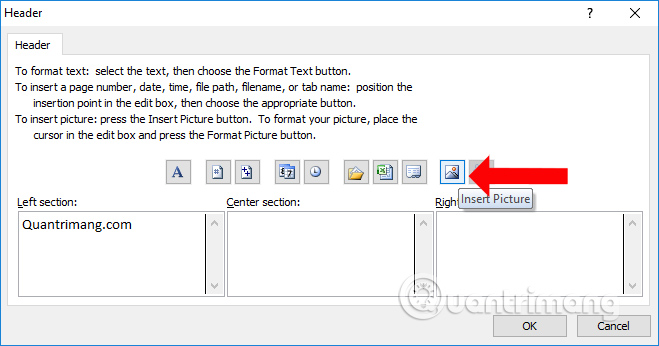
Display the folder on the computer, navigate to the LINES directory according to the path above. Click on the underlined type you want to use and click the Insert button below.

As a result we will have the Header display type as shown below.
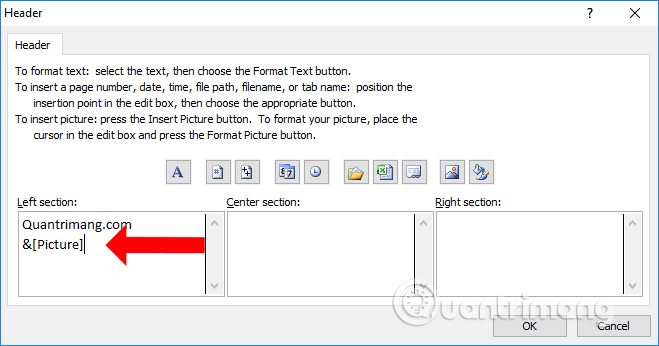
Step 6:
Then press Custom Footer but will click the image icon to insert underline, then insert footer content.
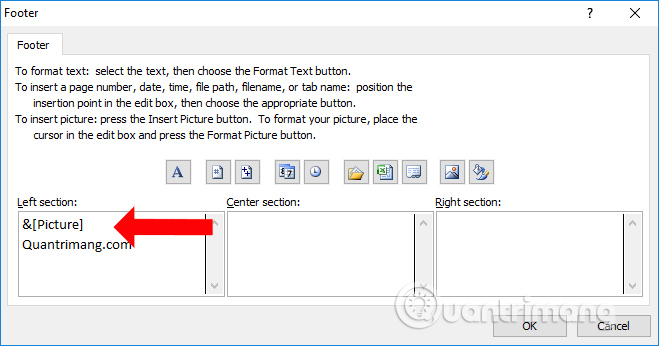
The underlined Header and Footer preview results of Excel will look like the image below. Click OK to apply to the document.

Check the underlined Excel Header content as shown below.

Under Footer footer will also be underlined as shown.
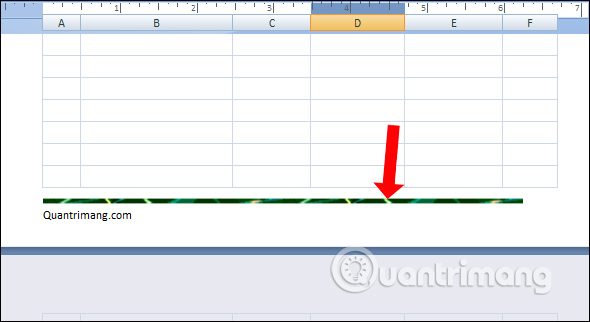
Thus, in addition to inserting Header and Footer in Excel, you can insert underlined in Header or Footer, depending on the need to use. The underlined styles on Header and Footer are pretty much for us to choose from.
See more:
- Inserting letters, logos sink into Microsoft Excel 2013
- How to insert text into images in Excel
- How to repeat titles in Excel 2007, 2010 and 2013 when printing
I wish you all success!
 How to change spreadsheet color lines in Excel
How to change spreadsheet color lines in Excel How to draw broken lines in Word
How to draw broken lines in Word Check and protect presentations in PowerPoint 2016
Check and protect presentations in PowerPoint 2016 How to number Excel pages from any number
How to number Excel pages from any number How to convert negative numbers to positive numbers Excel
How to convert negative numbers to positive numbers Excel How to write formulas in Word
How to write formulas in Word