How to insert Header and Footer on PowerPoint when printing
Similar to Word and Excel, PowerPoint also has tools for editing basic content such as creating Header and Footer, headers in the header or footer. You can add some information to the top of the page or insert the number of pages on PowerPoint at the bottom of the page, . So how to insert PowerPoint Header and Footer is different when inserting in Word and Excel?
- Microsoft Word: How to create page title (Header) and footer (Footer)
- How to create Header in Microsoft Excel
- How to create different Header, Footer on Word
Insert Header and Footer on PowerPoint
Step 1:
Open the PowerPoint file and click on the Insert tab on the toolbar, then click on the Header & Footer section below.
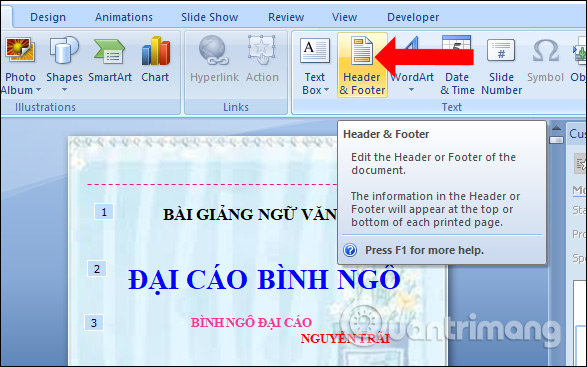
Step 2:
The Header and Footer table appears. Please tick the Notes and Handouts tab and then click on the Date and time section to display the date and time, select the Page number to display the number of pages on the Slide when printing. You can choose the type of date display you want.

Step 3:
Next, we select the Header to create a header for Slide. Please enter the header title in the bar below.
Next to the Footer section to create the bottom footer for Slide, also enter the content for the footer in the bar below.
We will see the content displayed in the Preview section to see how to preview the insert file Header and Footer. Finally click Apply to All to apply with all PowerPoint slides.
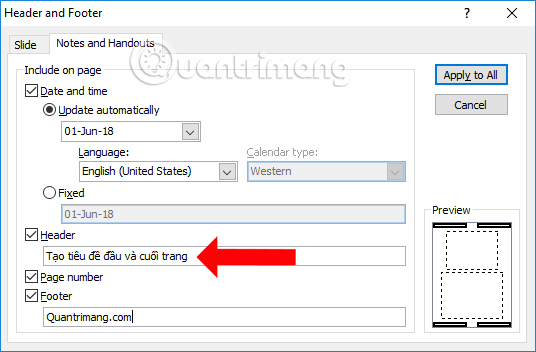
So you have finished inserting the title for the header and footer on PowerPoint. Content titles will be inserted into all slides on PowerPoint files, like Word and Excel.
See more:
- Create beautiful slides for PowerPoint presentations with 8 tips
- Instructions to resize Slide pages in PowerPoint
- How to copy PowerPoint file content to Word file
I wish you all success!
You should read it
- Create headers and footers (Header and Footer) when printing in PowerPoint
- How to insert images into Header, Footer on Word
- How to insert underlined Header and Footer Excel
- How to create Header and Footer in Word
- How to delete Header and Footer in Word
- How to create a page header (Header) and footer (Footer) in Word
 How to lock formulas in Excel
How to lock formulas in Excel How to fix the error is not aligned on Word
How to fix the error is not aligned on Word How to copy Style between 2 Word files
How to copy Style between 2 Word files How to install and remove fonts on Mac
How to install and remove fonts on Mac How to install and remove fonts on Linux
How to install and remove fonts on Linux How to hide images in Microsoft Word for easier reading
How to hide images in Microsoft Word for easier reading