How to create a page header (Header) and footer (Footer) in Word
Creating headers and footers is a way to help you mark ownership and help you present your science, quickly find content in the article.
To create a header and footer you go to the Insert tab -> Header (create page header) or select Footer (footer header):
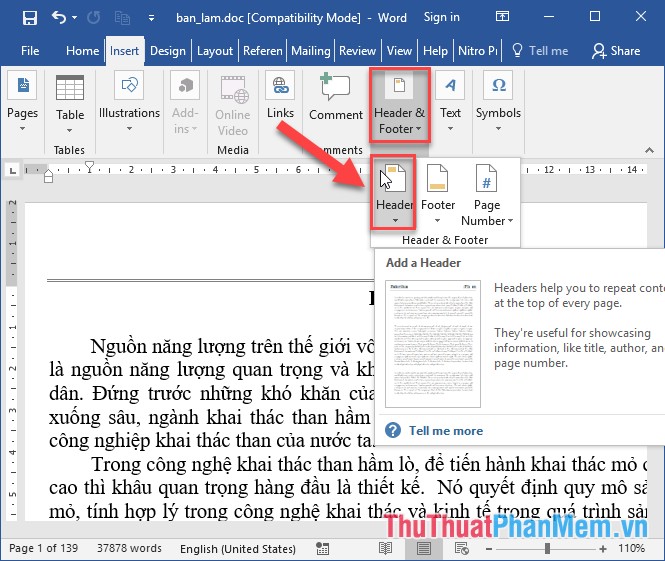
For example, here choose the page title, click Header -> choose a title to create:
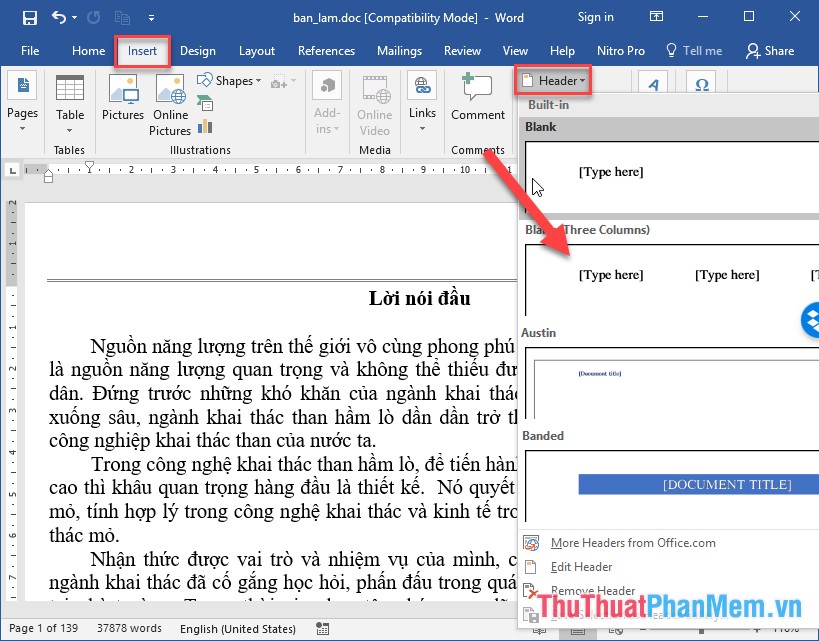
After choosing, you need to enter the content to create page title -> get results:

Similarly you can create footer headers:

In addition, if you want to create page title and footer of the first page is different from the remaining pages, tick Defferent First page:

Result of the header and footer of the first page is removed, enter a new title for this first page:

In case you want to adjust the width for the page title, the footer changes in the Possition section :

In addition, you can use photos as headers and footers by clicking Pictures or Online pictures in the Design tab :

The above is a detailed guide on how to create page titles and footers, hoping to help you. Good luck!
You should read it
- Create Header and Footer for text page in Word
- Complete guide for Word 2016 (Part 14): Page title (Header) and footer (Footer)
- How to lock Header, Footer in Word
- How to create Header and Footer in Word
- How to delete Header and Footer in Word
- Word 2013 Complete Guide (Part 14): Page title, footer and page numbering
 How to insert an Excel table into Word
How to insert an Excel table into Word How to align beautiful Word documents
How to align beautiful Word documents Set background color in PowerPoint
Set background color in PowerPoint Use the Font format text dialog box in PowerPoint
Use the Font format text dialog box in PowerPoint ENCODEURL function - The function returns a query string with URL code in Excel
ENCODEURL function - The function returns a query string with URL code in Excel FILTERXML - Function that returns specified data from XML content using the specified XPath in Excel
FILTERXML - Function that returns specified data from XML content using the specified XPath in Excel