Create header and footer in Excel
The following article details you how to create headers and footers in Excel 2013.

To create the header, the footer follows these steps:
Step 1: In card Page Layout -> Page Setup -> click on the arrow below:
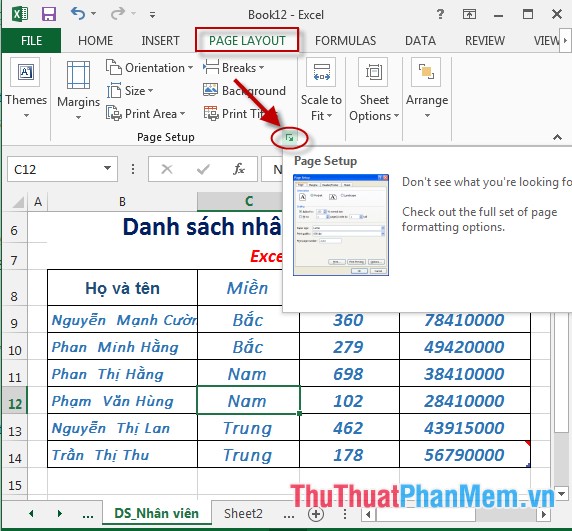
Step 2: A dialog box appears -> click the header / Footer tab :
- In the Header section, click the arrow to select the sheet to create a title:

Step 3: After selecting the sheet to create a title -> click on Custom Header to enter the content for the header:

Step 4: The Header dialog box appears -> enter the content for the title with options:
- Left Header: Enter the title content on the left side of the printed page.
- Center Header: Enter the title content in the middle of the printed page.
- Right Header: Enter the title content on the right side of the printed page.
After entering the content, click OK:

Step 5: Click Custom Footer to enter the content for the header at the bottom of the page:
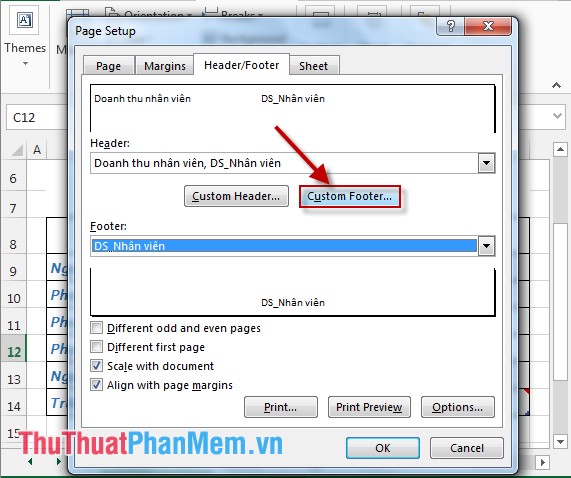
The same operation as entering text for headers:
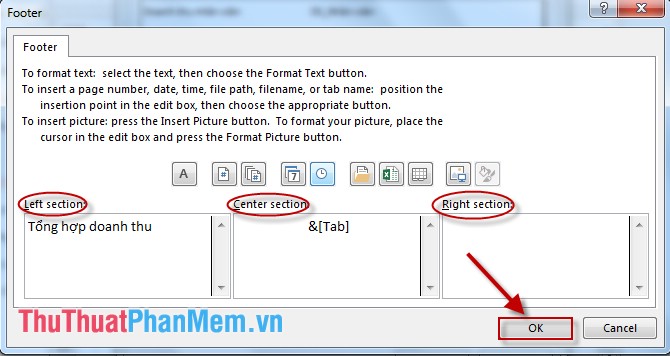
- In case you want to enter the title content for different odd and even pages -> check the Different odd and even pages -> dialog box to ask for content for even pages with the same operation.
- If you want to enter the content of different first page titles, tick the Different first pages:
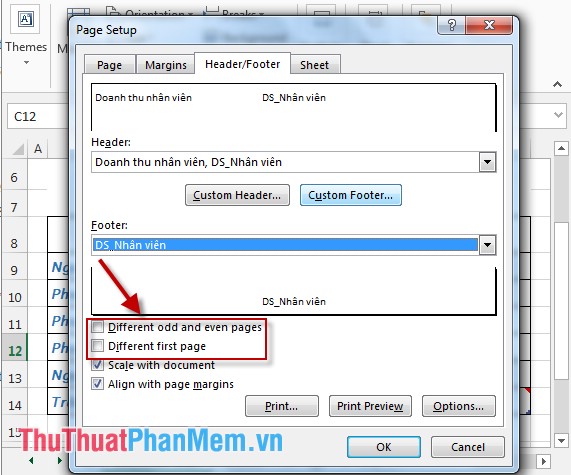
- After you enter the title content, you click Print Preview will see the title content displayed at the selected position.

Above is a detailed guide on how to create headers and footers for spreadsheets in Excel 2013.
Good luck!
You should read it
- How to insert Header and Footer on PowerPoint when printing
- Microsoft Word: How to create page title (Header) and footer (Footer)
- How to create a page header (Header) and footer (Footer) in Word
- How to create Header and Footer in Word
- Create Header and Footer for text page in Word
- How to lock Header, Footer in Word
 Perform printing in Excel
Perform printing in Excel Insert and edit charts in Excel
Insert and edit charts in Excel Create and edit mathematical expressions in Excel
Create and edit mathematical expressions in Excel Create and edit Textbox in Excel
Create and edit Textbox in Excel Insert and edit Word Art in Excel
Insert and edit Word Art in Excel Data filtering (Data Filter) in Excel
Data filtering (Data Filter) in Excel