How to insert text into Video simple, fast, most beautiful
To insert text into video, we can use specialized video processing software such as Adobe Premiere Pro, Camtasia, Proshow producer, Filmora . One of the easiest and most specialized video editing software I use to insert text into video is Filmora 9 software.

Here is a guide to the steps to insert text into video with the easiest Filmora software, you follow along!
Step 1: First, you must have Filmora software in your device. Download software link here.
https://filmora.wondershare.net/video-editor/
After downloading and installing Filmora, there will be an interface like the image below. You select New Project item to create a new project file.

Step 2: Select Import Media Files Here to import the video you want to insert text.

Step 3: Click on the (+) sign in the middle of the video to add the video to the project. If a message appears, click Don't change .

Step 4: Select the Title in the toolbar and select the Subtitle . Select the Subtitle style you like and then click the (+) sign to add text to the video.

Step 5: You move the newly created Subtitle up as shown below.
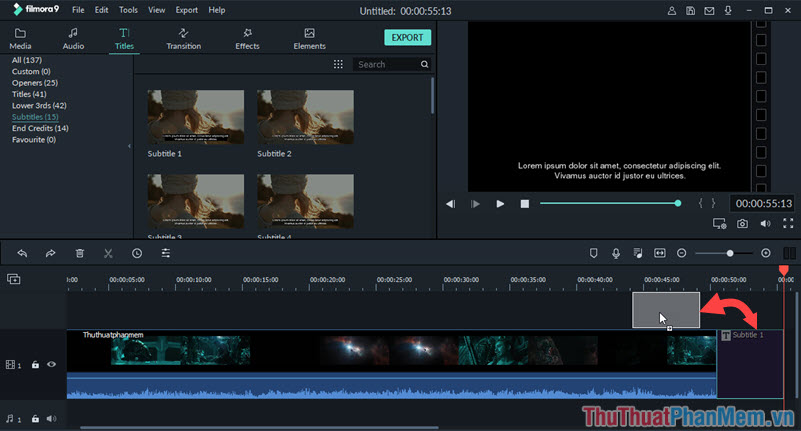
Step 6: Double-click the Subtitle area to make a selection. Then you enter the text you want to insert in the Text name: Subtitle 1 area and adjust other parameters such as font, font size, thickness, italic of the stroke. In the Preview you adjust the position of the text on the video to suit your purpose. After completing, you click OK to save.
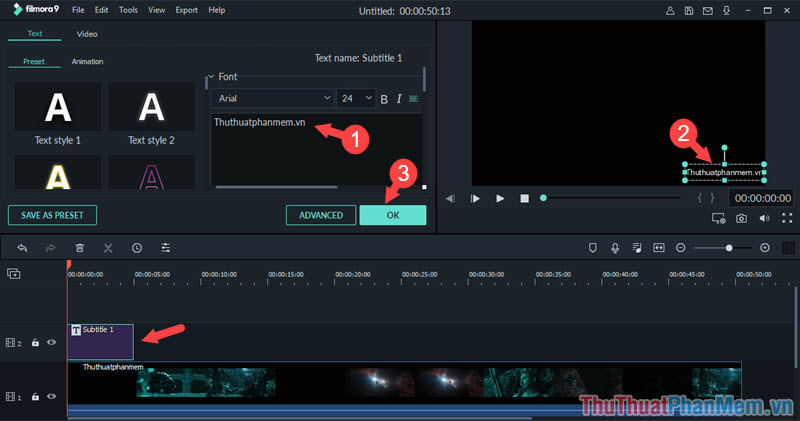
Step 7: After inserting the text into the video, you can stretch the Subtitle working area to increase the time of the text to your liking.
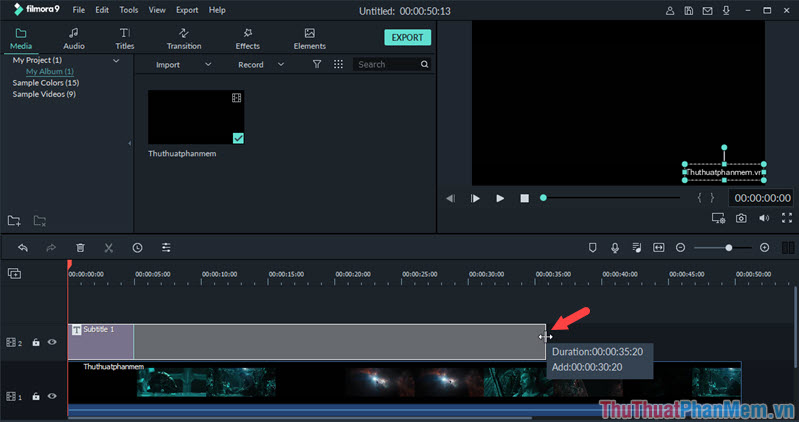
Step 8: After inserting the word, we will save the video by going to menu Export => Create Video .
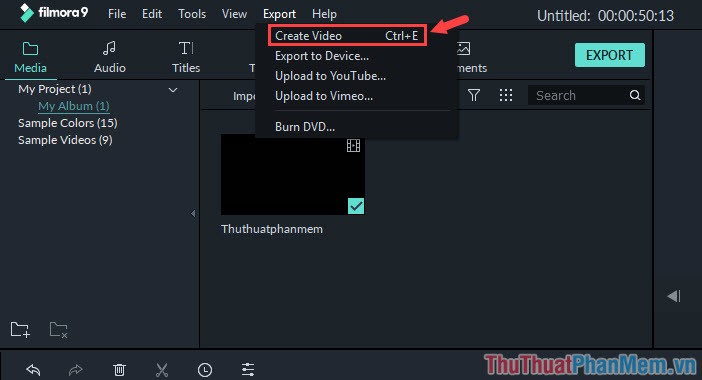
Step 9: You set the order as shown below from the name, choose a location to save the file. You can go to Settings for video quality. Then click Export to export the video.
S 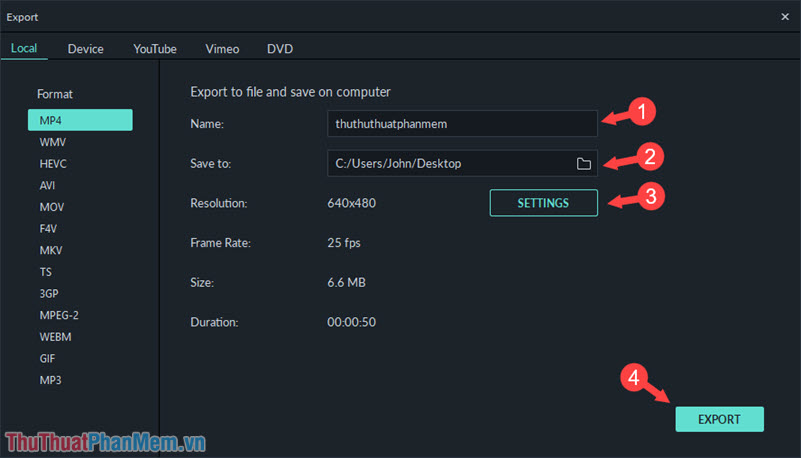
Step 10: After inserting the word and saving the video on your computer, please open the video and enjoy your results.
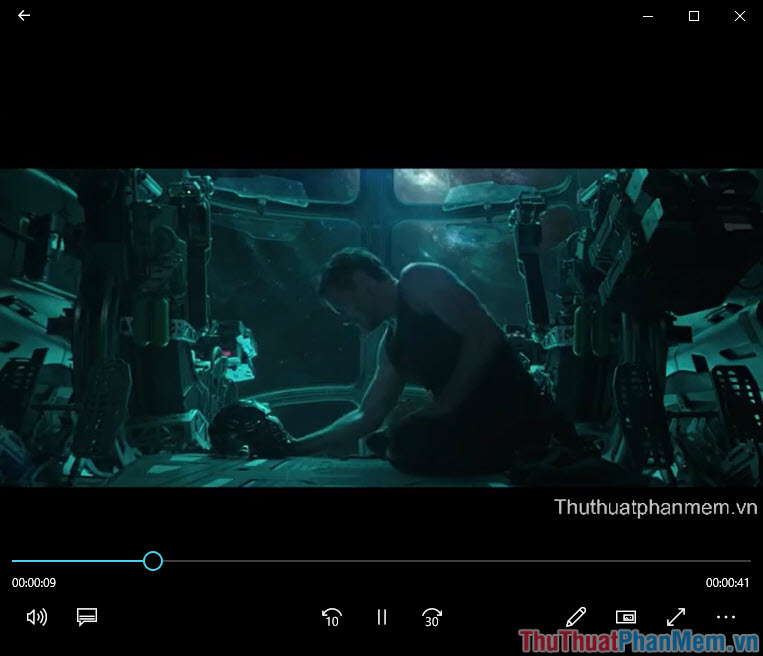
With the easiest steps to insert text into videos, you can create or cut unique clips to make memories or send to friends. Good luck!
You should read it
- Instructions on how to stamp videos on extremely simple Video Watermark software
- 5 ways super easy to add subtitles, caption to video
- Instructions for inserting text into videos on iPhone
- How to use the Insert key to insert copied text in Word?
- Top 5 applications to insert text into images on the phone fastest and most beautiful
- Instructions to make Intro Video online fast and beautiful
 How to create videos from photos quickly and simply
How to create videos from photos quickly and simply How to merge music into videos quickly & professionally
How to merge music into videos quickly & professionally How to separate online beat music without software
How to separate online beat music without software How to export video (encode video) in Aegisub with MeGUI software
How to export video (encode video) in Aegisub with MeGUI software How to create videos from photos with ProShow Producer quickly and professionally
How to create videos from photos with ProShow Producer quickly and professionally How to compress videos online extremely fast, no need to install software
How to compress videos online extremely fast, no need to install software