How to insert text into videos on your phone
Insert text into videos will help us create more beautiful and attractive clips. In addition, you can also create copyright marks on the video by inserting text into the video. And that becomes even easier with powerful video editing applications on your phone without having to process them through a computer.

To insert text into the video on the phone, we will use Kinemaster software . You can download Kinemaster at the link below:
For Android operating system: https://play.google.com/store/apps/details?id=com.nexstreaming.app.kinemasterfree&hl=en
For iOS operating system: https://itunes.apple.com/us/app/kinemaster-pro-video-editor/id1223932558?mt=8
Step 1: After downloading, open the Kinemaster software and touch the video icon, then select the aspect ratio of 16: 9 with the horizontal standard.
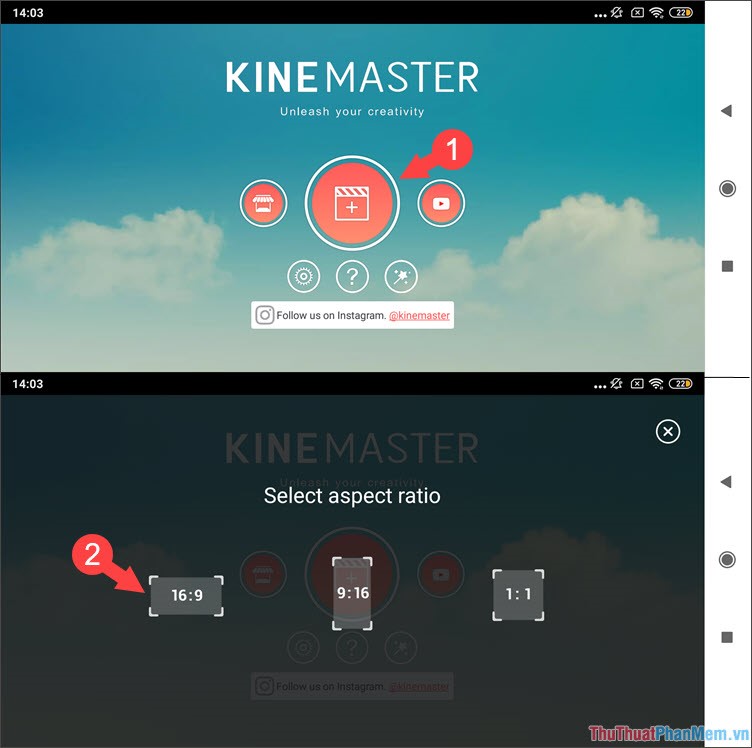
Step 2: Choose Media and open the video you need to insert the word.
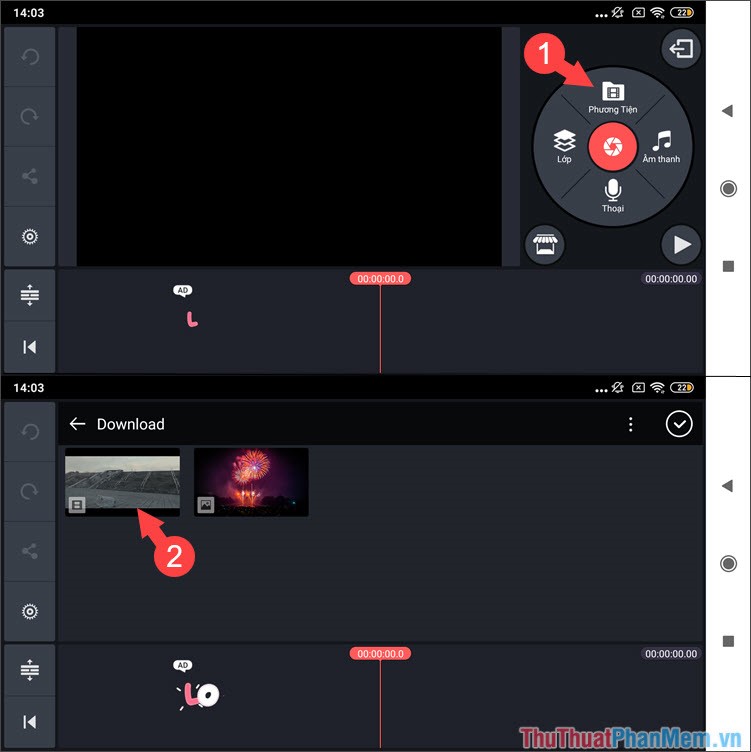
Step 3: Click on the Layer and select the symbol T (text) to insert text. Then enter the text you want to insert.
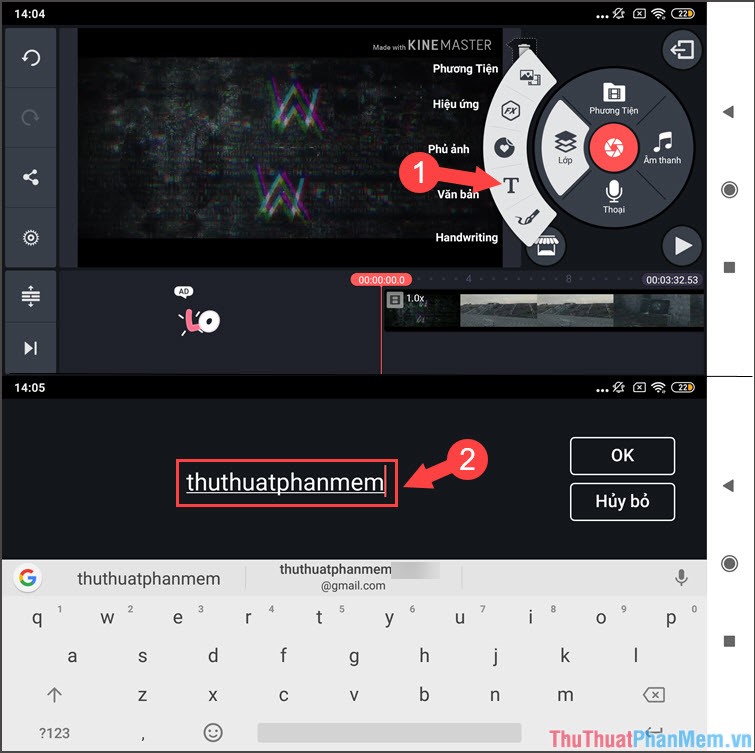
Step 4: Click the Aa icon to select the font, then you select the font you want.
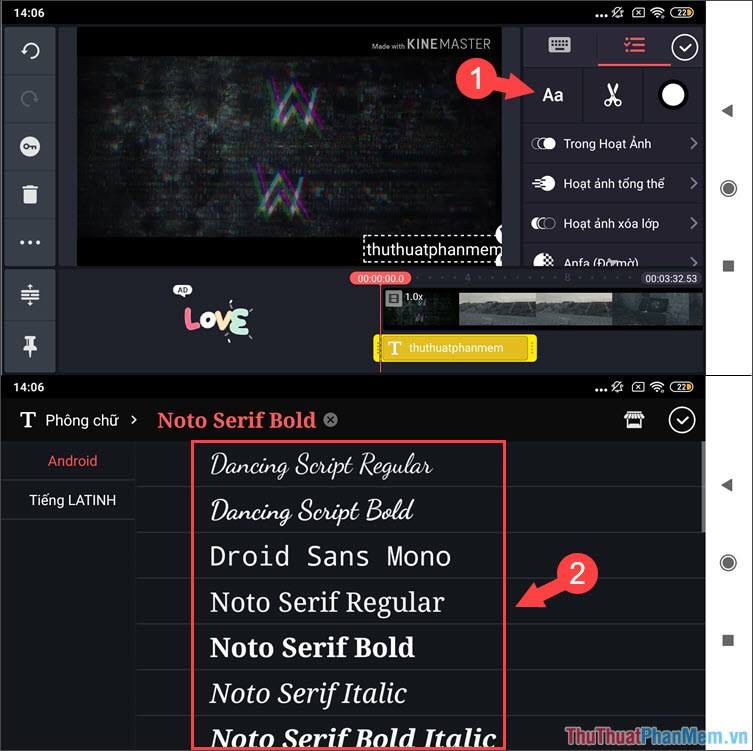
Step 5: You move the text (1) to the desired position and drag it to the timeline (2) to extend or shorten the time the text appears. Then, you click on the back icon (3) to return to the main menu.
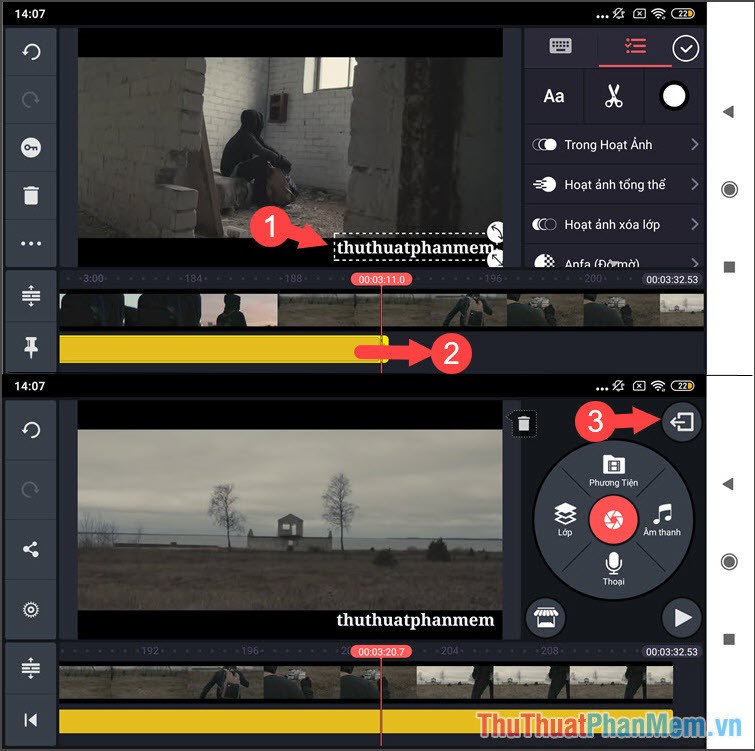
Step 6: You touch the video inserted text (1) . Click on a heading (2) to give it a name. Then you touch the share icon (3) to proceed to save the video.
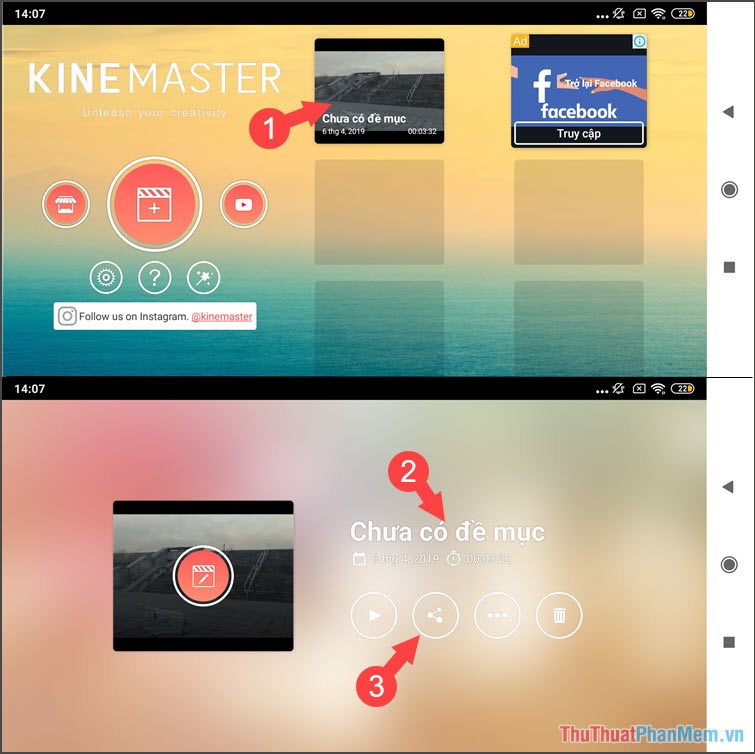
Step 7: You choose the appropriate resolution (1) (the recommended resolution is 480p or HD 720p) along with the aspect ratio (2) (the appropriate rate is 30 fps). Then click Export (3) to export the video.
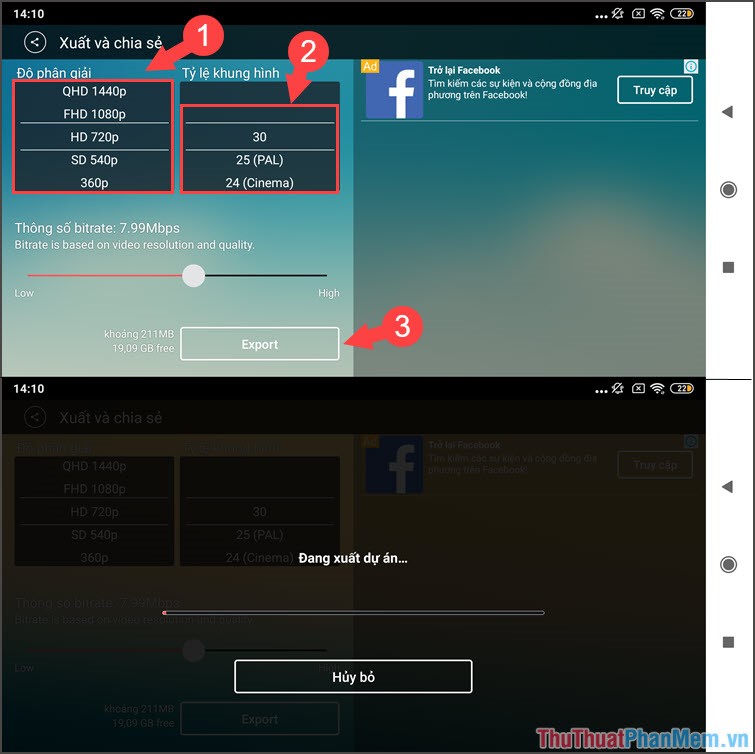
Step 8: Try opening the video and enjoy. And this is the result after you insert the text into the video.
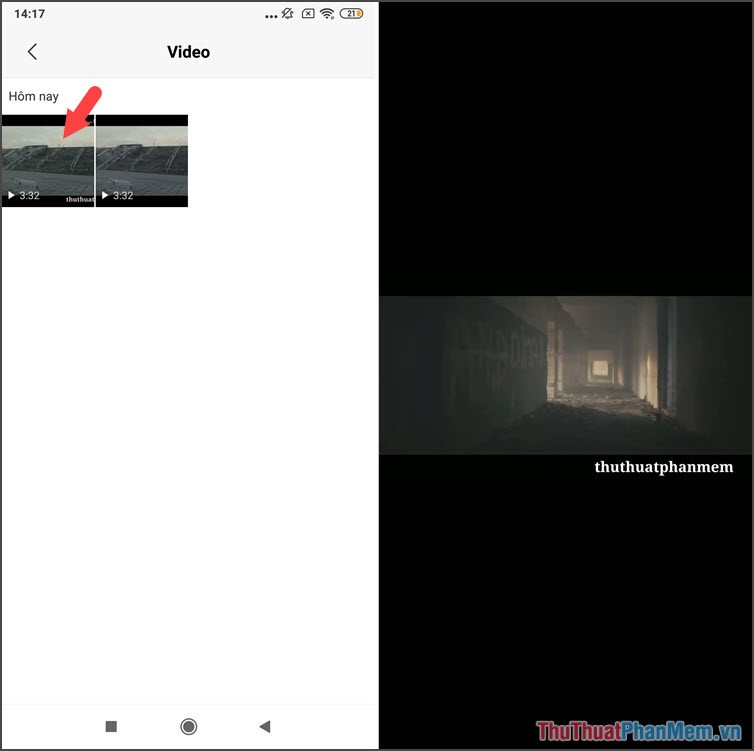
Through this article, hope you know how to insert text into videos on your phone is simple and easy, right? Please visit TipsMake.com regularly to update the latest technology news and tips! I wish you a good day studying and working!
You should read it
- How to use the Insert key to insert copied text in Word?
- 5 ways super easy to add subtitles, caption to video
- How to insert online and offline videos into Word
- How to insert videos into PowerPoint 2016
- Synthesize applications to write text on photos on the phone
- Top 5 applications to insert text into images on the phone fastest and most beautiful
 Top 3 photo resize applications on your phone
Top 3 photo resize applications on your phone How to copy files and files from your computer to iPhone / iPad easily
How to copy files and files from your computer to iPhone / iPad easily 50+ best phone wallpapers
50+ best phone wallpapers How to film the screen of iPhone and iPad
How to film the screen of iPhone and iPad How to take screenshots of iPhone phones
How to take screenshots of iPhone phones How to set a ringtone for iPhone with iTunes
How to set a ringtone for iPhone with iTunes