How to insert text into videos on Camtasia
With the video tips and instructions, the video maker will have more steps to insert text into the video content. Inserting text helps viewers to better understand the step by step implementation, adding illustrations to the video more clearly. On Camtasia there is an option to insert text into the video, with the option of inserting text with a frame or inserting simple words. This is a versatile software with lots of useful video editing features, as well as computer screen video recording. Camtasia's color effects, font or text effects, display effects and disappearance are also provided by Camtasia to create more professional video. The following article will guide you how to insert text into videos on Camtasia.
- How to pair 2 videos into 1 using Camtasia Studio
- How to cut video by Camtasia Studio
- How to make 360-degree logos on Camtasia Studio
- How to highlight video objects on Camtasia
Video tutorial for inserting text into videos on Camtasia
1. Instructions for inserting text into video Camtasia
Step 1:
The user enters the video into the Camtasia software, then drags it to the Timeline bar as usual. In the toolbar click Callouts .

Step 2:
In the upper frame click on the drop-down triangle icon to expand the Shape frame. Here we click on the T symbol to insert text into the video.

Step 3:
Just below the Timeline bar will display the text box. If you want the text to display to any video, drag the frame at that position, and stretch the frame to increase the time to display the text.

Step 4:
In the Text section, enter the text and adjust the format for the text, including font style, font, font size, text color, shadow effect.

Text content will be displayed on the video preview interface at the side. Here the user contributes a frame or stretch to adjust the length of the text, adjust the position of the text in the video screen interface.
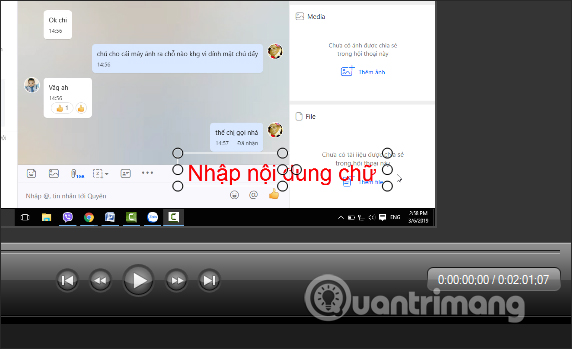
Step 5:
In the Properties section we customize the time for the disappearing effect and display of the text frame on the video.

2. Insert frame for text on video Camtasia
Besides inserting simple words like this, users can insert frame styles and enter text content into that frame.
Step 1:
We also expanded the Callouts frame and then in the Shapes with Text section select the shape we want to use to import the frame.
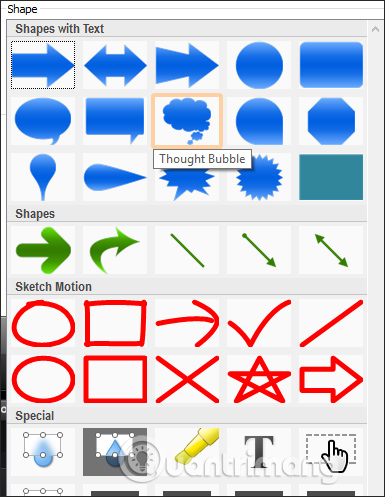
Step 2:
Once you've selected the frame below, the user adjusts the Border to change the border, Fill to change the background color and Effects to add effects to the frame. Each adjustment item will have a lot of different options.
With Border users there are adjustments including:
- Select Color: Select the border color.
- No border: Remove border color.
- More border colors: Choose any color.
- Width of 1px to 10px: Select the width of the frame.

With the option in Fill there will be some adjustments:
- Select Color: Select the background color.
- No border: Remove background color.
- More border colors: Choose any background color.

Options in Effects include:
- In Style: There are 4 options for frames.
- In Flip: Rotate the image horizontally (Horizontal) or vertical (Vertical).
We use the above effects to change and apply to the frame.

Step 3:
Then look at the right video interface to resize and position the frame accordingly to the time it takes to display the text on the video.
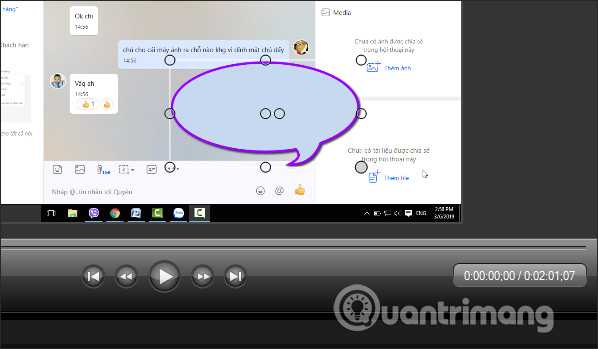
Step 4:
The next step is to enter the text you want to display in the box below. Adjust the format of the text and then use other necessary effects as in part 1 above.
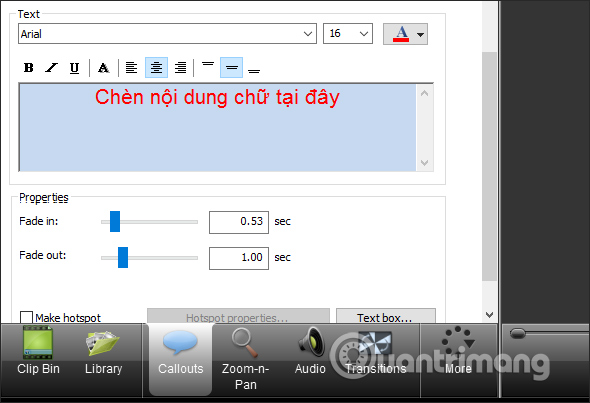
Step 5:
If you want to use another frame, just select the new image in the Shape section and the text content and the applied formats will be preserved.
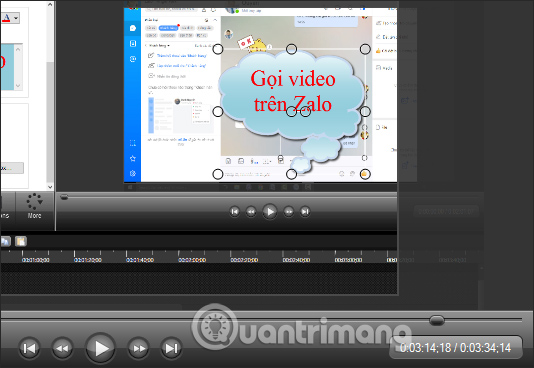
The above are 2 types of text insertion into Camtasia video, insert simple frame style and insert text into the frame. Each type of insert has an accompanying effect, effects for text or effects for the display frame. Users adjust the position and size of the text, of the frame to match the video display text.
I wish you all success!
 How to separate audio, split video by Camtasia Studio
How to separate audio, split video by Camtasia Studio How to pair 2 videos into 1 using Camtasia Studio
How to pair 2 videos into 1 using Camtasia Studio How to create effects Slow Motion video Windows 10 does not need software?
How to create effects Slow Motion video Windows 10 does not need software? Top 5 best video cutter software
Top 5 best video cutter software How to install DaVinci Resolve, professional movie editing software
How to install DaVinci Resolve, professional movie editing software Learn about 4K VideoProc video editing tool
Learn about 4K VideoProc video editing tool