How to insert icons into PowerPoint
Inserting icons in PowerPoint can make your slides more attractive and professional, even if it's as simple as inserting a check mark in PowerPoint or inserting a checkmark in PowerPoint . Here's how to insert icons into PowerPoint slides.
Instructions for inserting icons into PowerPoint
PowerPoint offers several ways to insert symbols. One of the simplest ways is to use the Insert tab and select the Symbols option.
Step 1:
Click on the Insert tab and then select Symbols in the PowerPoint toolbar.
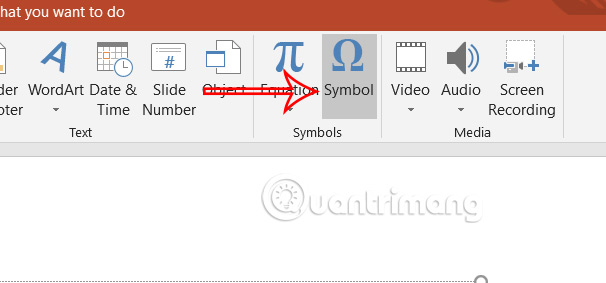
Step 2:
Displays the Symbol dialog box . Here you can see symbols or use the Character Code field to find a specific symbol.
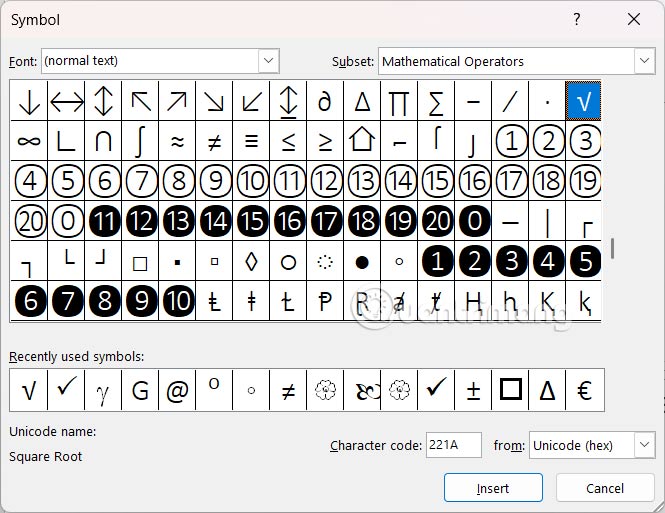
Step 3:
If you want to insert an icon into the slide, select the icon and click Insert below to insert it.
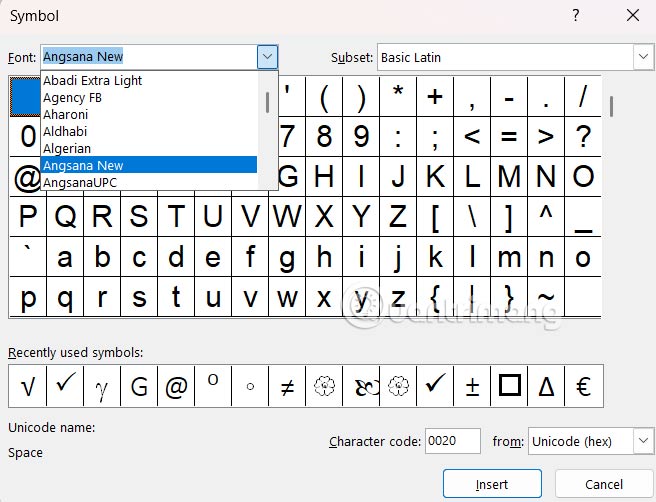
Step 4:
Icons after being inserted into PowerPoint slides can be resized or have their border color changed if desired.
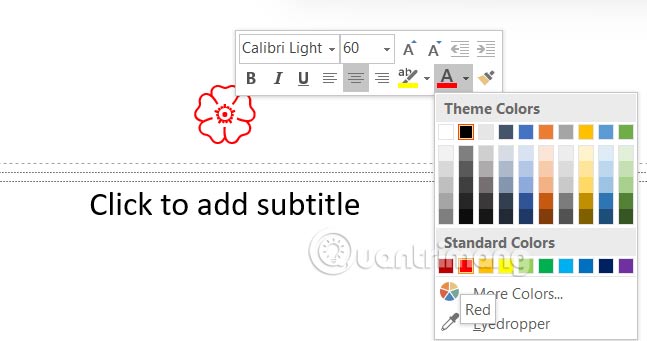
Instructions for inserting mathematical symbols in PowerPoint
Mathematical symbols such as the addition and subtraction (±), division (÷), or square root symbols may be used in presentations involving equations, scientific concepts, or numerical data.
Step 1:
Click Insert and then select Equation to choose to insert a Mathematical expression or Mathematical symbol.
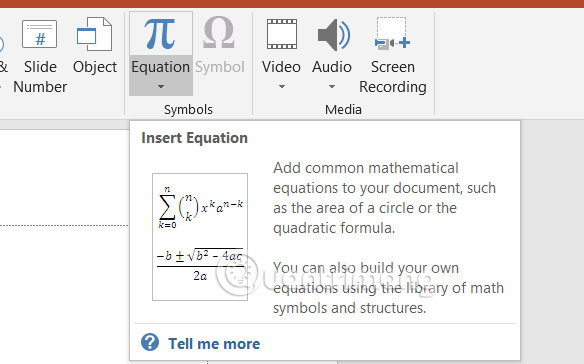
Step 2:
Now below you will see some Math expression templates options to insert into the slide.
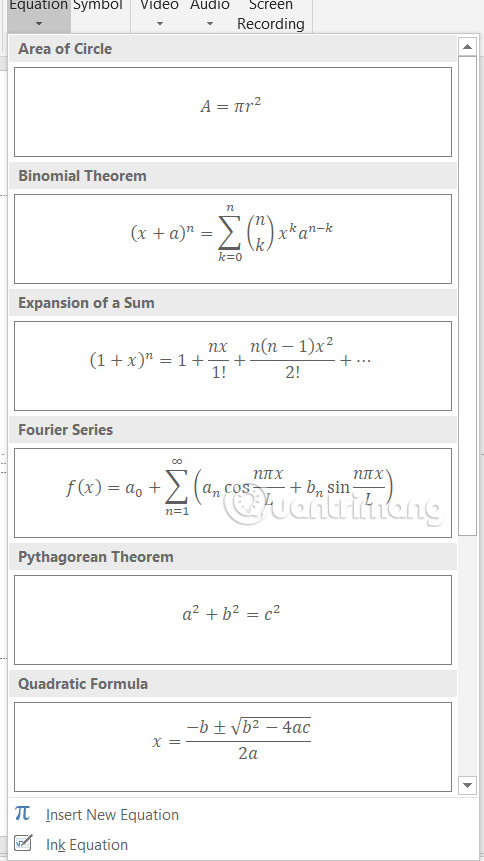
You click to select the expression to insert into the PowerPoint slide.
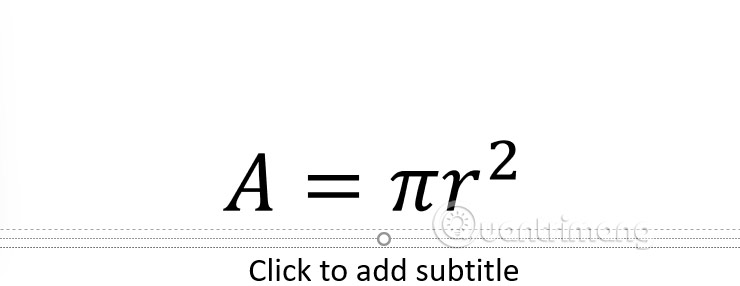
Step 3:
Or you click Insert New Equation to expand the toolbar with Math symbols and other options. Now you will see the Math tool interface above for us to use.
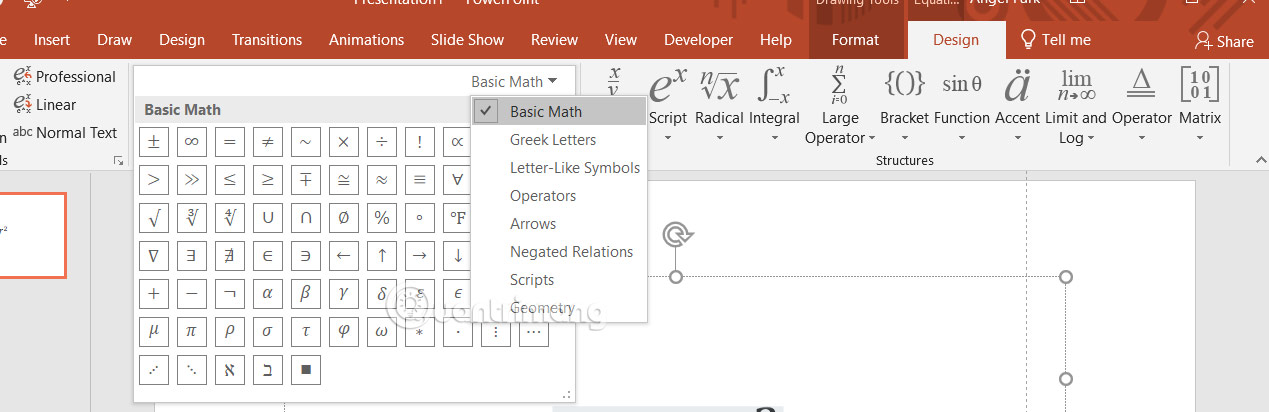
 6 extensions to help you use Google Drive better
6 extensions to help you use Google Drive better 7 Ways to Determine If a Streaming Service Is Worth Your Time and Money
7 Ways to Determine If a Streaming Service Is Worth Your Time and Money 8 Useful Things You Can Do on the Google Play Store
8 Useful Things You Can Do on the Google Play Store How to Easily Access Cloud Storage Right in Windows File Explorer
How to Easily Access Cloud Storage Right in Windows File Explorer How to pin Google Translate to Chrome toolbar
How to pin Google Translate to Chrome toolbar This minimal setup will make Obsidian your favorite writing tool
This minimal setup will make Obsidian your favorite writing tool