Instructions for inserting square root symbol in Powerpoint
Insert square root symbol in Powerpoint via Symbols
Step 1:
On the slide where you need to insert the square root, click Insert , then look down at the Symbols group and select Symbol to expand the symbol interface.
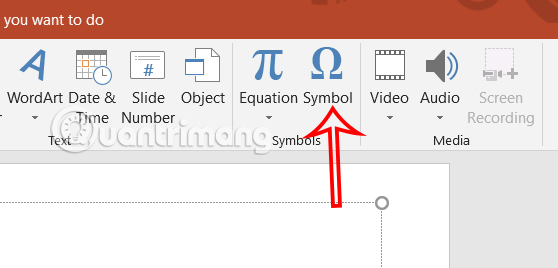
Step 2:
Display the icon interface on Powerpoint, in the Fonts section, select normal text .
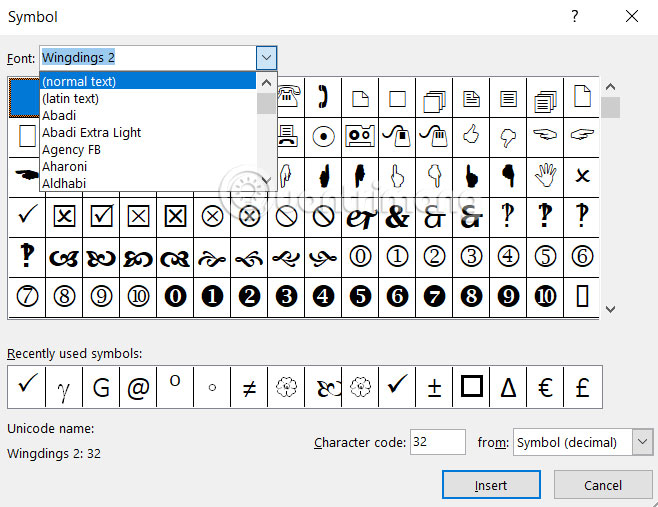
Next, at Subset, select Mathematical Operators .

Step 3:
Now you find the square root symbol, select it and click Insert to insert it into the content of the slide.

As a result you will see the square root symbol in your Powerpoint slide.

Insert Square Root Symbol Using PowerPoint Equation
Step 1:
In the Insert tab, go to the Equation group and then select Insert New Equation .
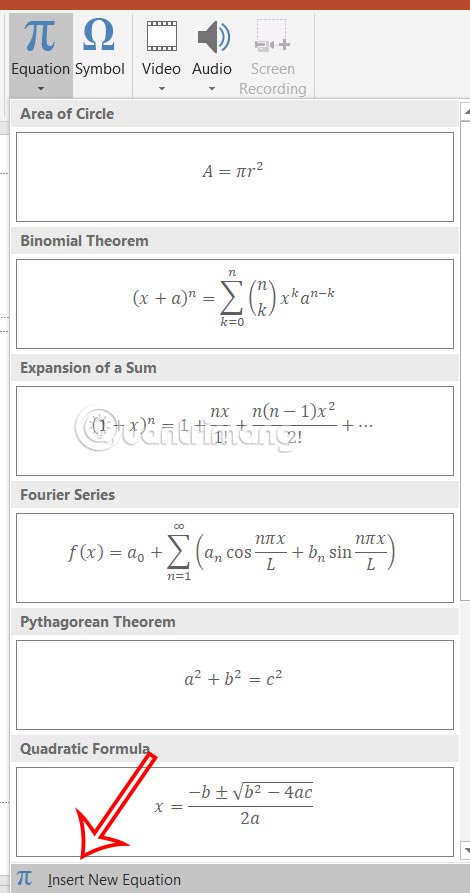
Step 2:
To display the symbol to enter the formula, click on the drop-down triangle icon to expand the table. Then we select the Basic Math group . Now you will see the square root icon to insert into the slide.
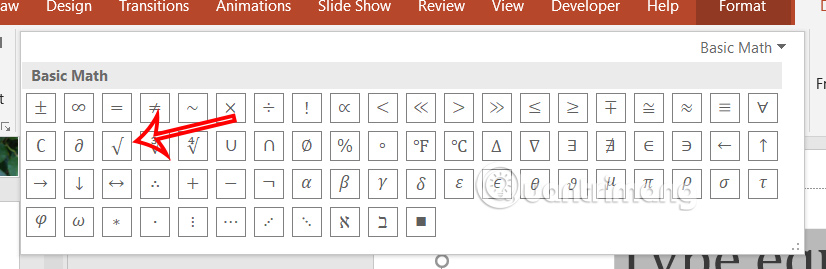
Insert square root symbol in Powerpoint using shortcut key
Simply press Alt + 251 on your numeric keypad to insert the square root symbol into your PowerPoint slide.

In case you don't have a numeric keypad function, try pressing the Fn key and selecting 251 to insert the square root symbol into the slide.
 How to fix Dell computer automatically booting into ePSA test mode
How to fix Dell computer automatically booting into ePSA test mode Apple just made a move that left Spotify users 'stunned'
Apple just made a move that left Spotify users 'stunned' How to use abstract images to create phone wallpapers
How to use abstract images to create phone wallpapers TikTok photo cannot be saved, what is the cause?
TikTok photo cannot be saved, what is the cause?![No camera in Device Manager [Quick Fix]](https://tipsmake.com/data8/thumbs_80x80/no-camera-in-device-manager-[quick-fix]_thumbs_80x80_lUalOc7rf.jpg) No camera in Device Manager [Quick Fix]
No camera in Device Manager [Quick Fix] Air conditioner control application by iPhone
Air conditioner control application by iPhone